Axxess Hospice now enables users to view and manage details for scheduled tasks. This feature streamlines operations through a simplified task management process and facilitates compliance by enabling users to customize the billable and payable status of each task.
Users must have permission to view and manage task details in Axxess Hospice.
To give a user permission to manage task details, edit the user’s profile and navigate to the Permissions tab. In the Administration section, select View and Edit next to the Task Details permission. Click Save to finish granting the permissions to the user.
People tab ➜ People Center ➜ Edit ➜ Permissions tab ➜ Administration section ➜ Task Details ➜ View/Edit ➜ Save

Task details are available on all patient-related tasks and can be accessed from anywhere that tasks can be viewed, including:
|
Patient Charts |
|
|
Patient Schedule |
|
|
Employee Schedule |
|
|
People Center |
To open and view a task’s details, click the  button under Actions and select Task Details.
button under Actions and select Task Details.

The task details will expand to display details and attachments that have been added to the task.
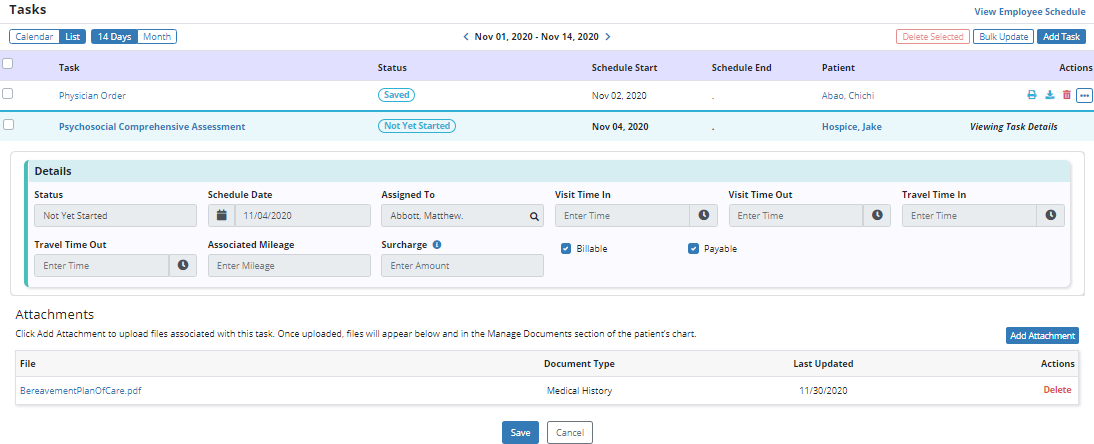
The Billable checkbox will be auto-selected based on the patient’s primary payer’s fee schedule, and the Payable checkbox will be auto-selected based on the assigned user’s payroll settings.
Users with Edit permissions can update the Billable and Payable status of each task.

The Attachments section will display any files attached to the task, the type of each attachment and the date it was last updated.

Users with Edit permissions can add and delete attachments from tasks.
To add an attachment, click Add Attachment and select Choose File to upload the file from your device. Select a document type to classify the attachment and click Save Attachment.
Any attachments added to a task will appear in the task’s details and the Manage Documents section of the patient’s chart.
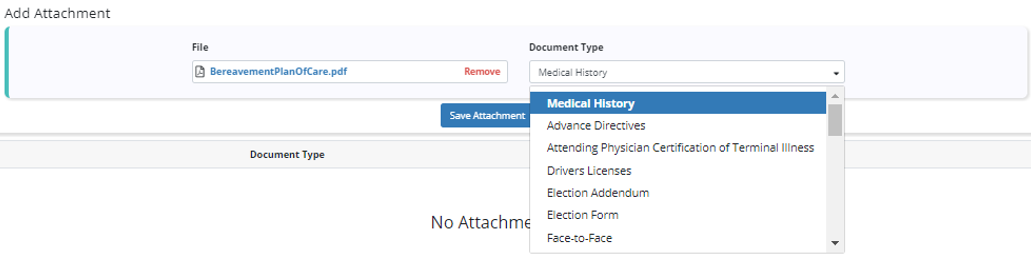
To remove attachments from a task, click Delete under Actions in the Attachments section of the task’s details.
Any files removed from a task will also be removed from the Manage Documents section of the patient’s chart.

Updated 12/02/2020