Axxess Hospice now provides a Non-Covered Items Report that consolidates and displays patient addenda for non-covered items documented in the last 30 days. This report streamlines operations and facilitates compliance by giving users convenient access to view non-covered items and monitor patient addendum and signature statuses.
To view and export the Non-Covered Items Report, users must have permission to view and export clinical reports in Axxess Hospice.
To give a user permission to view and export clinical reports, edit the user’s profile and navigate to the Permissions tab. In the Reports section, select View and Export next to the Clinical Reports permission. Click Save to finish granting the permissions to the user.
People tab ➜ People Center ➜ Edit ➜ Permissions tab ➜ Reports section ➜ Clinical Reports ➜ View/Export ➜ Save
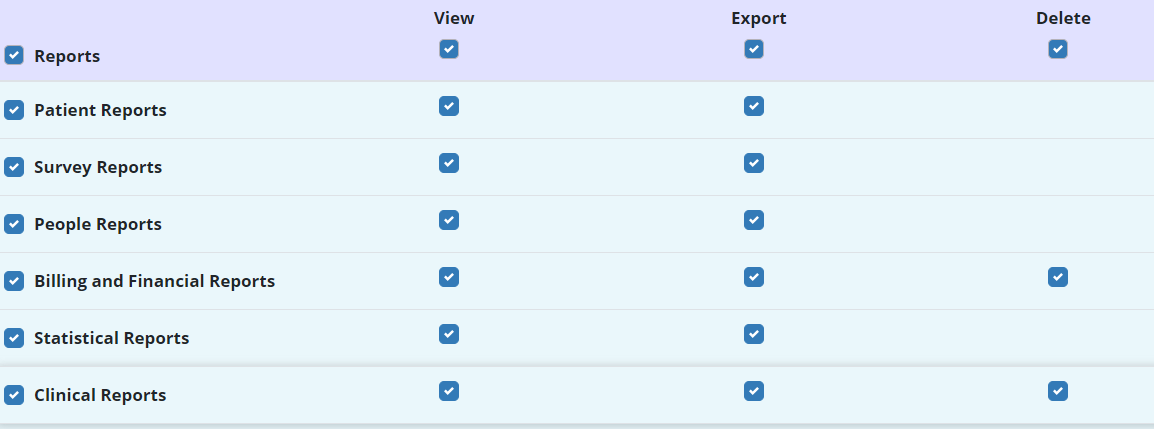
To access the Non-Covered Items Report, navigate to the Report Center under the Reports tab. In the Clinical Reports section, select Non-Covered Items Report.
Reports tab ➜ Report Center ➜ Clinical Reports ➜ Non-Covered Items Report

To filter the data in the report, select the desired options from the filters at the top of the screen.

To view a patient’s non-covered items, select the patient’s name in the Patient column. The system will direct you to the Non-Covered Items screen in the patient’s chart. To export the data in the report to an Excel file, click Export.

Updated on 09/07/2023