Axxess Hospice now provides robust, easy-to-use infection reporting that displays the etiology and resolution of infections. Infection reports are automatically tracked in the new infection log to facilitate seamless compliance with QAPI policies and practices. Using the new infection features, hospice providers can identify and document infections early to achieve optimal resolutions and outcomes.
To access the infection log and reports, users must have the new Infection Log/Reports permission enabled.
To give a user permission to access the infection log and reports, edit the user’s profile and navigate to the Permissions tab. In the Administration section, select the boxes next to the Infection Log/Reports permission to enable the user to view, add, edit and/or delete infection reporting data. Click Save to finish granting the permission.
People tab ➜ People Center ➜ Edit ➜ Permissions tab ➜ Administration section ➜ Infection Log/Reports ➜ Save

To ensure seamless operations and consistent access to this valuable reporting tool, users’ Infection Log/Reports permissions now automatically reflect their existing Task permissions (under the Clinical section) to give clinicians continued access to complete infection reports.
Agency leaders and administrators can update these permissions as needed to match their operational practices.
Infection reports can be created through clinical documentation, employee schedules and the new infection log.
Clinical Documentation
To create an infection report through a clinical document, navigate to the Infection Control or Infection Surveillance section in any of the following documents:
|
|
|
|
|
|
|
|
|
|
|
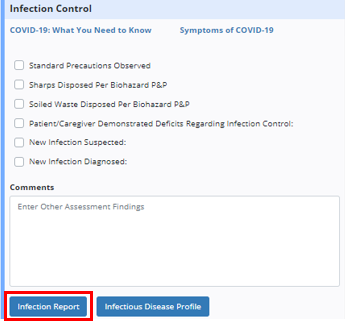
Employee Schedule
To schedule an infection report through your employee schedule, navigate to the Employee Schedule screen under the Schedule tab. Navigate to the Infection Reports tab in your schedule and click Add Infection Report in the top right corner of the screen.
In the Add Infection Report window, enter the patient’s name, infection date, and created date for the report.
Click Save Report to add the infection report to your schedule, Save & Add Another to continue adding infection reports, or Cancel to return to your employee schedule without scheduling the infection report.
Schedule tab ➜ Employee Schedule ➜ Infection Reports tab ➜ Add Infection Report ➜ Save Report
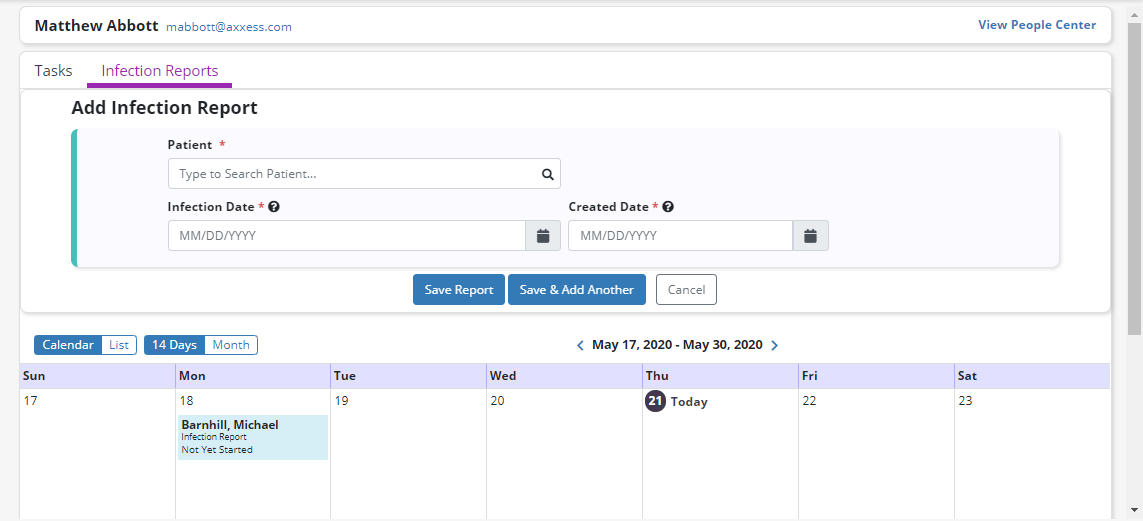
Infection Log
To add an infection report directly to the infection log, navigate to the list menu in the top right corner of Axxess Hospice and select Infection Log.
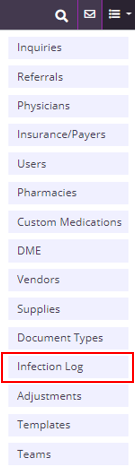
Click Add Infection Report and enter the patient’s name, infection date, and created date for the report.
Click Save Report to add the infection report to the infection log, Save & Open Report to save and begin documenting the infection, Save & Add Another to continue adding infection reports to the log, or Cancel to return to the infection log without scheduling the report.
List menu ➜ Infection Log ➜ Add Infection Report ➜ Enter report details ➜ Save Report
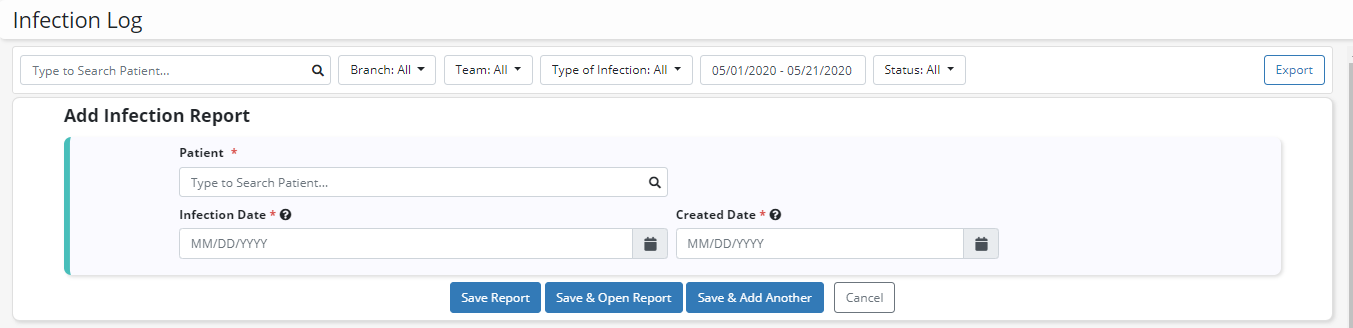
The following fields in the infection report enable users to seamlessly document infections, etiologies and resolutions. Details on sections and functionality in the infection report are outlined below.
Patient Information
In the infection report, the following fields under Patient Information automatically populate with data to decrease documentation time and facilitate accurate reporting:
|
|
|
|
|
|
|
|
|

Infection Assessment Documentation
Use the following sections in the infection report to document assessment findings for the diagnosed or suspected infection:
|
|
|
|
|
|
|
|
|
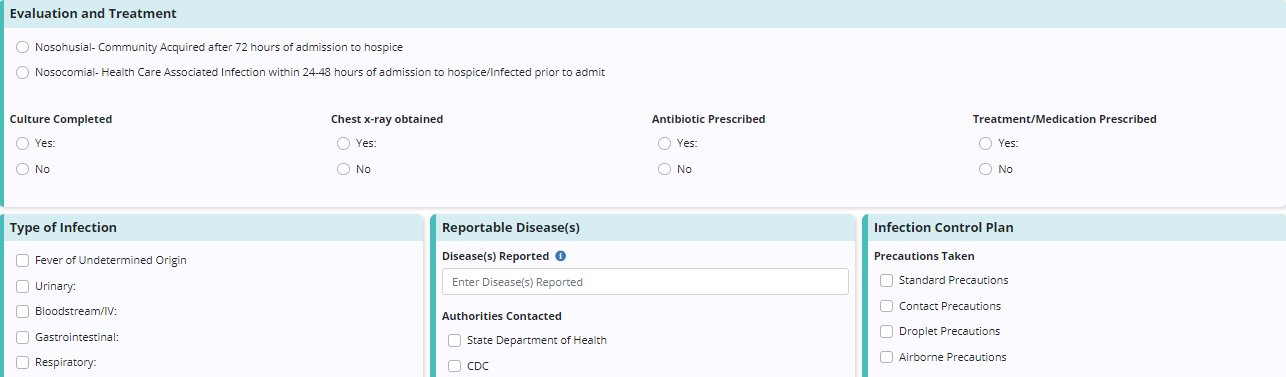
Follow-Up
The Follow-Up section enables users to enter follow-up documentation on reported infections. Before completing an infection report, select the type of follow-up and enter any additional comments in the Comments box. If a follow-up is not needed, select No Follow-Up to collapse the other options in this section.
Infection reports that do not have follow-up documentation completed can be saved and will appear in the Employee Schedule and Infection Log in Pending Follow-Up status. Once a user adds follow-up documentation or indicates that no follow-up is needed, the infection report can be completed.
To save infection documentation and return later to complete the report, click Save. Once all appropriate information is documented in the infection report, click Complete to complete the report. Click Cancel to close the infection report without saving. Completed infection reports flow to the QA Center for review and approval.
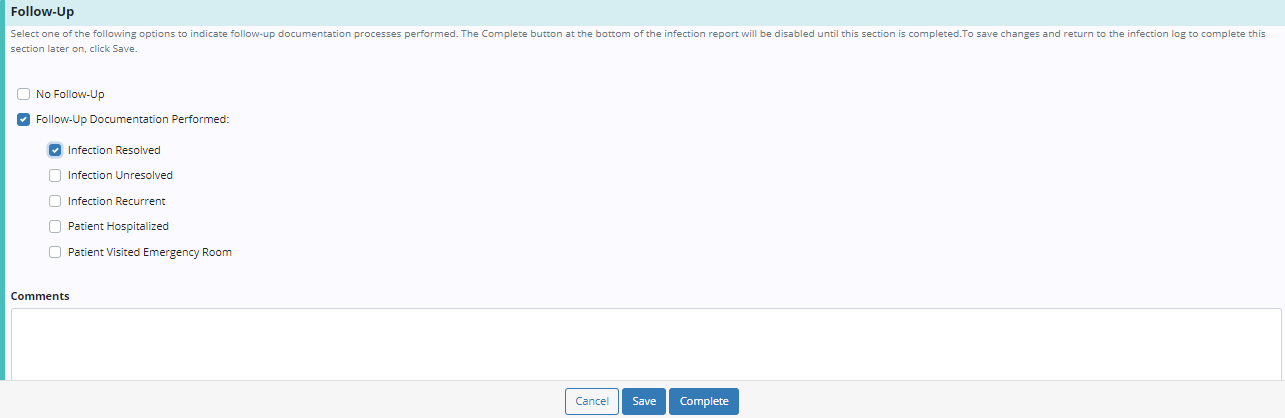
The infection log in Axxess Hospice provides a list of all infection reports that have been added for the agency. To view the infection log, navigate to the lists menu in the top right corner of the screen and select Infection Log.
Lists menu ➜ Infection Log
The menus at the top of the infection log enable users to search by patient and/or filter by branch, team, type of infection, date range and/or status. By default, the filters are set to All and the date range is set to the current month.
In the infection log, users can view the following information for each infection report:
| Field | Description | ||
|---|---|---|---|
| Patient | Displays the name of the patient with the reported infection | ||
| Branch | Displays the agency branch location to which the patient is assigned | ||
| Team | Displays the care team to which the patient is assigned | ||
| Type of Infection | Displays the type of infection reported | ||
| Infection Date | Displays the documented infection date | ||
| Created By | Displays the name of the user who created the report | ||
| Created Date | Displays the date that the report was added for the patient | ||
| Status | Displays the status of the report |
Users can perform the following actions in the infection log:
| Action | Description | ||
|---|---|---|---|
| Edit | Click to open and edit or complete an infection report |
 |
|
| Delete | Click to remove an infection report from the log |
 |
|
| Download | Click to download a copy of an infection report |
|
|
| Click to print a copy of an infection report |
|
In the top right corner of the infection log, click Add Infection Report to add and document an infection. Click Export to generate the infection log data in an excel file for printing and/or saving.
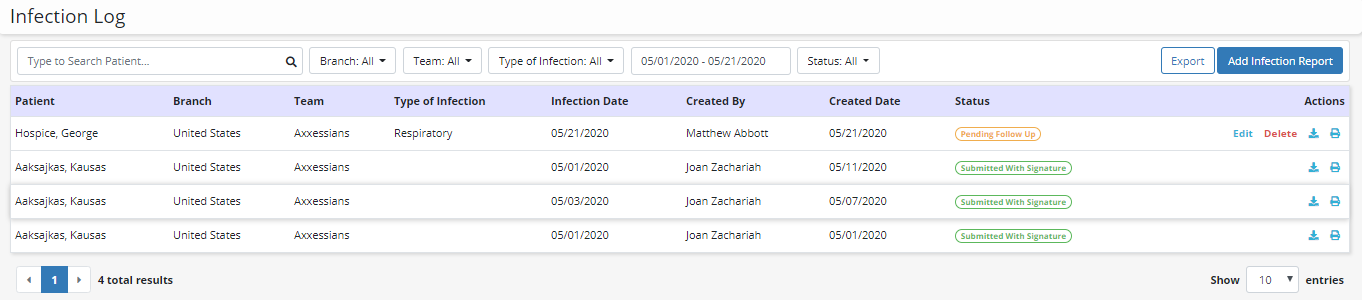
Updated on 5/21/2020