The Frequency Watch Report enables agencies to monitor compliance with ordered discipline frequencies. By generating this report, users can track appropriate fulfillment of all ordered discipline frequencies in real time for continued compliance.
To generate the Frequency Watch Report, users must have permission to view schedule reports.
To give a user permission to view schedule reports, edit the user’s profile and navigate to the Permissions tab. In the Reports section, select View next to the Schedule Reports permission. To enable the user to export schedule reports, select Export next to Schedule Reports. Click Save to complete the process.
People tab ➜ People Center ➜ Edit ➜ Permissions tab ➜ Reports section ➜ Schedule Reports ➜ View/Export ➜ Save

To view the Frequency Watch Report, navigate to the Report Center under the Reports tab. In the Schedule Reports section, select Frequency Watch Report.
Reports tab ➜ Report Center ➜ Schedule Reports section ➜ Frequency Watch Report
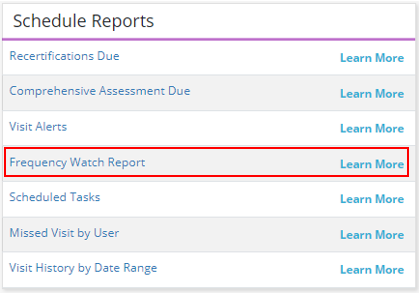
The Frequency Watch Report displays a list of patients with visits scheduled outside of the ordered frequency for active disciplines.
The filters at the top of the report default to All. Adjust the filters to see data specific to branch, team, discipline, or variance (visits scheduled over or under the ordered frequency).

The Variance column lists numerical values indicating the number of visits scheduled over or under the ordered frequency. Positive numbers indicate the number of visits scheduled over the ordered frequency. Negative numbers indicate the number of visits under the ordered frequency.
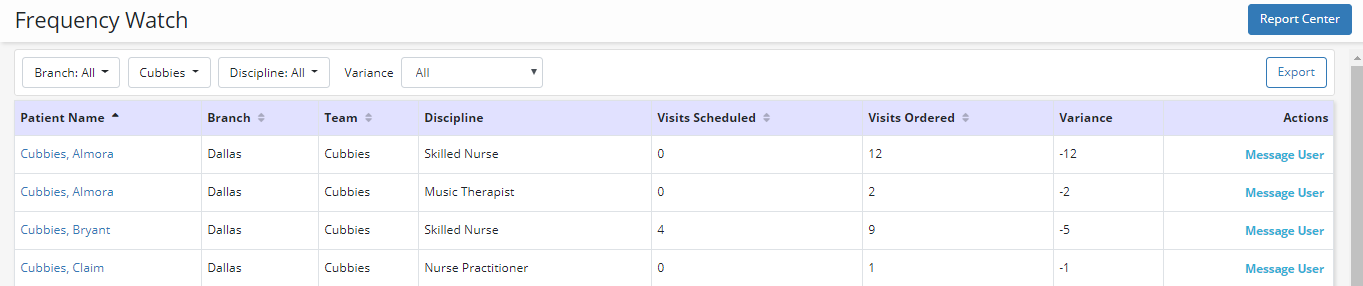
Select Message User under Actions to send a message informing another user at your agency of necessary corrections to the discipline frequencies or patient schedule.
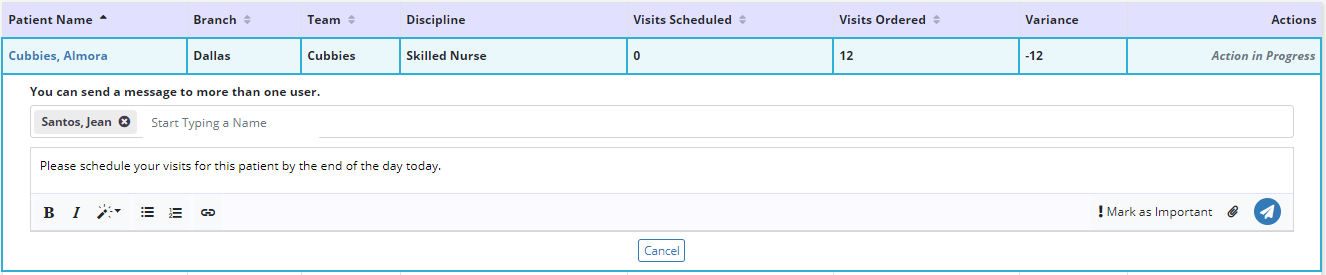
To export a copy of the report to Excel, click the Export button in the top right corner of the report.
Updated on 04/02/2020