Axxess Hospice now enables organizations to create payroll cycle groups and assign users to each group. This functionality helps organizations manage multiple payroll cycles seamlessly.
To manage payroll cycle groups, users must have permission to access Company Setup and payroll in Axxess Hospice.
To give a user permission to access Company Setup and payroll, edit the user’s profile and navigate to the Permissions tab.
In the Administration section, select View and Edit next to the Company Setup permission. Select View, Add and Edit next to the Company Payroll permission. Select View, Add and Edit next to the Users permission. Click Save to finish granting the permissions to the user.
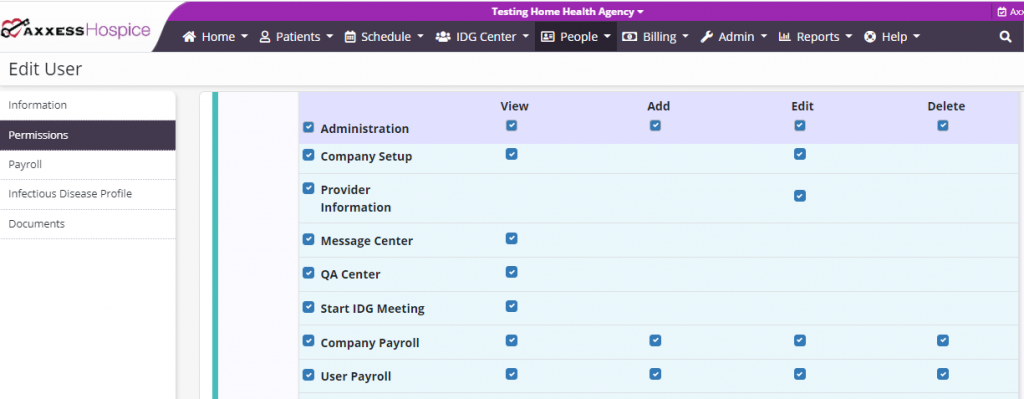
To enable payroll cycles, navigate to Company Setup under the Admin tab. On the Payroll tab, navigate to the Payroll Policy section and select Enable under Payroll Cycle.
Admin tab ➜ Company Setup ➜ Payroll tab ➜ Payroll Policy ➜ Payroll Cycle ➜ Enable

To add a payroll cycle, click Add Cycle and enter a name for the cycle. Click Add Cycle again to finish adding the payroll cycle.

To add a pay rate, click Add Rate and enter the first day of the pay period, select the payroll frequency, and select any allowable reimbursements. Click Add Rate again to finish adding the pay rate.
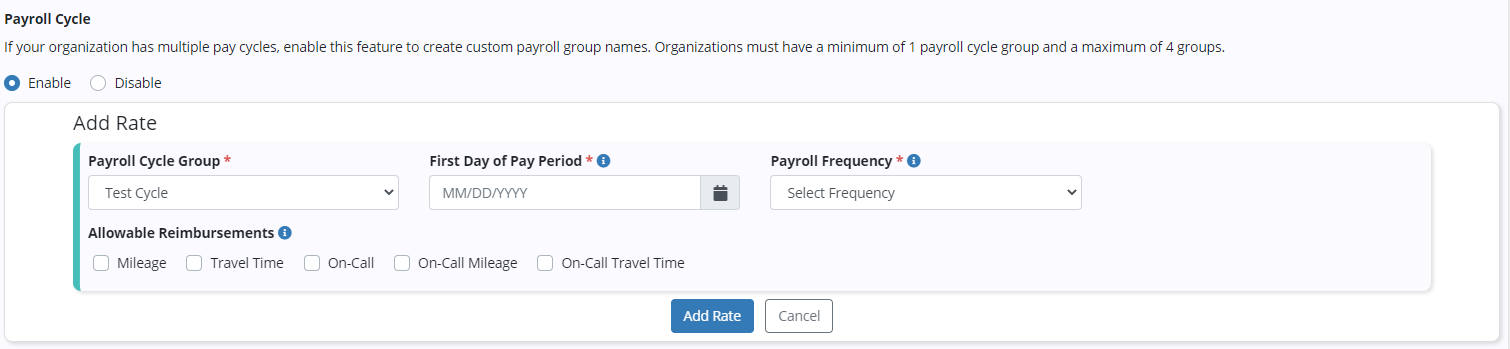
Once payroll cycles are enabled in Company Setup, a new Payroll Cycle Group filter will appear in the Payroll Center and on the Payroll Report.
When a payroll group is selected, the date ranges will appear in the date range box. The list will reflect the payroll cycle groups that were created in Company Setup.

A new Late Tasks filter now appears in the Payroll Center with the following options:
|
Include: Includes late tasks that were completed outside of the selected pay period that have not been marked paid. (This is the default.) |
|
|
Exclude: Excludes late tasks that were completed outside of the selected pay period that have not been marked paid. |
|
|
Show Only: Displays late tasks but does not allow them to be included in payroll. |

Once multiple payroll cycles are enabled in Company Setup, organizations can assign active users to each payroll cycle group.
To assign a user to a payroll cycle group, edit the user’s profile and navigate to the Payroll tab. Select a group from the Payroll Cycle Group menu and click Save.
People tab ➜ People Center ➜ Edit ➜ Payroll tab ➜ Payroll Cycle Group ➜ Save
The list of groups in the Payroll Cycle Groups menu reflects the list of groups set up in Company Setup. When an employee is a contractor, volunteer or student/trainee, the payroll group designation is optional.
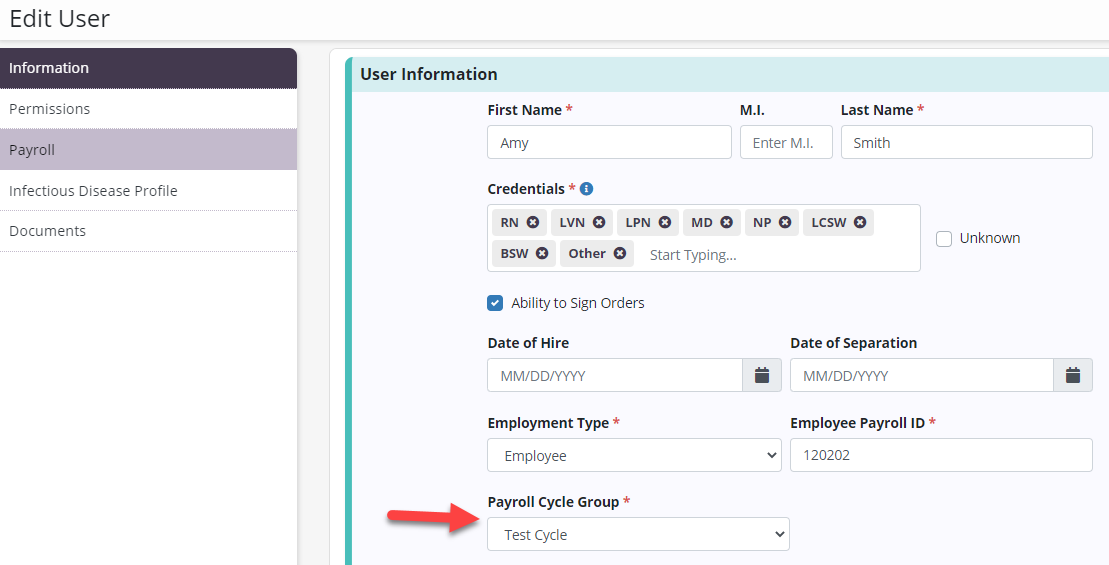
When multiple payroll cycles are enabled in Company Setup, the following optional items appear under Pay Type on the Payroll tab of user profiles:
|
Pay Type: Hourly, Per Visit or Salary |
|
|
Employment Status: Full Time or Part Time |
|
|
Exempt Status: Exempt or Non-Exempt |
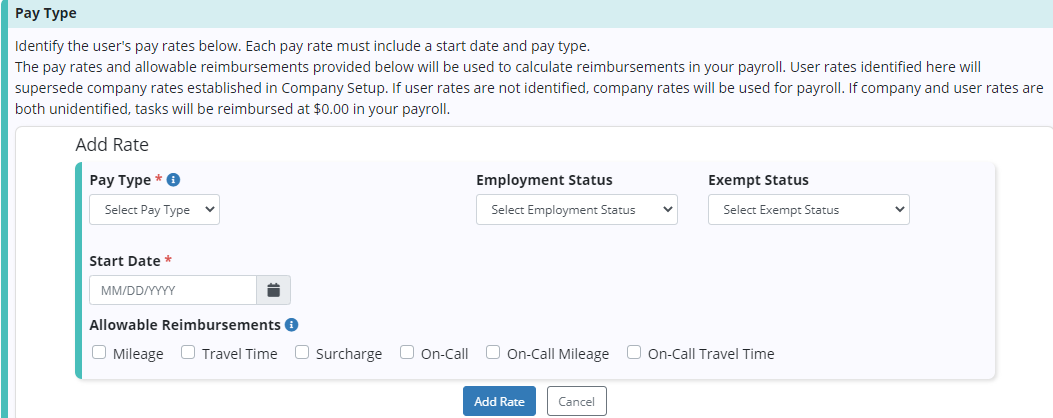
Updated on 11/18/2021