Axxess Hospice now enables users to set up non-Medicare payers. This enhancement streamlines billing processes and ensures compliance by establishing an efficient way for organizations to set up non-Medicare payers that bill and pay within Medicare guidelines, helping users accommodate multiple payer source requirements and provide accurate financial reporting.
To set up a non-Medicare payer, users must have permission to view, add, edit and delete insurance/payers in Axxess Hospice.
To give a user permission to view, add, edit and delete insurances/payers, edit the user’s profile and navigate to the Permissions tab. In the Administration section, select View, Add, Edit and Delete next to the Insurance/Payers and Authorizations permission. Click Save to finish granting the permissions to the user.
People tab ➜ People Center ➜ Edit ➜ Permissions tab ➜ Administration section ➜ Insurance/Payers and Authorizations ➜ View/Add/Edit/Delete ➜ Save

To set up a non-Medicare payer, navigate to the three-line menu (  ) in the top-right corner of the screen and select Insurance/Payers.
) in the top-right corner of the screen and select Insurance/Payers.
Select Add Insurance/Payer to add a payer or select Edit under Actions next to the desired payer.
Once the desired payer is selected, navigate to the Billing Information tab.
On the Billing Information tab, select Payer Requires Billing Like Medicare under Payer Settings. Only payers with Institutional (UB-04) listed as the bill type will prompt the option to appear.
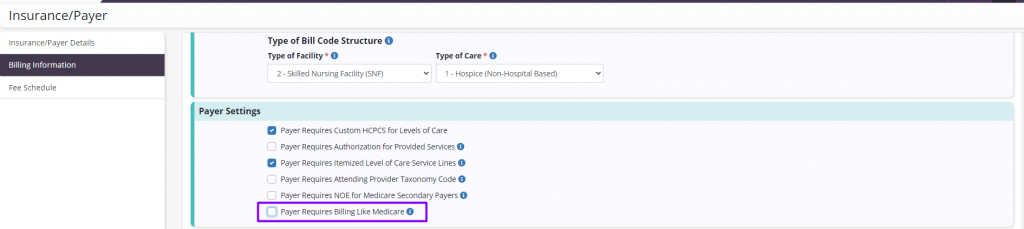
When Payer Requires Billing Like Medicare is selected, choose from the following options listed on the drop-down menu:
Medicare CBSA Rate: Select Medicare CBSA Rate to have rates calculated by CBSA codes based on the level of care.
Service Intensity Add On (SIA): Select this option to have SIA calculated for the payer. SIA will flow to the General Ledger Report and Month End AR Reports.
Sequestration: Select this option to adjust the expected revenue and accounts receivable amounts at the Medicare rate.
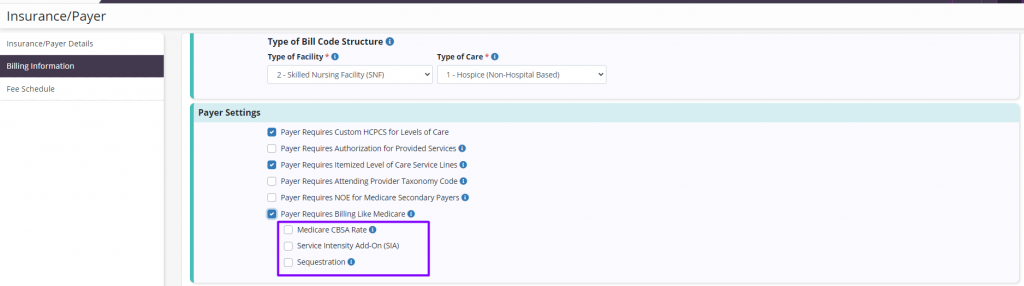
Select Save to have claims created with the desired settings. To adjust previously created claims, old claims must be deleted and recreated in the Claims tab.

Updated on 02/07/2024