Axxess Hospice now enables users to enter provider information for payers billing professional claims. Once provider information is entered in a payer’s setup, the required provider information will automatically populate to each claim associated with the payer. This functionality streamlines professional claim creation and verification, so organizations can improve cash flow and prevent claim denials for continued compliance.
To set up claim provider information, users must have permission to view and edit claims and insurance/payer information.
To give a user permission to view and edit insurance/payer information, edit the user’s profile and navigate to the Permissions tab. In the Administration section, select View, Add and Edit next to the Insurance/Payers permission.
People tab ➜ People Center ➜ Edit ➜ Permissions tab ➜ Administration ➜ Insurance/Payers ➜ View/Add/Edit

To give a user permission to view and edit claims, navigate to the Billing section of permissions in the user’s profile and select View, Add, Edit, and E-Submission next to the Claims permission.
People tab ➜ People Center ➜ Edit ➜ Permissions tab ➜ Billing ➜ Claims ➜ View/Add/Edit/E-Submission

Once the appropriate permissions are selected, click Save to finish granting the permissions to the user.
Required information for professional claims can be added for each payer. During the claim creation process, Axxess Hospice will automatically pull this information for each claim a payer is associated with.
To add or edit an existing payer, navigate to the list menu  in the top right corner of the screen and select Insurance/Payers. Click Add Insurance/Payer to add a new payer, or select Edit under Actions to edit an existing payer.
in the top right corner of the screen and select Insurance/Payers. Click Add Insurance/Payer to add a new payer, or select Edit under Actions to edit an existing payer.
In the Bill Type menu, select Professional (CMS-1500).
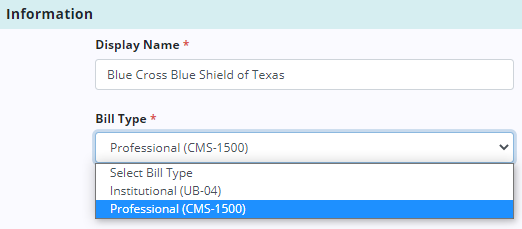
Once the bill type is set as professional, a new Providers section will appear on the Billing Information tab. In the Providers section, select an Add button to add a provider. Based on the payer requirements, up to one of each type can be added. At least one provider must be set up before the payer can be added.

Each provider type has set value sources that will populate documented information to the claim for each patient. Users can select Other for any provider type to add the provider details manually.
The following value sources are available for each provider type:
| Value Source | Description | ||
|---|---|---|---|
| Hospice Provider | Pulls your organization’s information | ||
| Facility | Pulls facility information for the facility documented in each patient chart | ||
| Attending Physician | Pulls the attending physician information for each patient | ||
| Hospice Physician | Pulls the hospice physician information for each patient | ||
| Other | Enables users to manually add information for any other rendering provider |
| Value Source | Description | ||
|---|---|---|---|
| Referral Source | Pulls the information added in the referral for each patient | ||
| Other | Enables users to manually add information for any other referring provider |
| Value Source | Description | ||
|---|---|---|---|
| Attending Physician | Pulls the attending physician information for each patient | ||
| Hospice Physician | Pulls the hospice physician information for each patient | ||
| Other | Enables users to manually add information for any other supervising provider |
| Value Source | Description | ||
|---|---|---|---|
| Facility | Pulls facility information for the facility documented in each patient chart | ||
| Other | Enables users to manually add information for any other service facility provider |
To remove a provider, click Delete under Actions.
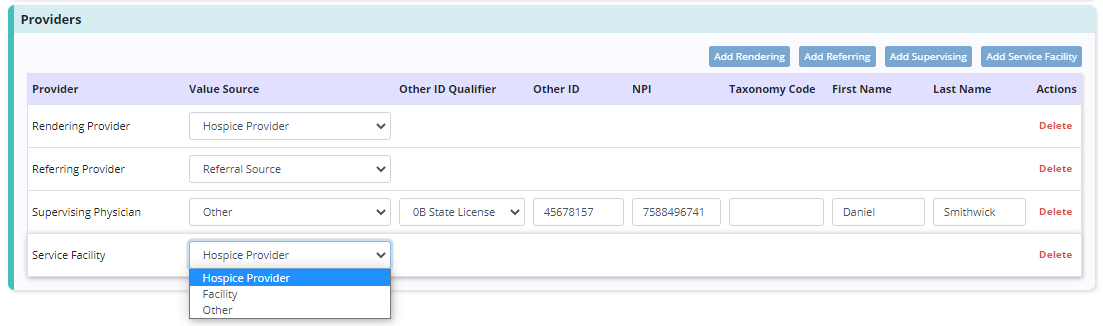
Once all the information has been added for the insurance/payer, click Save.
Provider information is visible for both institutional and professional claims. To view provider information for a claim, navigate to the Billing tab and select Claims. Click on the claim you want to view or select Verify in the Actions column.
Navigate to the Providers tab on the left side of the Claim window. Provider information will automatically populate based on information in the payer setup and patient chart.
Billing tab ➜ Claims ➜ Claim window ➜ Providers tab
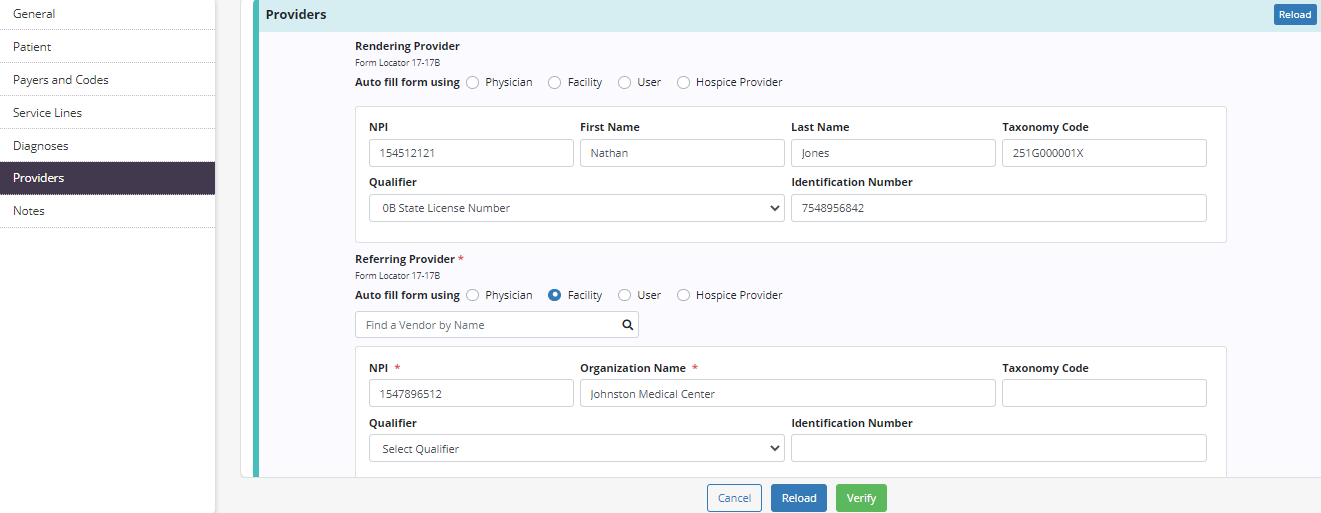
If information was not set up to flow to the claim during payer setup, or was not documented in the patient chart, use the Auto-Fill feature to quickly add provider information to the claim.
Select Physician, Facility or User and search for the appropriate physician, facility or user. Select Hospice Provider to auto-fill the fields with information from Company Setup.
The information for each provider can be changed at any time, even after using the auto-fill feature.
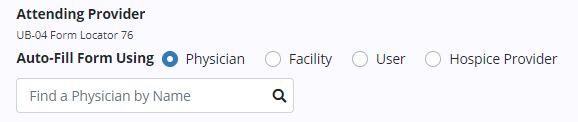
Updated on 9/03/2020