Axxess Hospice enables organizations to select settings for how signature dates and times are entered during task completion. This functionality streamlines documentation processes and enables organizations to seamlessly comply with regulatory requirements and accrediting body specifications.
To adjust settings for signature date and time, users must have permission to edit company setup information.
To give a user permission to edit company setup information, edit the user’s profile and navigate to the Permissions tab. In the Administration section, select Edit next to the Company Setup permission. Selecting Edit will automatically grant the View permission so the user can view and edit company information. Click Save to complete the process.
People tab ➜ People Center ➜ Edit ➜ Permissions tab ➜ Administration section ➜ Company Setup ➜ Edit ➜ Save

To select settings for signature date and time, navigate to the Clinical tab in Company Setup. Select Enable next to the desired settings under Documentation Requirements and click Save to save the selected settings.
Users can select from the following settings for signature date and time:
| Setting | Description | |
|---|---|---|
| Edit Signature Date and Time | This setting enables users to edit the signature date and time when completing tasks. If the required signature time feature is not enabled, users will only be able to view and edit the signature date when signing documents. This setting is disabled by default. | |
| Require Signature Time on Documentation | Some regulatory and accrediting bodies require a signature time when completing documentation. When enabled, this setting tracks the signature time when users sign documents in the system. This setting is disabled by default. |
Admin tab ➜ Company Setup ➜ Clinical tab ➜ Documentation Requirements ➜ Enable settings ➜ Save
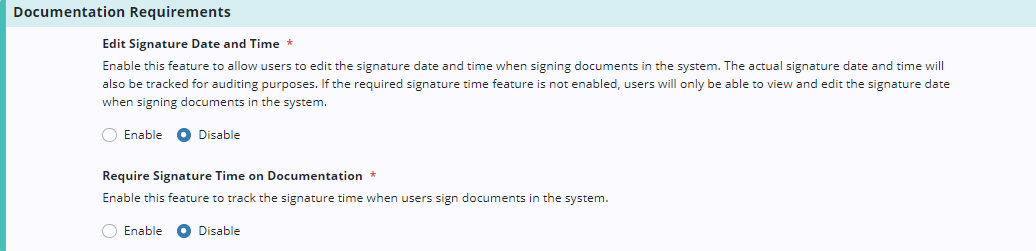
When both settings are enabled, the signature date and time appear as required fields in the signature box. Users can enter the date and time, check the signature box and select Complete to sign documentation with the required information. Note: The signature date cannot be in the future.
|
When Signature Time Is Required
|
When Signature Time Is Not Required
|
The documented date and time will display when the task is printed or downloaded, and the actual completion date and time will be stored in the system for auditing purposes.

Updated on 8/24/2020