The HIS Export Manager in Axxess Hospice has been updated to provide additional control and flexibility, so agencies can update HIS files based on specific operational needs.
These enhancements streamline HIS file operations and facilitate compliance with Hospice Quality Reporting Program (HQRP) requirements for Hospice Item Set (HIS) submission.
Users can update HIS file statuses seamlessly in the HIS Export Manager. To access the HIS Export Manager, navigate to the Home tab and select HIS Export Manager from the drop-down menu.
Home tab ➜ HIS Export Manager
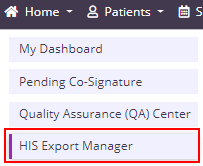
To update the status of an HIS file, navigate to the Export Ready or Export History tab in the HIS Export Manager. Select Update Status in the Actions column and select the appropriate status for the file.
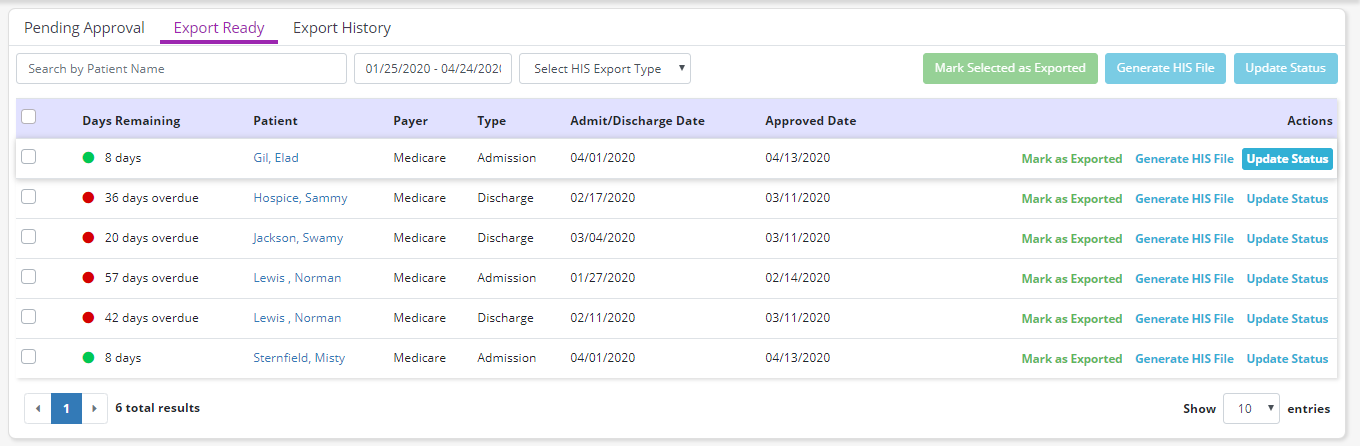
Users can select from the following statuses:
| Status | Description | ||
|---|---|---|---|
| Pending Approval | Select to move the file to Pending Approval where information in the file can be updated. Once ready, the file can then be approved to Export Ready status. | ||
| Export Ready | Select to move the file to Export Ready where an .xml file can be generated for submission to CMS. Once ready, it can be marked as Exported. | ||
| Exported | Select to move the file to Export History in Exported status to indicate that the file has been submitted to CMS. | ||
| Accepted | Select to move the file to Export History in Accepted status to indicate that the file has been accepted by CMS. | ||
| Rejected | Select to move the file to Export History in Rejected status to indicate that the file has been rejected by CMS. |
Once a status is selected, click the green Update button. Confirm the action by selecting Change Status in the confirmation pop-up. Click Cancel if you clicked Update Status by mistake.
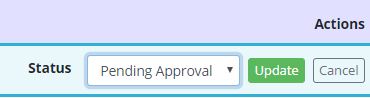
Export Ready/Export History tab ➜ Update Status ➜ Select a status ➜ Update button ➜ Change Status button
To update the statuses of multiple HIS files simultaneously, check the box to the left of each file and click the Update Status button in the top right corner.
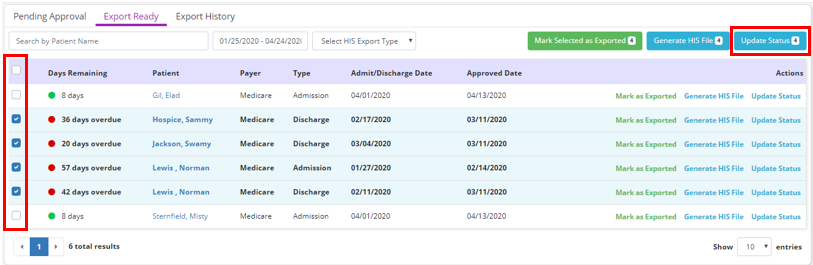
Updated on 4/23/2020