Axxess Hospice now enables users to sort patients’ authorized contacts by priority and easily view and manage contact designation details in referrals and patient charts.
This functionality streamlines authorized contact documentation for seamless operations, continued compliance and optimal patient care.
To view and manage patients’ authorized contacts, users must have permission to view and edit referrals and patient charts in Axxess Hospice.
To give a user permission to view, add and edit referrals, edit the user’s profile and navigate to the Permissions tab.
In the Administration section, select View, Add and Edit next to the Referrals permission.
People tab ➜ People Center ➜ Edit ➜ Permissions tab ➜ Administration ➜ Referrals ➜ View/Add/Edit
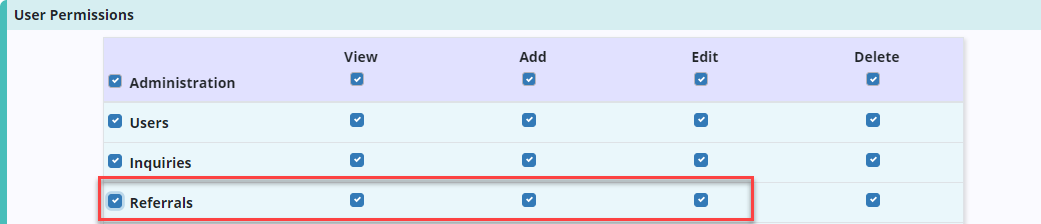
In the Clinical section, select View and Edit next to the Patient Chart permission.
People tab ➜ People Center ➜ Edit ➜ Permissions tab ➜ Clinical ➜ Patient Chart ➜ View/Edit

Click Save to finish granting the permissions to the user.
To view, add or edit authorized contacts from a referral, navigate to the Patients tab and select Referrals.
Patients tab ➜ Referrals
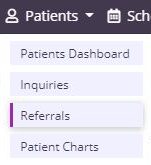
Click the edit icon (![]() ) to edit an existing referral or select Add Referral to add a new referral.
) to edit an existing referral or select Add Referral to add a new referral.
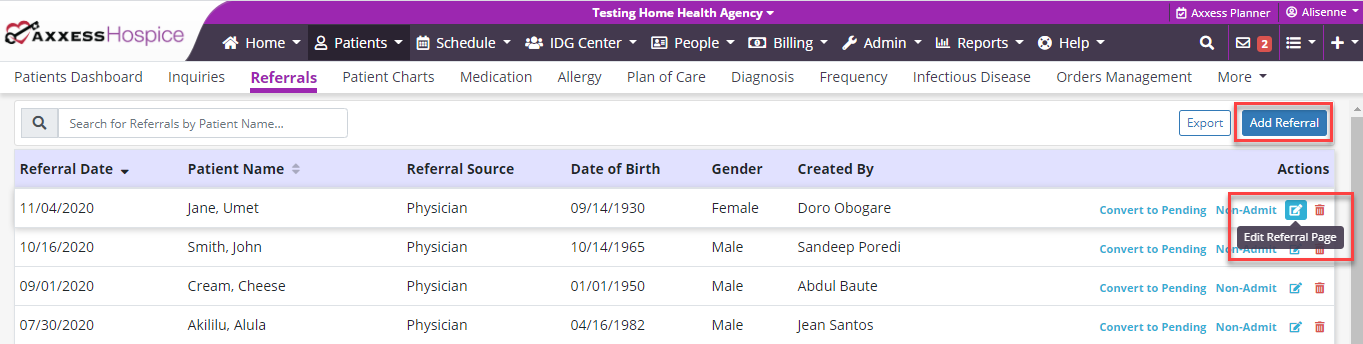
The Authorized Contacts section appears under the Admission Information section in the referral.
The new table under Authorized Contacts displays each authorized contact’s emergency contact, CAHPS survey and bereavement contact designation.
Click the edit icon (![]() ) to edit or view additional details for an authorized contact. Select Add Contact to add a new authorized contact.
) to edit or view additional details for an authorized contact. Select Add Contact to add a new authorized contact.
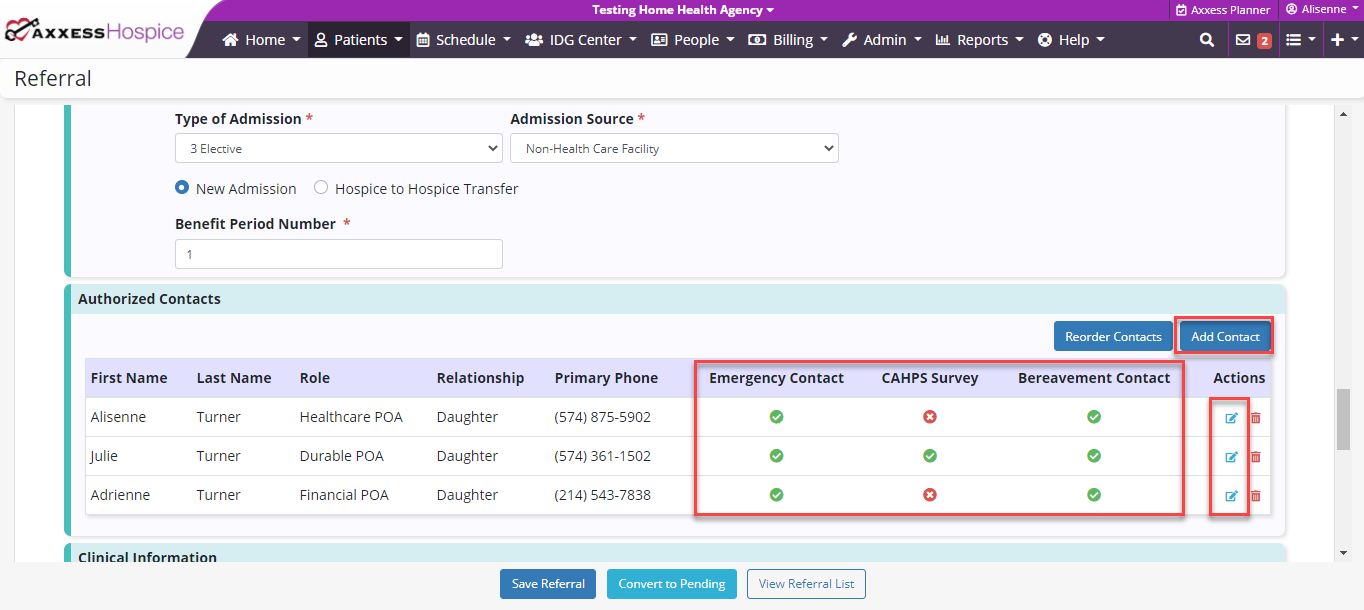
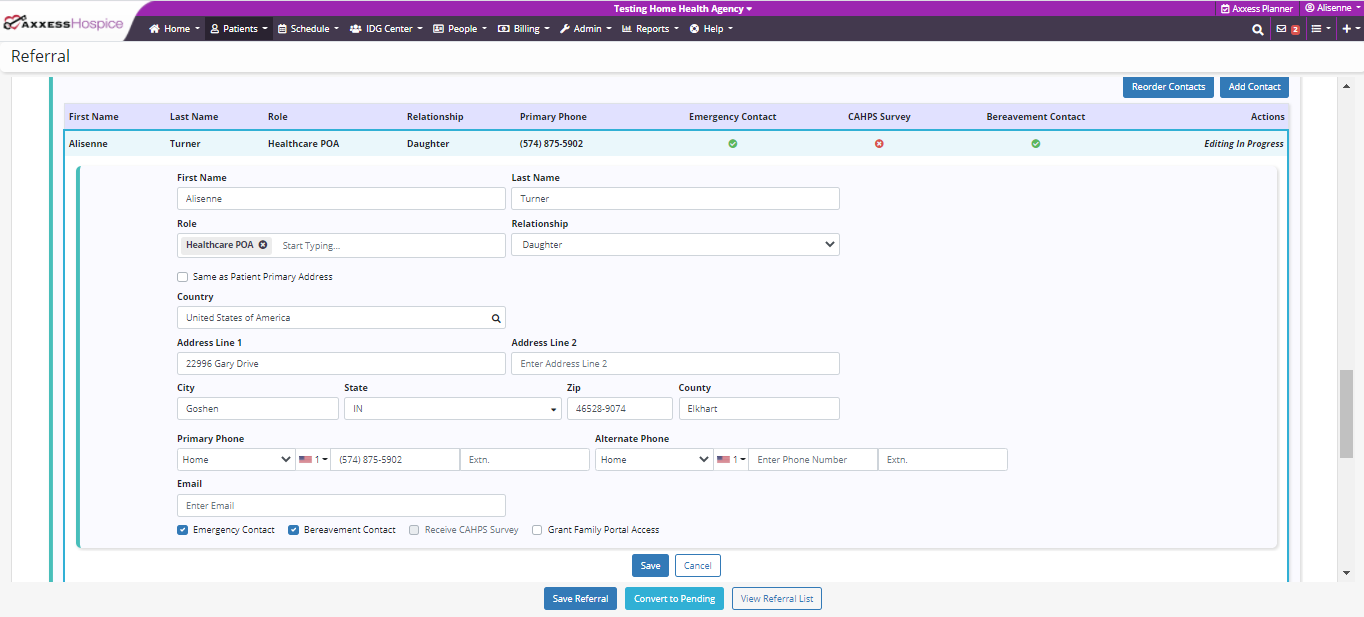
Authorized contacts can now be ordered based on contact priority. To change the order of the authorized contacts, click Reorder Contacts.

Use the arrow buttons in the Actions column to move the authorized contacts up or down in the list. Click Save Reorder to save the order.

To view, add or edit authorized contacts from a patient profile, navigate to the Patients tab and select Patient Charts.
Patients tab ➜ Patient Charts
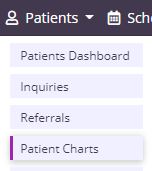
Select the desired patient from the patient list and select Edit Profile.
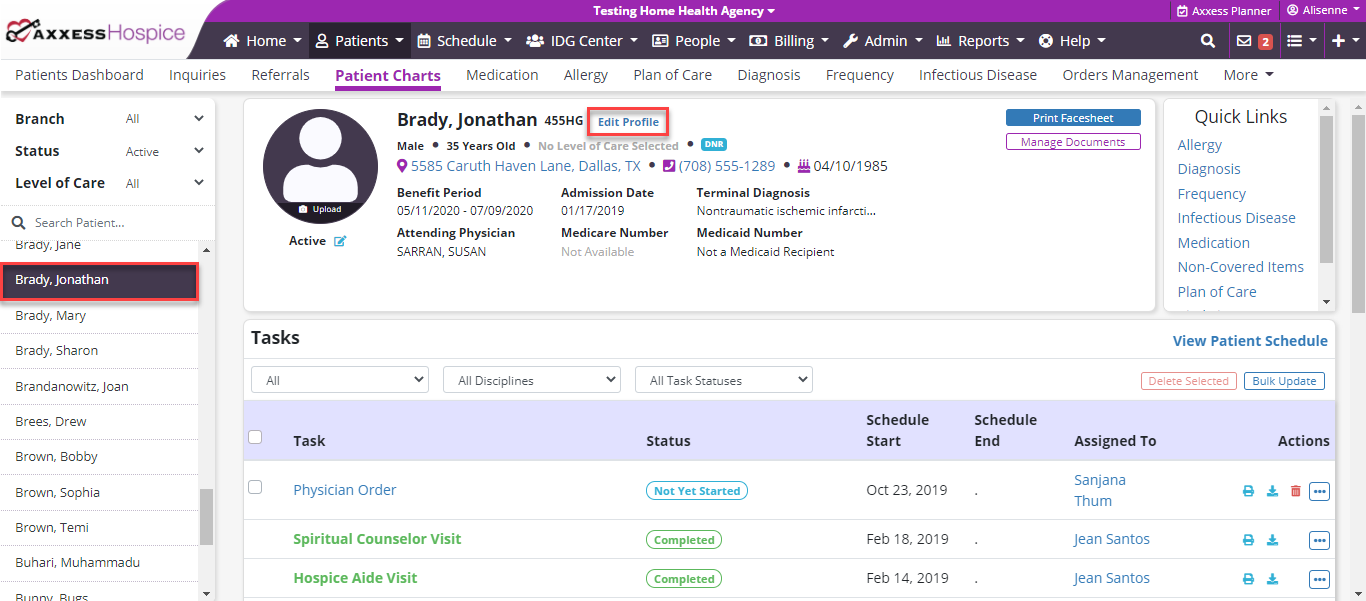
In the patient’s profile, navigate to the Authorized Contacts tab.
The new table under Authorized Contacts displays each authorized contact’s emergency contact, CAHPS survey and bereavement contact designation.
Click the edit icon (![]() ) to edit or view additional details for an authorized contact. Select Add Contact to add a new authorized contact.
) to edit or view additional details for an authorized contact. Select Add Contact to add a new authorized contact.
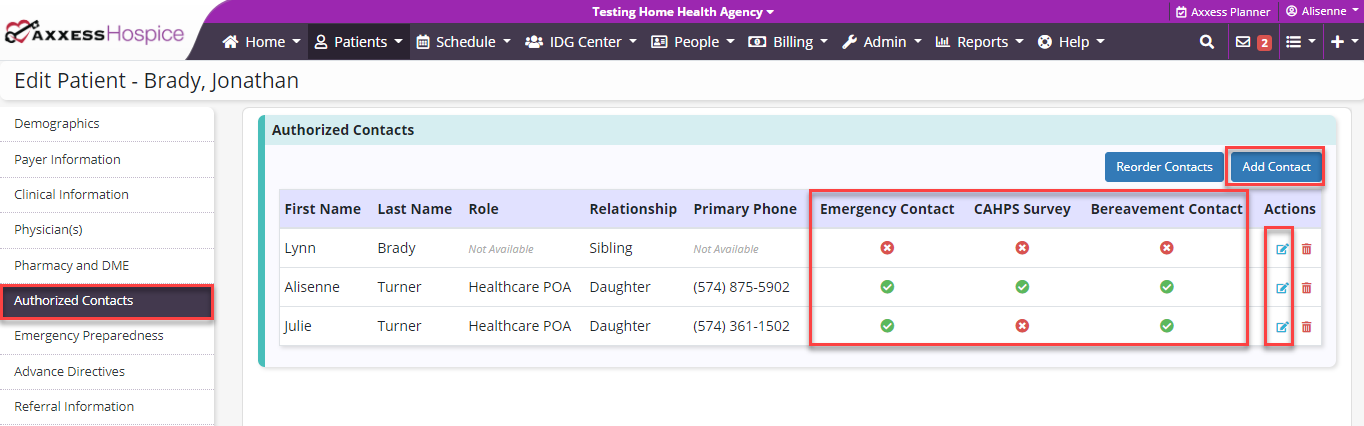
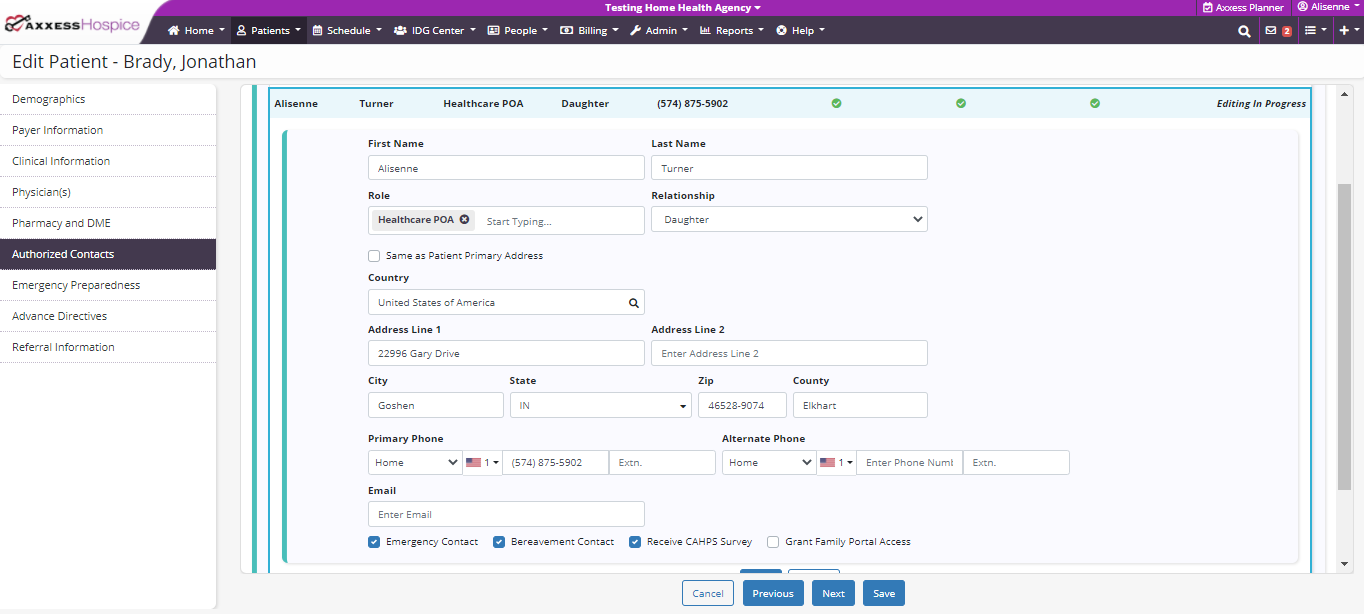
To change the order of the authorized contacts, click Reorder Contacts.
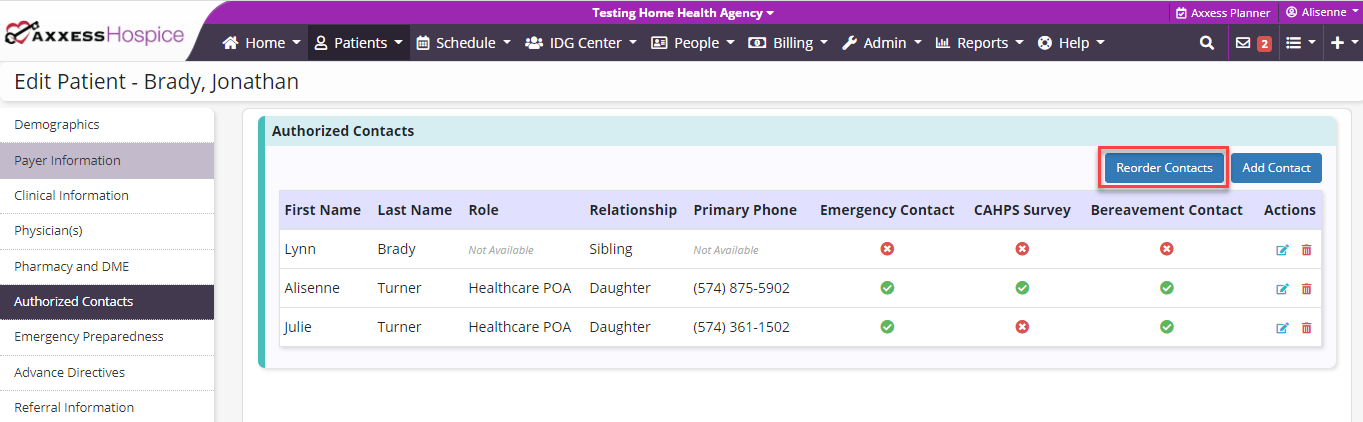
Use the arrow buttons in the Actions column to move the authorized contacts up or down in the list. Click Save Reorder to save the order.
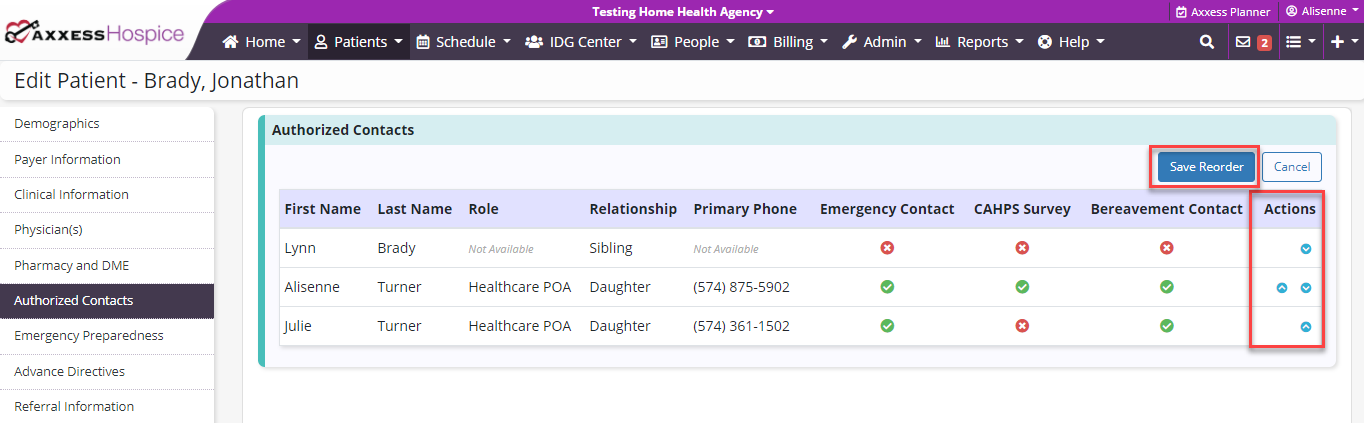
Updated on 12/30/2020