Axxess Hospice now enables users to more seamlessly validate addresses so that patient records consistently reflect the appropriate primary address for each patient.
These enhancements ensure that clinicians travel to the correct locations when performing visits and streamline GPS navigation by populating accurate map locations from any mobile device.
By validating patient addresses, users can maintain the correct primary addresses throughout patient records to facilitate timely care and streamline care delivery processes.
Addresses can be validated for referred, pending and active patients. To enter and validate addresses for pending or active patients, users must have permission to edit patient charts. To enter and validate addresses for referred patients, users must have permission to edit referrals.
Referrals
To give a user permission to enter and validate addresses in referrals, edit the user’s profile and navigate to the Permissions tab. In the Administration section, select the boxes next to the Referrals permission to enable the user to view, add, edit and/or delete referral data.

Patient Charts
To give a user permission to enter and validate addresses in patient charts, edit the user’s profile and navigate to the Permissions tab. In the Clinical section, select the boxes next to the Patient Chart permission to enable the user to view and edit data in patient charts.

Once the appropriate permissions are selected, click Save to finish granting the permissions to the user.
GPS navigation service is integrated in Axxess Hospice to streamline address documentation. When entering an address under Patient Primary Address, addresses that match your search will appear as you type.
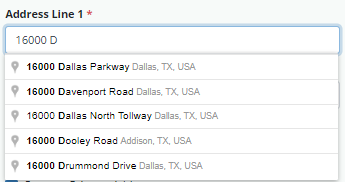
Select the appropriate address from the drop-down menu to automatically populate the city, state, ZIP and county. Addresses that are selected from the drop-down menu are validated automatically.
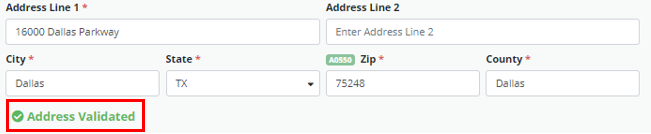
If you make changes to the auto-populated address, you will be prompted to validate your changes. You will not be prompted to validate the address again if you edit Address Line 2 or add a 9-digit ZIP code.
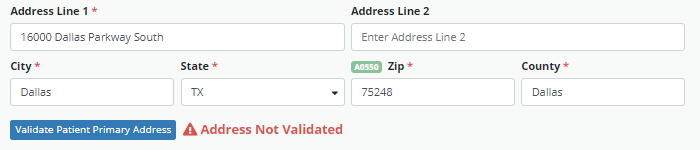
If you manually type in an address, rather than selecting a suggestion from the drop-down menu, the address must be validated manually.
The patient’s primary address must be validated before completing a referral and when making changes to a patient’s chart. To validate an address, click the Validate Patient Primary Address button. A box will appear and display any changes that may be needed to validate the address. To accept the changes, click Use Validated Address.
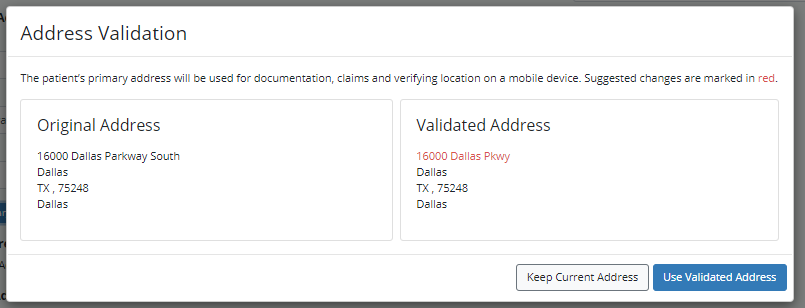
Click Keep Current Address to use the address as it was entered. When you select this option, you will see a warning message that the address is not validated. Referrals and patient charts can still be saved when this yellow warning is present.
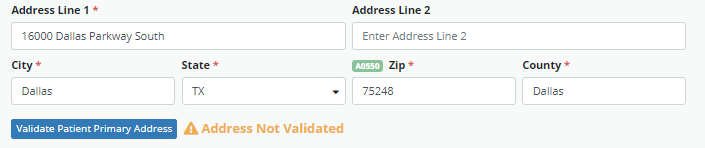
Updated on 6/11/2020