Select Orders Management under the Patients tab. The printer icon in the Action column on the right side of the screen allows you to print orders for sending to the physician in the method of his/her choosing.
Mark orders as sent by selecting Mark as Sent in the Action column. You can also mark multiple items as sent using the check boxes on the left side of each order, and selecting the green Mark Selected as Sent button in the top right of the screen. Marking orders as sent will transfer them from the To be Sent list to the Pending Signature list, and the Physician Orders in the Patient Chart will be marked as Pending Signature.
Select Orders Management under the Patients tab. On the Orders Management screen, select the Pending Signature tab. Select Mark as Received in the Action column next to the order. A modal will open for you to enter the Received Date and the Signed Date of the order. The order will no longer appear on the Pending Signature list, and will be marked as Returned with Physician Signature in the Patient Chart. Upload the signed Physician Order to the Patient Chart using the Manage Documents link in the Action column.
Select Patient Charts from the Patients tab.
Select Manage Documents from the Actions menu in the top right corner of the screen.
In the Documents modal that appears, select the Add Documents button.
Select the file you wish to upload to the Patient Chart. You can change the file name and select a document type from the drop-down menu.
Select the Upload Documents button and the document will be added to the Patient Chart.
Select Orders Dashboard or Orders Management under the Patients tab to track orders that are Pending Signature or orders To be Sent.
Select the printer icon in the Action column on the far-right side of the Patient Chart. The document PDF will download. Open the PDF to view or print.
In the Patient Chart, select Manage Documents from the Actions menu in the top right corner of the screen.
In the Documents modal that appears, select the Add Documents button.
Select the file you wish to upload to the Patient Chart. You can change the file name and select a document type from the drop-down menu.
Select the Upload Documents button and the document will be added to the Patient Chart.
In the Patient Chart, select Manage Documents from the Actions menu in the top right corner of the screen.
In the Documents modal that appears, the documents that have been uploaded will be visible and can be accessed through the hyperlink of the document name.
Select the List icon that appears in the top right corner of all pages in Axxess Hospice. Select Upload Types from the drop-down menu.
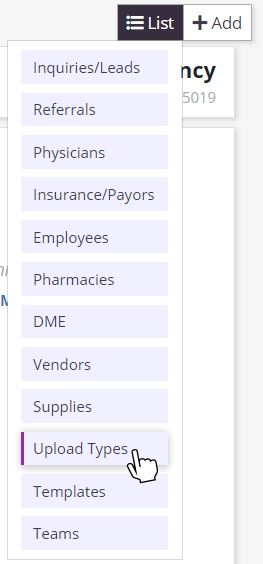
Select the New Upload Type button in the top right corner of the screen.

A new line will open on the list. Enter the name of the Upload Type and click Save in the Actions column.

In the QA Center, you can sort and filter tasks by Task Name, Date, Patient Name, Assigned To, Patient Status, Date Range, and/or Status of Document (Pending or Returned). The default view is all tasks from the last 30 days in Pending status.
In the Task column, click on a task name to view the document in read-only view.
When you’ve finished reviewing the document, select one of the buttons at the bottom of the document:
Select the List icon that appears in the top right corner of all pages in Axxess Hospice. Select Templates from the drop-down menu.
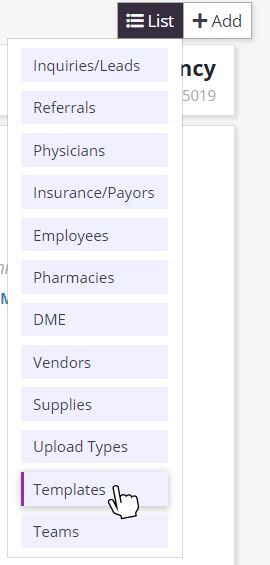
To view or edit a template, select Edit in the Actions column on the right side of the screen.
To add a new template, select the Add Template button in the top right of the screen. In the Add Template modal, enter a Template Name and Description. The Description is the text of the template you wish to enter. Click Save Template.

When there is a Search for Template hint inside a small box on top of a larger text box, you can start typing the name of a template in your agency’s saved Template List. When the full name of the template appears, simply select the template name and the editable template will show in the larger text box. Best practice is to add individual information to any template added to your patient’s documentation.
Select the +Add button that appears in the top right corner of all pages in Axxess Hospice. Select User from the drop-down menu.
This will take you to the People Center where you can add a new user (employee, volunteer, or contractor). The new user will receive an email with a link inviting them to Axxess Hospice. Permissions for each new user are added under the Permissions tab.
Select People Center under the People tab.
Find the employee or volunteer using the filters and/or search in the left-side menu. Select the employee or volunteer you want to edit.
On the right side of the employee/volunteer information banner, click Edit. (Users will only see the Edit hyperlink here if they have permissions to edit employees/volunteers in the User Permissions.)
Click the arrow next to your name in the top right corner of any screen in Axxess Hospice. Select Profile from the drop-down menu.
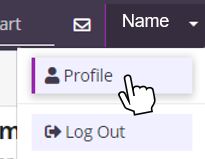
Under Security, select Password. Complete the fields and click Change Password.
Select Manage Company Information under the Admin tab. The CAHPS Vendor field is located in the top right of the Company Information section.
Only users with the appropriate administrative permissions have the ability to update company information.

Select the +Add button that appears in the top right corner of all pages in Axxess Hospice. Select Supplies from the drop-down menu.
In the Add Supply screen, enter the name of the supply. The Formulary and Unit Cost fields are not required, but will help your agency track costs.
Select Save & Submit.
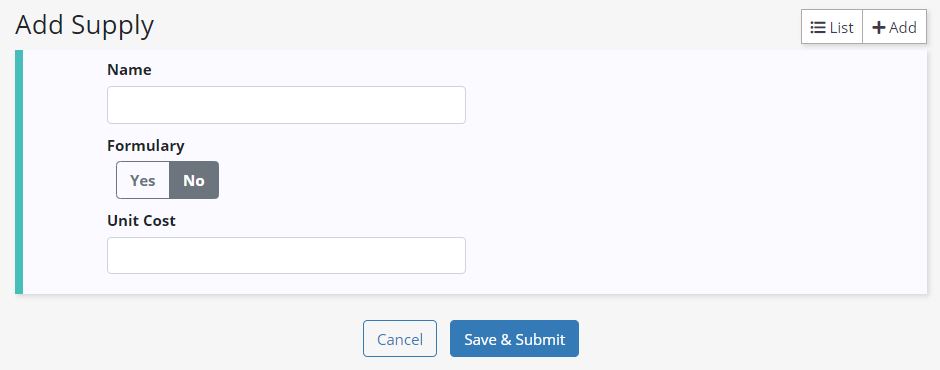
Select the +Add button that appears in the top right corner of all pages in Axxess Hospice. Select DME from the drop-down menu.
In the Add DME screen, enter the name in the Equipment Name field. The Infusion Pump, Per Diem, Purchase, and Rental fields are not required, but will help your agency track costs.
Select Save & Submit.
Select the +Add button that appears in the top right corner of all pages in Axxess Hospice. Select Physician from the drop-down menu.
This will take you to the Add Physician screen where you can add a new Physician, Physician Assistant, or Nurse Practitioner. You can also access the Add Physician screen by selecting the Add Physician button in the top right corner of the Physicians List screen.
Adding an email address is not required, but will help with communication for signing orders and documents.
There are a variety of websites that search for National Provider Identifier (NPI) numbers for Physicians, Physician Assistants, and Nurse Practitioners. A suggested site is https://npiregistry.cms.hhs.gov/.
Vendors are typically hospitals, skilled nursing facilities, nursing homes, or assisted living facilities where patients may be referred from. Vendors can also include ambulance, therapy, lab, and radiology companies that a hospice does business with.
To add a vendor, select the +Add button that appears in the top right corner of all pages in Axxess Hospice. Select Vendor from the drop-down menu.
This will take you to the Add Vendor screen where you can add a new vendor.
Non-facility vendors can be designated as Vendor Type of Other.
Select the +Add button that appears in the top right corner of all pages in Axxess Hospice. Select Pharmacy from the drop-down menu.
This will take you to the Add Pharmacy screen where you can add a new Pharmacy.
You can also access the Add Pharmacy screen by selecting the Add Pharmacy button in the top right corner of the Pharmacies List screen.
Select the +Add button that appears in the top right corner of all pages in Axxess Hospice. Select Insurance/Payer from the drop-down menu.
This will take you to the Insurance/Payer screen where you can add a new insurance/payer.
Complete the fields on the Insurance/Payer Details tab and Fee Schedule tab when adding a new insurance/payer.
If you have any additional questions, please post them in the Axxess User Community.