Axxess Hospice now provides a mileage calculator that captures travel time and mileage based on the home and visit address of the employee and patient. To use the mileage calculator, organizations must enable it in Company Setup.
To enable the mileage calculator in Axxess Hospice, navigate to Company Setup under the Admin tab. On the Payroll tab, navigate to the Mileage Calculator section and select Enable. Click Save to finish enabling the mileage calculator.
Admin tab ➜ Company Setup ➜ Payroll tab ➜ Mileage Calculator ➜ Enable ➜ Save
Once the mileage calculator is enabled, the automated mileage and travel time calculations for completed visits will appear on the print and download view of notes. The calculations will then will flow to payroll. The mileage and travel time is only tracked for users with more than one visit per day.
Users can also include the mileage from when they return home. This can be enabled on weekends.
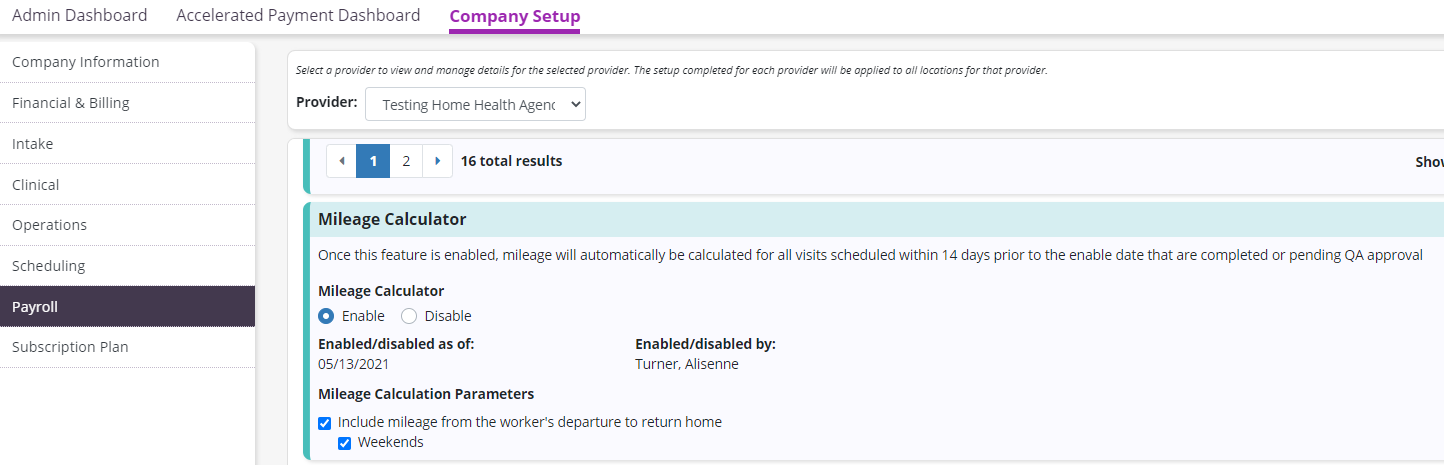
The Auto-Calculated Travel Time and Auto-Calculated Mileage fields appear in the bottom-right section of the visit details. Clinicians can manually enter travel time and mileage, so organizations can compare and confirm the validity of the automated mileage calculations.
The amounts are visible on payroll and the task details the day after the visit has been completed.
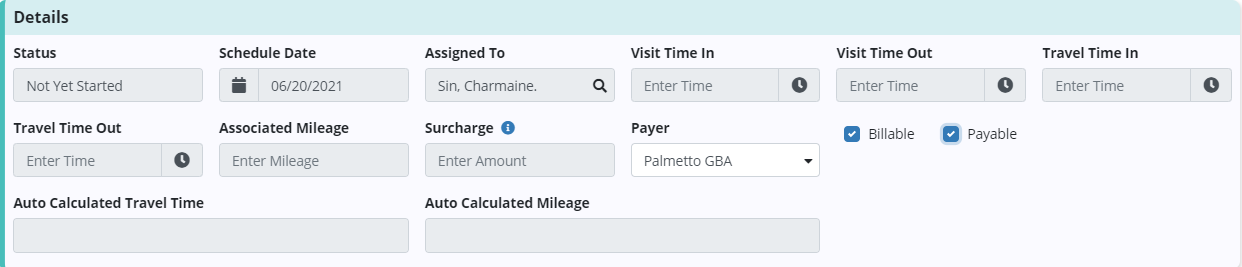
When the mileage calculator is enabled, the Auto-Calculated Travel Time and Auto-Calculated Mileage fields will show on the payroll export file. The amounts are added each night after the calculations have been totaled.
Updated on 07/07/2021