Axxess Hospice now enables users to generate CAHPS reporting files according to the specifications required by Strategic Healthcare Programs (SHP). To generate CAHPS reporting data, users must have permission to view and export patient reports in Axxess Hospice.
To give a user permission to view and export patient reports, edit the user’s profile and navigate to the Permissions tab. In the Reports section, select View and Export next to the Patient Reports permission. Click Save to finish granting the permissions to the user.
People tab ➜ People Center ➜ Edit ➜ Permissions tab ➜ Reports section ➜ Patient Reports ➜ View/Export ➜ Save
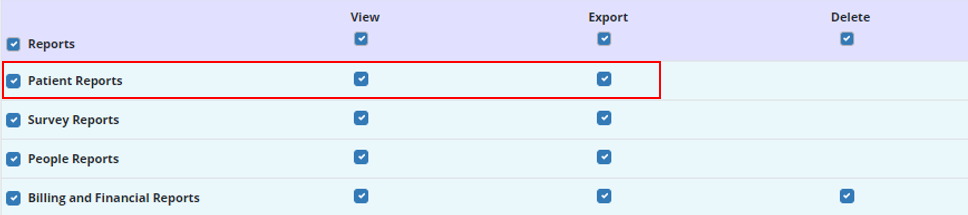
To select your company’s CAHPS vendor, users must have permission to access Company Setup and edit provider information.
To give a user permission to access Company Setup, edit the user’s profile and navigate to the Permissions tab. In the Administration section, select View and Edit next to the Company Setup permission.
People tab ➜ People Center ➜ Edit ➜ Permissions tab ➜ Administration section ➜ Company Setup ➜ View/Export
To give a user permission to edit provider information, select Edit next to the Provider Information permission.
People tab ➜ People Center ➜ Edit ➜ Permissions tab ➜ Administration section ➜ Provider Information ➜ Edit
Click Save to finish granting the permissions to the user.
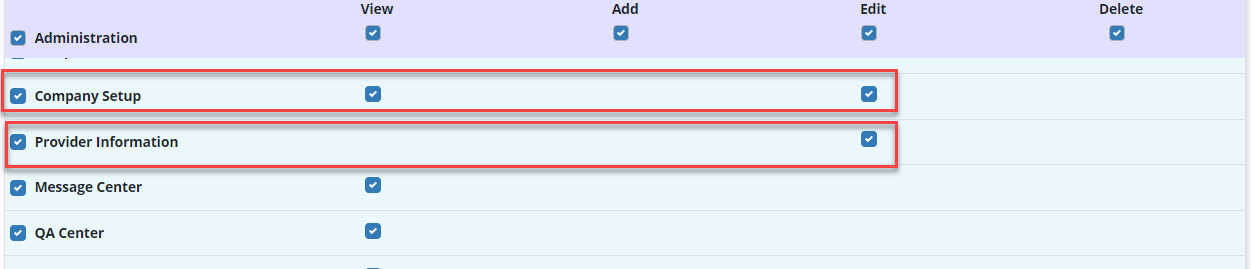
To select SHP as your organization’s CAHPS vendor, navigate to Company Setup under the Admin tab. On the Company Information tab, navigate to the CAHPS Vendor menu under Provider Information and select Strategic Healthcare Programs.
Admin tab ➜ Company Setup ➜ Company Information tab ➜ Provider Information section ➜ CAHPS Vendor ➜ Strategic Healthcare Programs
In the CAHPS Vendor ID field, enter the account number assigned to your organization by SHP.
Once all information is entered, click Save at the bottom of the screen.
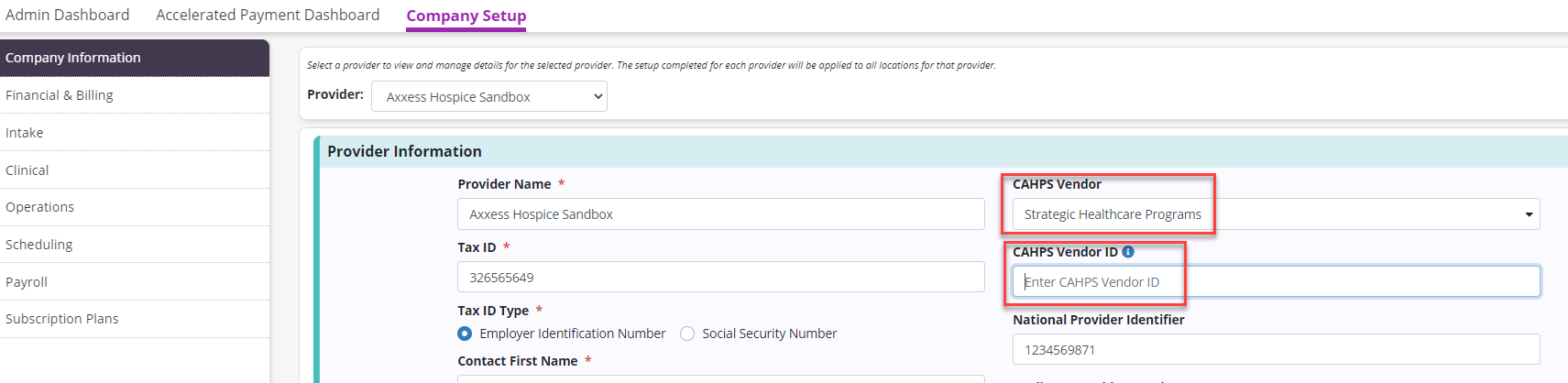
To generate CAHPS reporting data, navigate to the Report Center under the Reports tab.
In the Patient Reports section, select CAHPS Reporting Data.
Reports tab ➜ Report Center ➜ Patient Reports ➜ CAHPS Reporting Data
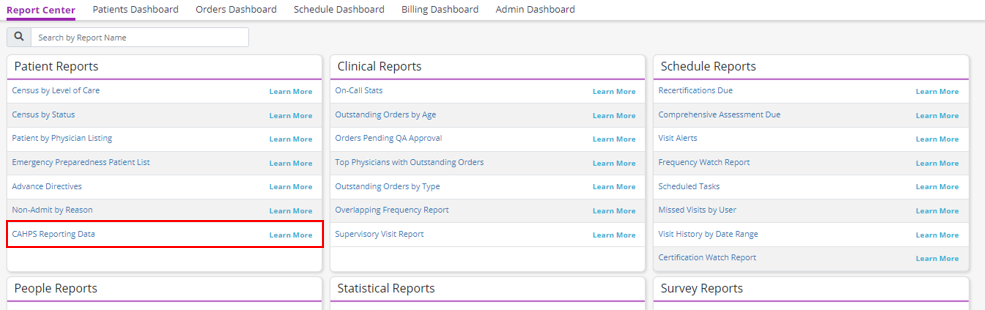
The report will open in a new window with the following filters: Branch, Sample Year, Sample Month, Primary Payer and Column Details.
By default, the filters will be set to show deceased patients and their associated CAHPS data points for the previous month for all branches and payers. The Column Details filter will enable users to view the numeric value for each field (default) or the numeric value and a description of each value. Many CAHPS vendors will require the numeric value only.
Information from the patient’s chart will be used to populate this report. If a patient’s information needs to be updated, select the patient’s first or last name in the report.

The caregiver information in this report will populate from the Authorized Contacts tab in the patient’s chart.
The report will display the contact information for the contact who was selected to receive the CAHPS survey. If no contact has been chosen to receive the CAHPS survey, there will not be a caregiver listed for the patient. If a caregiver has been marked as No Publicity, this will be reflected on the export file to exclude the caregiver from receiving the CAHPS survey.

Certain columns in the report can be sorted by clicking the column headers. These columns are identified with up/down arrows, such as the Patient Date of Death column.
The report can be exported as a .csv or Excel file. To export a copy of the report as a .csv file, click the CSV Export button in the top-right corner of the report. To export a copy of the report to Excel, click the Excel Export button in the top-right corner of the report. The report will download to your computer’s Download folder.
Updated on 12/01/2021