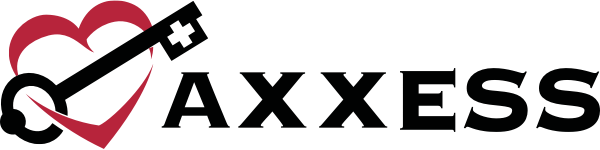Axxess Hospice now provides an Incident/Accident Log in the Clinical Reports section of the Report Center.
This new log streamlines operations, facilitates compliance and improves the patient experience by enabling users to track, monitor and follow up on all incident/accident reports documented in patients’ charts.
To access the Incident/Accident Log, users must have permission to view clinical reports in Axxess Hospice.
To give a user permission to view clinical reports, edit the user’s profile and navigate to the Permissions tab. In the Reports section, select View next to the Clinical Reports permission. To give the user permission to export clinical reports, select Export. Click Save to finish granting the permissions to the user.
People tab ➜ People Center ➜ Edit ➜ Permissions tab ➜ Reports section ➜ Clinical Reports ➜ View/Export ➜ Save
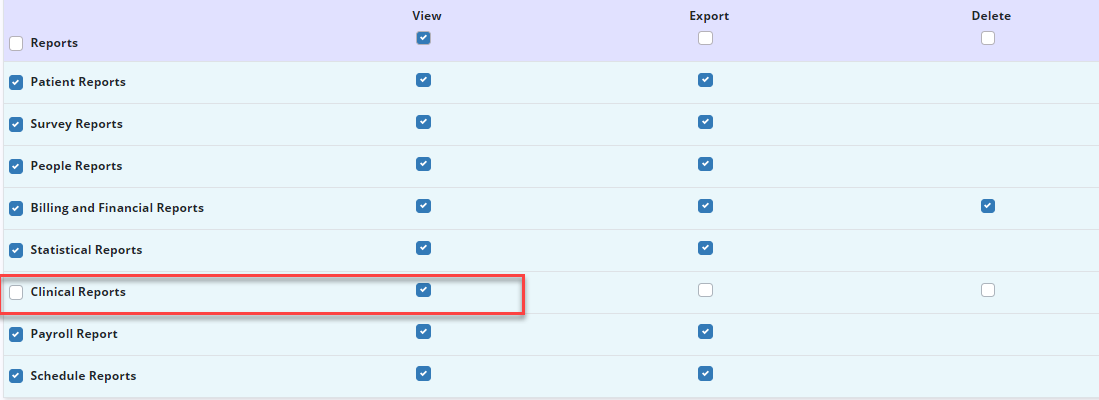
To access the Incident/Accident Log, navigate to the Report Center under the Reports tab. In the Clinical Reports section, select Incident/Accident Log.
Reports tab ➜ Report Center ➜ Clinical Reports section ➜ Incident/Accident Log

To filter the data, select the desired options from the filters at the top of the screen.

The log displays all patients who have had an Incident/Accident Report task scheduled and completed in their patient chart.

To export the log to an Excel spreadsheet, click Export.
Updated on 02/22/2023
No related posts.