Select Patient Charts under the Patients tab.
In the menu on the left side of the screen, find the patient using the Search box and/or filters. Click on the patient’s name to view their chart.
Select Edit Profile under the patient photo icon.

A benefit period will automatically generate once a patient is changed from Pending to Admitted status.
Select Employee Schedule under the Schedule tab.
Find the employee using the Search box and/or filters on the left-side menu. Click on the employee’s name.
Click List View.
If you want to reassign multiple visits, click Bulk Update. If you want to reassign one visit, click Reassign in the Actions column next to the visit.

Selecting Bulk Update brings you to an editable view of the employee’s schedule.
Under Assigned To, search for and select a new clinician.
Once you’ve selected new clinicians for all the visits you want to reassign, click Save Bulk Update to save your changes.
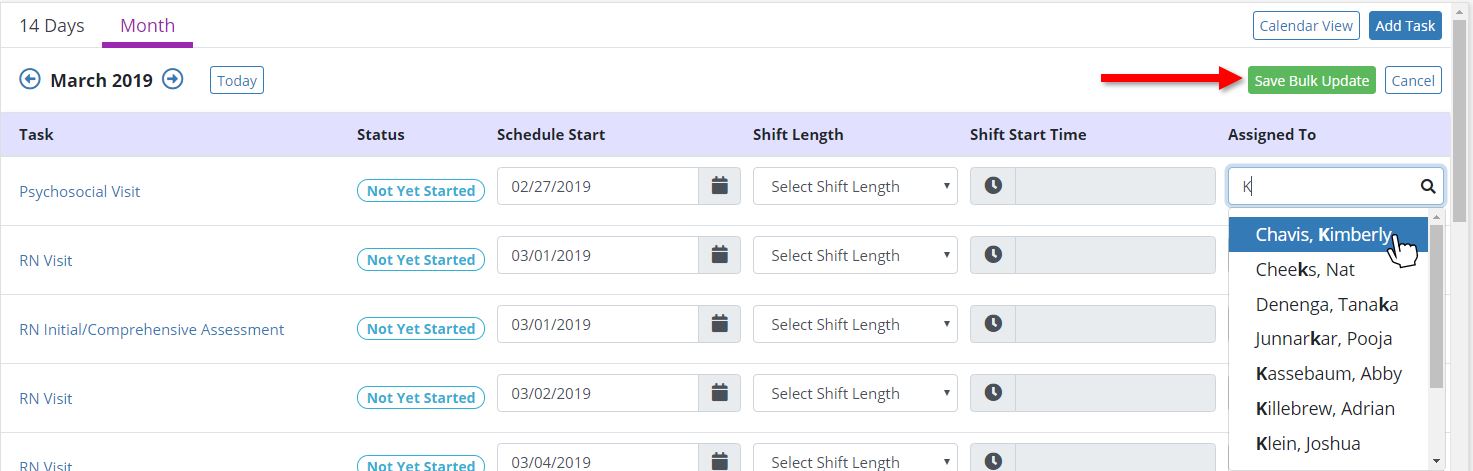
You can also reassign visits through Patient Charts. To reassign a specific patient’s visits, navigate to the Patient Charts under the Patients tab.
Find the patient using the Search box and/or filters on the left side menu. Click on the patient’s name.
Click List View. Reassign a single visit by clicking Reassign in the Actions column next to the visit.
Reassign multiple visits at once by clicking Bulk Update.
Past Due Recertifications can be accessed through My Dashboard (under the Home tab) or through the Patients Dashboard (under the Patients tab).
Look for Recertifications Due tile.
The red Past Due circle displays your agency’s total number of past due visits.
Click on Past Due to view a complete list of Past Due Recertifications.
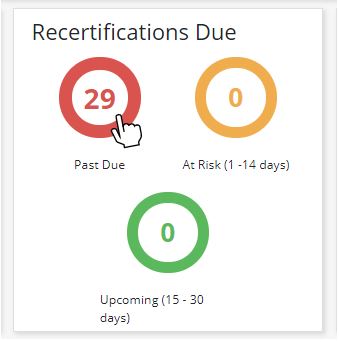
Under the Schedule tab, select Patient Schedule if changing a visit date for a patient visit/task. Select Employee Schedule if changing the date for an employee visit/task.
In List View, the Bulk Update button on the right side of the screen opens an editable view of the schedule. Users can change the date and/or assignee of one, several, or all tasks/visits.
Once the changes are made, the Bulk Update button changes to a green Save Bulk Update button. Click to save your changes.
In the Calendar View of the Patient Schedule or Employee Schedule, simply drag and drop a visit to the desired date to reschedule a visit/task.
Scheduling is based on User Permissions. Please consult your administrator/supervisor to discuss changing your permissions.
If the patient is a live discharge:
Complete a Discharge Visit or Unattended Discharge Note.
On completion, the patient’s status will automatically be updated to Discharged, and a Discharge Summary will generate.
If the patient died on service:
Complete a Death Visit or Unattended Death Note.
On completion, the patient’s status will automatically be updated to Deceased, and a Death Summary will generate.
Select Patient Charts under the Patients tab in Axxess Hospice.
The menu bar on the left side of the screen provides a Status filter. In the Status drop-down menu, select Discharged to access charts of discharged patients, or Deceased to access deceased patient charts.
If you have any additional questions, please post them in the Axxess User Community.