Axxess Hospice now provides a Days on Service Report that streamlines operations by enabling users to view the days on service and total length of election for patients.
To view and export the Days on Service Report, users must have permission to view and export patient reports in Axxess Hospice.
To give a user permission to view and export patient reports, edit the user’s profile and navigate to the Permissions tab. In the Reports section, select View and Export next to the Patient Reports permission. Click Save to finish granting the permissions to the user.
People tab ➜ People Center ➜ Edit ➜ Permissions tab ➜ Reports section ➜ Patient Reports ➜ View/Export ➜ Save

To access the Days on Service Report, navigate to the Report Center under the Reports tab. In the Patient Reports section, select Days on Service Report.
Reports tab ➜ Report Center ➜ Patient Reports ➜ Days on Service Report
The report data can be filtered by branch, team, patient status, date range and summary or detailed using the filters at the top of the report.

Once the appropriate filters are selected, users will see a summary of the total days on service and the total length of election days.
When Summary is selected, the patient is listed once. If the patient had multiple admissions during the selected date range, the days on service are summed together.

When Detailed is selected, users will see the information from the summary view, but for patients with multiple admissions. Each admission is listed on a separate row.

To export the report, click Export in the top-right corner.
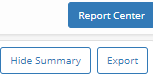
Once Export is selected, the report will export to an Excel spreadsheet.

Updated on 05/18/2023