Axxess Hospice now puts an automatic billing hold on claims when continuous care requirements are not met. When a billing hold has been placed on a claim, users can view and address the hold on the Claims screen. This enhancement streamlines billing operations and enables users to identify and prevent non-compliance with continuous care billing requirements.
To view billing holds on outstanding claims, users must have permission to view, add, edit and delete claims in Axxess Hospice.
To give a user permission to view, add, edit and delete claims, edit the user’s profile and navigate to the Permissions tab. In the Billing section, select View, Add, Edit and Delete next to the Claims permission. Click Save to finish granting the permissions to the user.
People tab ➜ People Center ➜ Edit ➜ Permissions tab ➜ Billing section ➜ Claims ➜ View/Add/Edit/Delete ➜ Save

To view outstanding claims, navigate to the Billing tab and select Claims.
Billing tab ➜ Claims
When claims are automatically or manually created, the system will determine if the eight hours of continuous care have been met.
If the eight hours of continuous care have been met, the Claim Holds column will display a green success icon (unless other holds are on the claim).
If the eight hours of continuous care have not been met, the Claim Holds column will display a yellow warning icon and the level of care will be changed to routine.
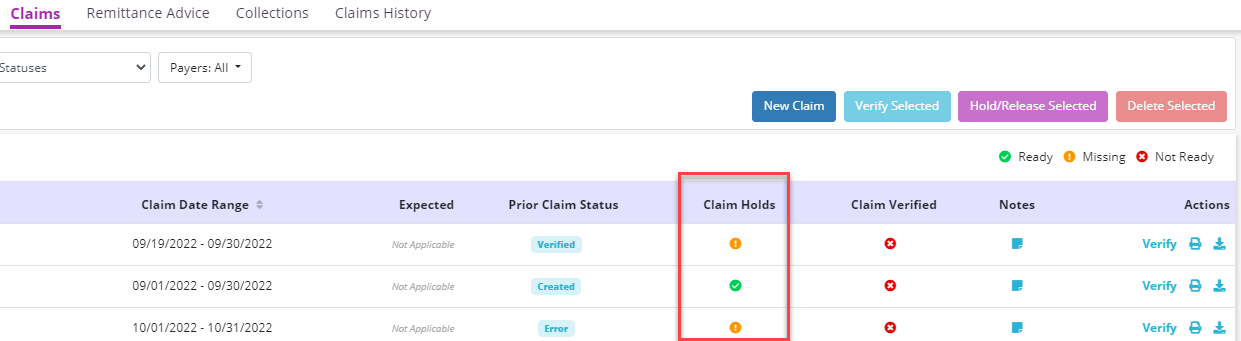
Hover over the icon in the Claim Holds column to view the billing hold details. The dates that did not meet the continuous care requirements will appear under the hold. Click on a date to navigate to the task note.
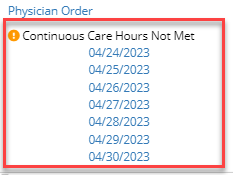
If the documented hours are correct, you may proceed through your normal billing process and bill the routine care day.
If the documented hours are incorrect, and continuous care should be billed for that day, best practice is to correct the task. Once the task has been corrected, reload the claim. The yellow warning icon will change to a green success icon under Claim Holds.
If the documented hours are incorrect and you do not correct the task, you can change the charge manually in the claim. This will not change the hold status. The hold will continue to say that the continuous care hours have not been met.
Updated on 06/01/2023