Axxess Hospice now enables users to create custom billing providers for facility-based hospice patients’ room and board claims. This enhancement streamlines billing operations for room and board payers that require custom billing information on claims.
To give a user permission to set up room and board types at the insurance/payer level, designate a room and board payer type for a patient, and/or create and submit room and board claims, edit the user’s profile and navigate to the Permissions tab.
People tab ➜ People Center ➜ Edit ➜ Permissions tab
To set up room and board rates at the facility level, users must have permission to view, add and edit insurances/payers.
Administration section ➜ Insurances/Payers ➜ View/Add/Edit

To apply rates to a patient, users must have permission to view and edit patient charts.
Clinical section ➜ Patient Chart ➜ View/Edit

To create and submit room and board claims, users must have permission to view, add and edit claims.
Billing section ➜ Claims ➜ View/Add/Edit

Once the desired permissions have been selected, click Save.
Custom billing providers for all claims under a specific room and board payer can now be indicated.
To mark an existing payer as a room and board payer, navigate to the three-line menu (  ) in the top-right corner of the screen and select Insurances/Payers. Navigate to a provider and click Edit under the Actions column to add room and board information.
) in the top-right corner of the screen and select Insurances/Payers. Navigate to a provider and click Edit under the Actions column to add room and board information.
To create a new payer, navigate to the plus sign menu (  ) in the top-right corner of the screen and select Insurance/Payer. In the new payer form, document the payer details and navigate to the Billing Information tab.
) in the top-right corner of the screen and select Insurance/Payer. In the new payer form, document the payer details and navigate to the Billing Information tab.
On the Billing Information tab, check the box next to Room & Board Payer and check the box next to Payer Requires a Custom Billing Provider. Select the custom billing provider from the Select Provider drop-down menu. Once a provider is selected, the form will prefill with the provider’s information. Click Save to finalize the changes.
The payer type will display in the patient’s chart and on claims created for the payer. This information can be updated at the patient level to accommodate any patient-specific billing needs.
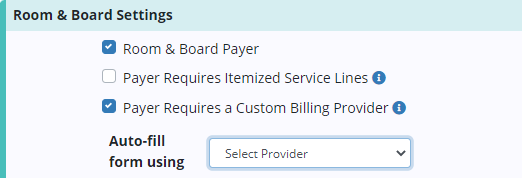
Updated on 03/30/2022