The Benefit Period Manager in Axxess Hospice enables users to update and correct benefit period information when corrections or adjustments are needed.
This feature gives users control over documented benefit period information and facilitates compliance by automatically generating benefit period dates based on admission dates and patient benefit period numbers.
Users must have permission to view and edit benefit period information in Axxess Hospice.
To give a user permission to manage benefit periods, edit the user’s profile and navigate to the Permissions tab. In the Clinical section, select View and/or Edit next to the Manage Benefit Period permission. Click Save to finish granting permission to the user.
People tab ➜ People Center ➜ Edit ➜ Permissions tab ➜ Clinical ➜ Manage Benefit Period ➜ View/Edit ➜ Save

Agencies should review permissions for existing users to verify that all users who need access to view benefit period details have the View permission enabled next to Manage Benefit Period in their user profiles.
Users with permission to view the Benefit Period Manager can access it from any of the following locations:
1. Select Benefit Period Manager from the Patients tab.
Patients tab ➜ Benefit Period Manager
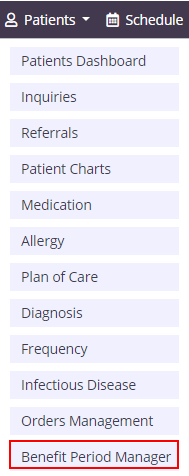
2. Click View next to Benefit Period in the patient’s chart.
Patients tab ➜ Patient Charts ➜ Benefit Period ➜ View
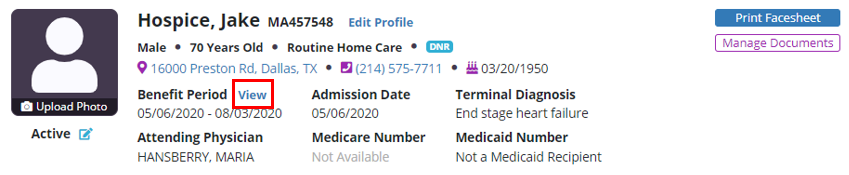
3. Select Benefit Period Manager under Admission Information on the Payer Information tab of the patient’s profile.
Patients tab ➜ Patient Charts ➜ Edit Profile ➜ Payer Information tab ➜ Admission Information section ➜ Benefit Period Manager
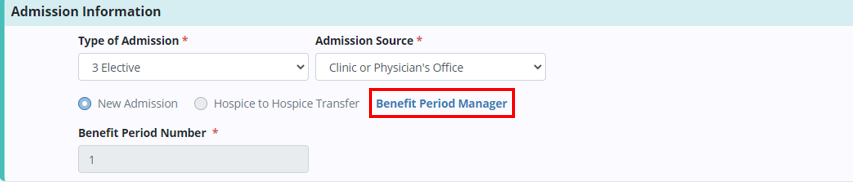
The Benefit Period Manager displays admission information for the patient and corresponding benefit period details for each of the patient’s admissions to the agency.
For each admission, the admission date, discharge date, associated benefit periods and admission type are identified in the table. The current admission period is identified with a blue Current Admission Period badge. The Type field indicates whether the patient was admitted as a new admission or a hospice-to-hospice transfer.

Click View Details under Actions to view benefit period details for the selected admission. Details will expand to display the benefit period number, start date and end date for each benefit in the admission.
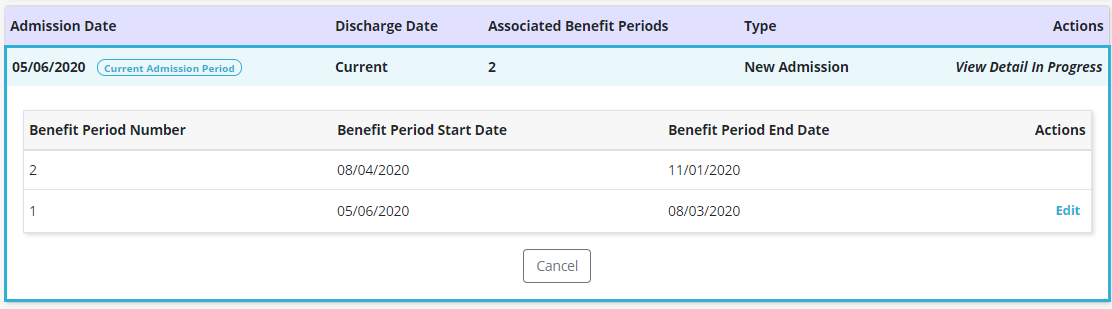
Users with permission to edit benefit periods will see an Edit option under Actions in the benefit period details. To facilitate compliance and ease of use, users can only edit the initial benefit period in each admission.
When a benefit period is edited, all subsequent benefit periods in the admission will update automatically. Benefit periods associated with other admissions will not be impacted.
For new admissions, users can update the initial benefit period number and admission date for the patient. The patient’s benefit period start and end dates will automatically update based on these changes. Click Save to confirm your changes or Cancel to keep the original data.
Edits only appear in the Benefit Period Manager. Users are encouraged to verify accuracy of this information on documentation and frequencies, and adjust as needed.

For hospice-to-hospice transfers, users can update the initial benefit period number, transfer date (the date the patient was transferred to your agency), and transfer benefit period start date (the start date of the benefit period the patient transferred in).
Based on these changes, the patient’s benefit period start and end dates will update automatically. Click Save to confirm your changes or Cancel to keep the original data.
Edits only appear in the Benefit Period Manager. Users are encouraged to verify accuracy of this information on documentation, frequencies and claims, and adjust as needed.

Editing benefit period information can cause visit frequencies to fall outside of a patient’s updated benefit period date range. When this happens, users will be alerted on the frequency screen.
If an existing visit frequency begins or ends outside of the updated benefit period date range, users will see a warning message at the top of the frequency screen for that patient. The frequencies that fall outside of the updated benefit period will also be labeled with a yellow warning symbol (⚠).
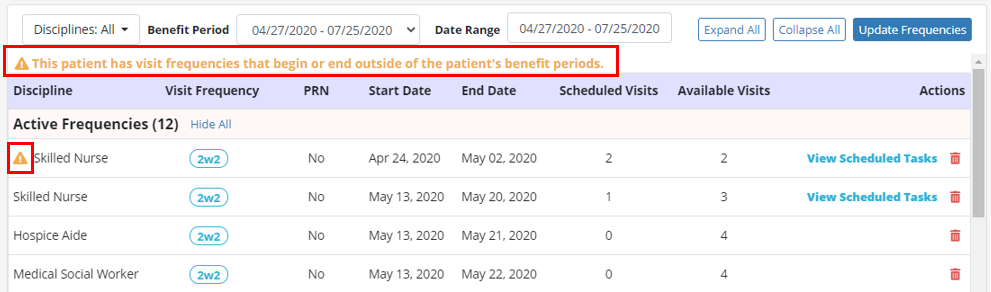
Editing benefit period information can cause previously scheduled tasks to fall outside of a patient’s new benefit period date range. When this happens, users will be alerted in the task lists on patient schedules.
If an existing task falls outside of any of the patient’s benefit periods, users will see a warning message at the top of the patient task list in the patient’s chart and the list view of the patient schedule. The tasks that fall outside of the updated benefit period will also be labeled with a yellow warning symbol (⚠).

Updated on 7/06/2020