Axxess Hospice now provides a robust Payroll Center that enables users to generate payroll export files with the data elements and formatting required by the organization’s payroll vendor.
This feature facilitates seamless payroll processes by enabling users to easily and accurately calculate and report payroll data according to vendor specifications. To use the Payroll Center, organizations must enable it in Company Setup.
To enable the Payroll Center, navigate to the Payroll tab in Company Setup. Confirm that the correct provider is selected in the Provider filter at the top of the screen, and click Enable in the Payroll Center section.
Admin tab ➜ Company Setup ➜ Payroll tab ➜ Payroll Center section ➜ Enable
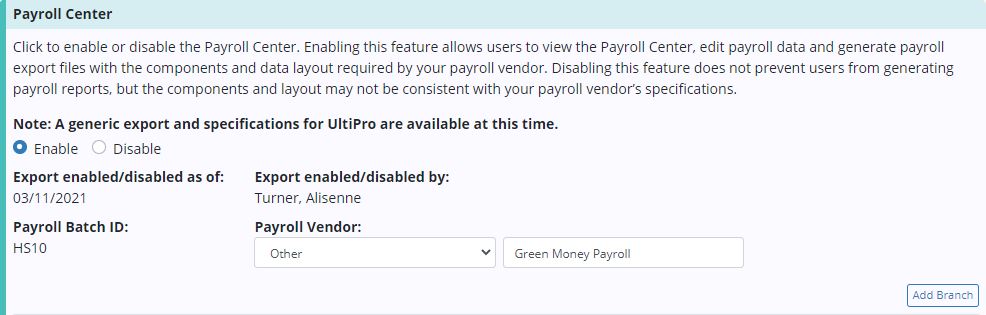
Select the appropriate vendor in the Payroll Vendor drop-down menu. The selected payroll vendor will determine the format and specifications included in payroll file exports. Vendor-specific export files are available for vendors listed in the Payroll Vendor menu.
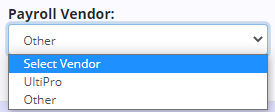
If your payroll vendor is not present in the drop-down menu, select Other and enter the name of your payroll vendor in the text field next to the Payroll Vendor menu. The selected payroll vendor can be changed any time in Company Setup.

Click Add Branch to associate a payroll company code/ID to the payroll branches within your organization. Select the branch, enter the payroll company code/ID (provided by your payroll vendor) and enter the start date.
Users can edit, delete or deactivate payroll company codes/IDs using the edit, delete and deactivate icons ( ![]() ) under Actions.
) under Actions.

Click Save at the bottom of the screen to finish enabling the Payroll Center.
To access the Payroll Center, users must have permission to view, add and edit company payroll in Axxess Hospice.
To give a user permission to view, add and edit company payroll, edit the user’s profile and navigate to the Permissions tab. In the Administration section, select View, Add and Edit next to the Company Payroll permission. Click Save to finish granting the permissions to the user.
People tab ➜ People Center ➜ Edit ➜ Permissions tab ➜ Administration section ➜ Company Payroll ➜ View/Add/Edit ➜ Save

To access the Payroll Center, navigate to the Admin tab and select Payroll Center.
Admin tab ➜ Payroll Center
Users can toggle between the All, Pending Export and Exported/Paid tabs at the top of the Payroll Center.
|
The All tab shows visits and non-patient activity (NPA) tasks in all statuses. |
|
|
The Pending Export tab shows visits and NPA tasks that have not been exported. |
|
|
The Exported/Paid tab shows visits and NPA tasks that have been exported and marked as paid. |
On each tab, users can filter by date range, branch, employee name, visit status and type.
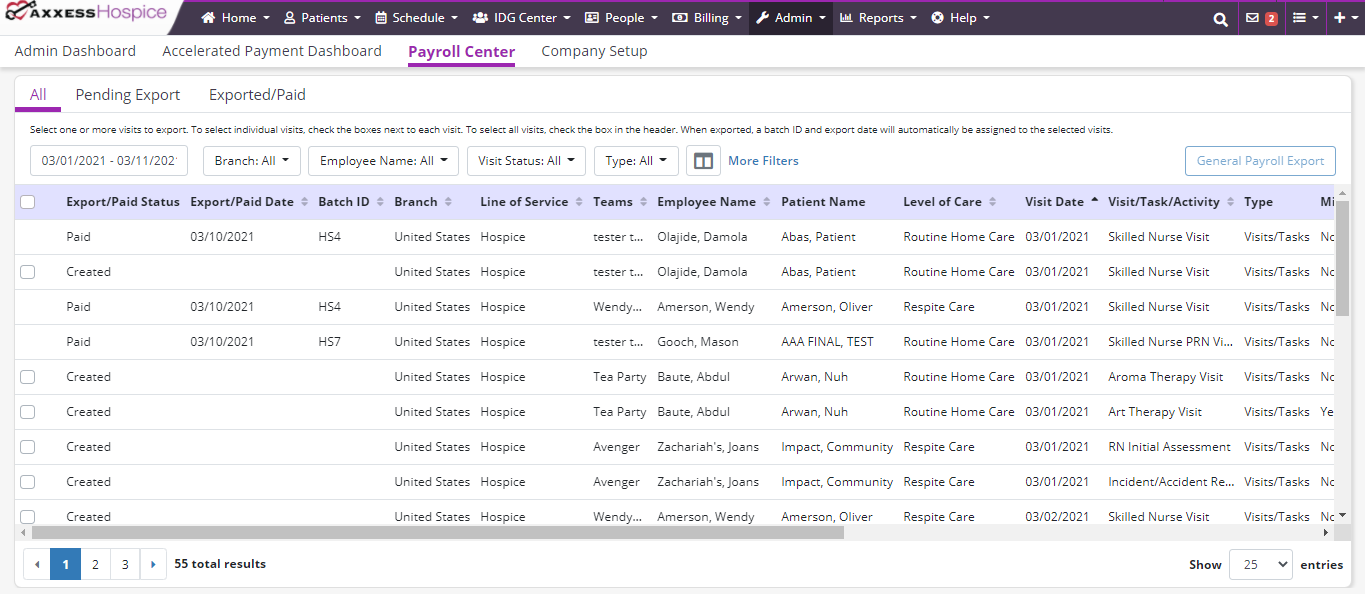
Users can export visits and non-patient activities from the All and Pending Export tabs. To export visits or NPA tasks, check the boxes next to the visits/tasks you want to export and click General Payroll Export.
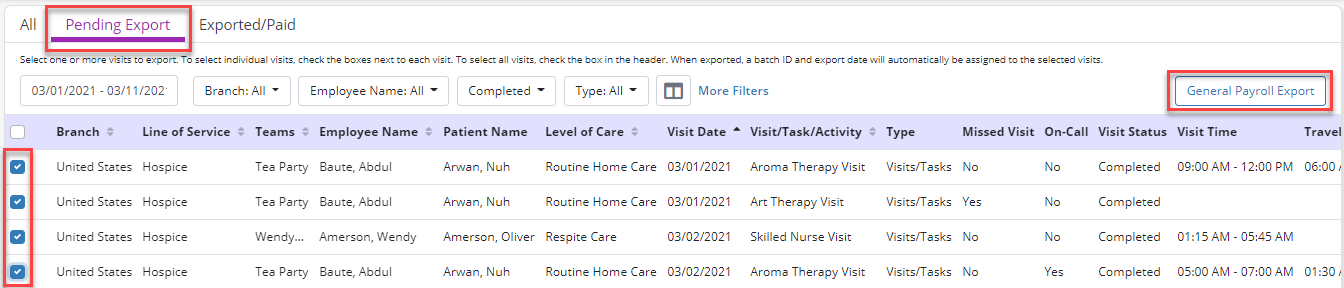
Click Export in the confirmation pop-up to finish exporting the selected visits/tasks.

When exported, a batch ID and export date will automatically be assigned to the selected visits. The exported visits/tasks will move from the Pending Export tab to the Exported/Paid and All tabs, and the system will generate a payroll export CSV file that the user can save and edit.
Updated on 03/10/2021