Physicians can electronically sign orders through the Axxess Physician Portal without signing in to Axxess Hospice. This functionality promotes timely receipt of physician-signed orders, so organizations can stay compliant, increase efficiency and streamline operations.
To access the Physician Portal, Axxess Hospice users must have permission to view, add and edit physicians and orders in Axxess Hospice.
To give a user permission to view, add and edit physicians and orders, edit the user’s profile and navigate to the Permissions tab.
In the Administration section, select View, Add and Edit next to the Physicians permission.
People tab ➜ People Center ➜ Edit ➜ Permissions tab ➜ Administration section ➜ Physicians ➜ View/Add/Edit

In the Clinical section, select View, Add and Edit next to the Orders permission.
People tab ➜ People Center ➜ Edit ➜ Permissions tab ➜ Clinical section ➜ Orders ➜ View/Add/Edit

Click Save to finish granting the permissions to the user.
To give a physician access to the Physician Portal, navigate to the lists menu (  ) and select Physicians.
) and select Physicians.
 ➜ Physicians
➜ Physicians
Select Edit under Actions to give an existing physician access to the Physician Portal, or click Add Physician to set up a new physician.
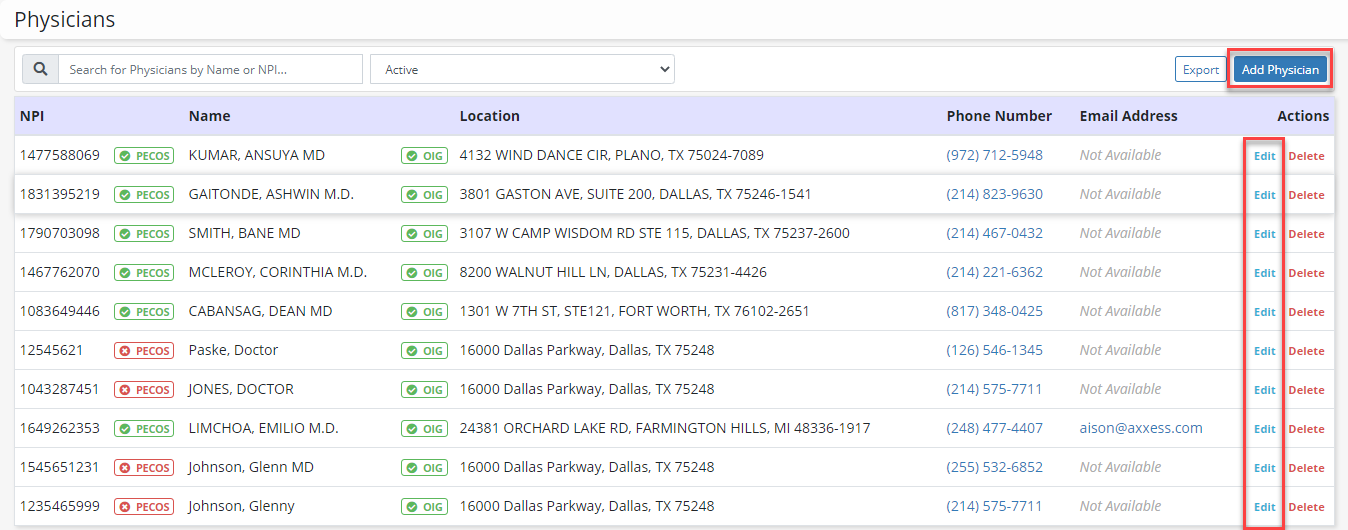
Once the physician information opens, select Axxess Physician Portal under Preferred Delivery Method.
When Axxess Physician Portal is selected as the preferred delivery method, the Email Address field is required. Enter the physician’s email address and click Save Physician to finish granting the physician access to the Physician Portal.
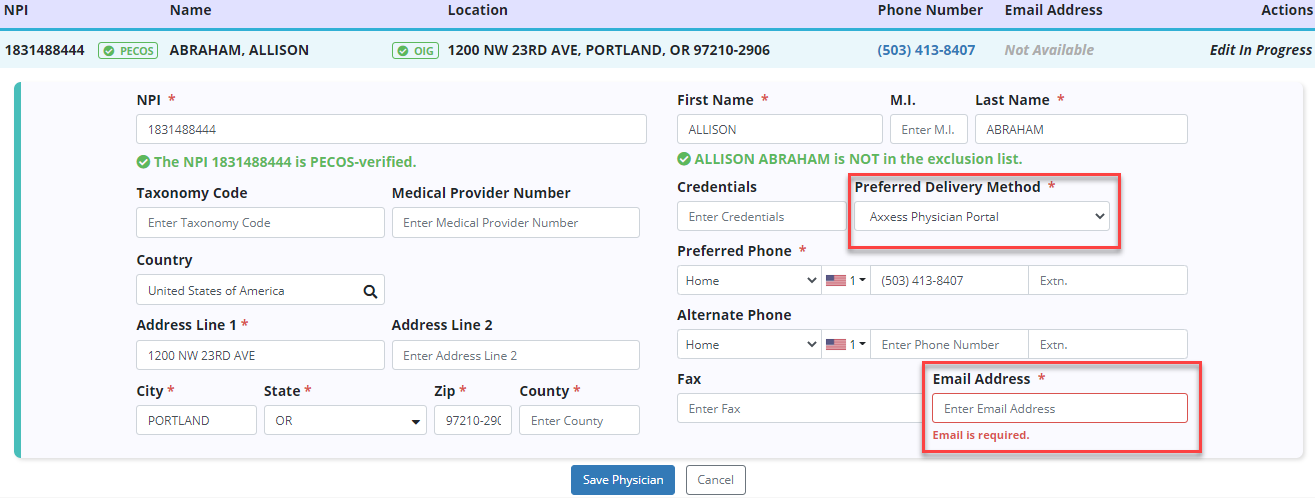
Axxess Hospice will send the physician an automated email with instructions to complete their account setup for the Physician Portal.
Following their account setup, physicians can log in to the Physician Portal by entering their email address and password at https://md.axxessweb.com/Login.
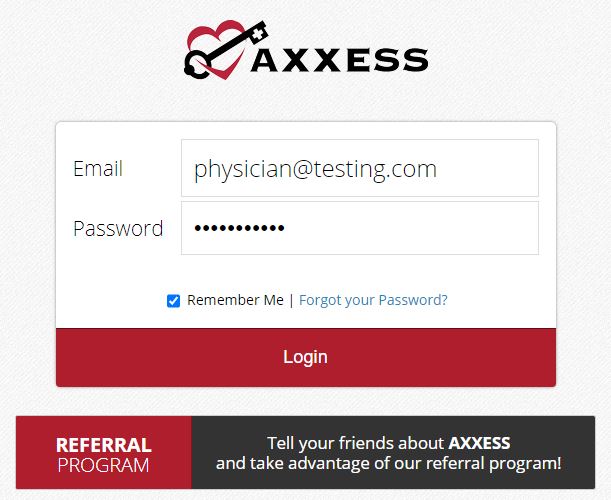
Upon logging in to the Physician Portal, the Pending Orders screen will open. Physicians can access this page any time by selecting Orders Pending Review under the View tab.
View tab ➜ Orders Pending Review

The Pending Orders screen displays orders that are assigned to the physician and pending the physician’s approval/signature.
Physicians can view their orders for patients from each organization that has set their preferred delivery method as the Axxess Physician Portal. Pending orders can be filtered by organization or date range and can be grouped by patient, type and date.
Select the blue hyperlink under Order Type to view an order.
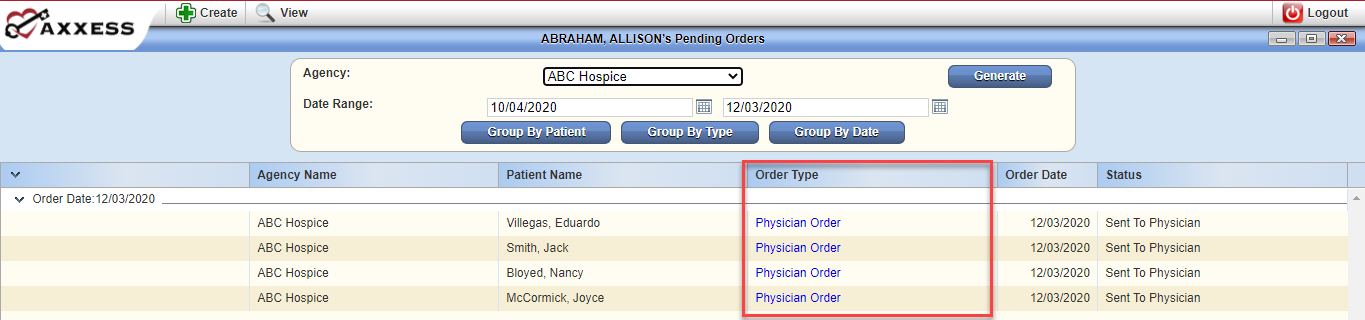
A preview of the order will open with the following actions available at the bottom of the window:
|
Approve |
|
|
Download |
|
|
|
|
|
Close |
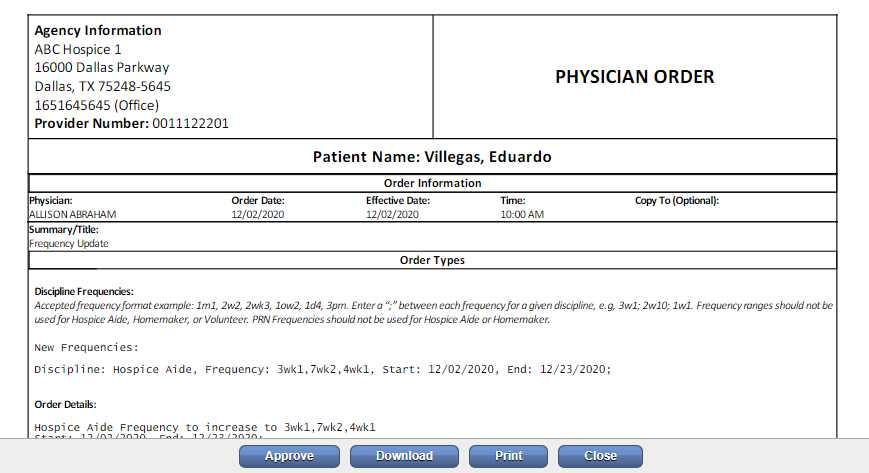
When Approve is selected, the order will move from the Pending Orders screen to the Orders Completed screen.
To view signed orders, navigate to the View tab and select Orders Completed.
View tab ➜ Orders Completed
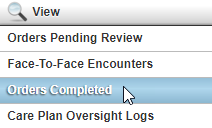
Select the order type to view a signed order.

A preview of the order will open with the following actions available at the bottom of the window:
|
Download |
|
|
|
|
|
Close |
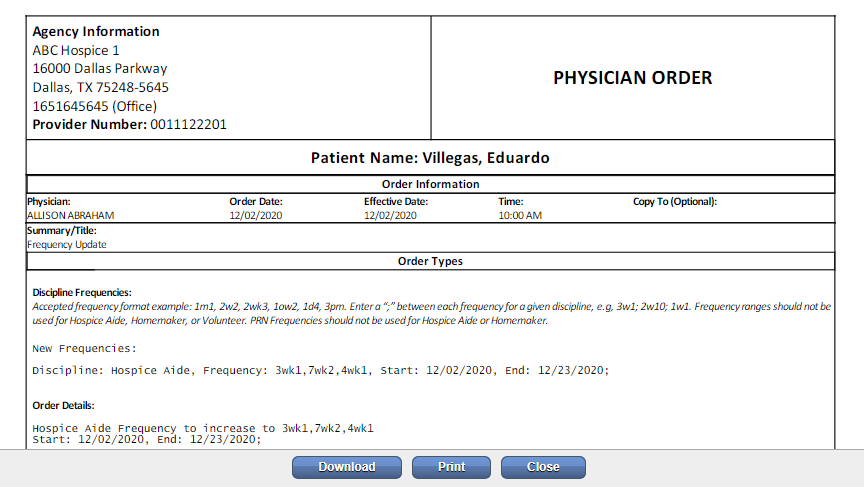
To update the status of an order that has already been marked as sent, navigate to the Pending Signatures tab and select Update Status.

Select To Be Sent from the Status menu and click Update.

Once the status is updated, the order will move from the Pending Signatures screen to the To Be Sent screen.
To update the delivery method, click Update Delivery Method next to the order on the To Be Sent screen.

Select one of the following methods from the Delivery Method drop-down menu:
|
Axxess Physician Portal |
|
|
Fax |
|
|
|
|
|
Courier |
Click Update to finish updating the order delivery method.

Select Mark as Sent to re-send the order through the selected delivery method. The order will be re-sent to the physician and marked as sent in the system.
