The Report Center in Axxess Hospice enables organizations to easily retrieve the reporting they need to streamline operations and optimize performance across every area of business.
To access the Report Center, navigate to the Reports tab and select Report Center from the drop-down menu.
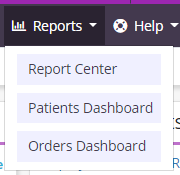
Reports are organized into categories based on the data they provide. Categories include Patient Reports, Survey Reports, People Reports, Billing and Financial Reports, and Statistical Reports.
User permissions determine which reports are accessible to users in the Report Center.
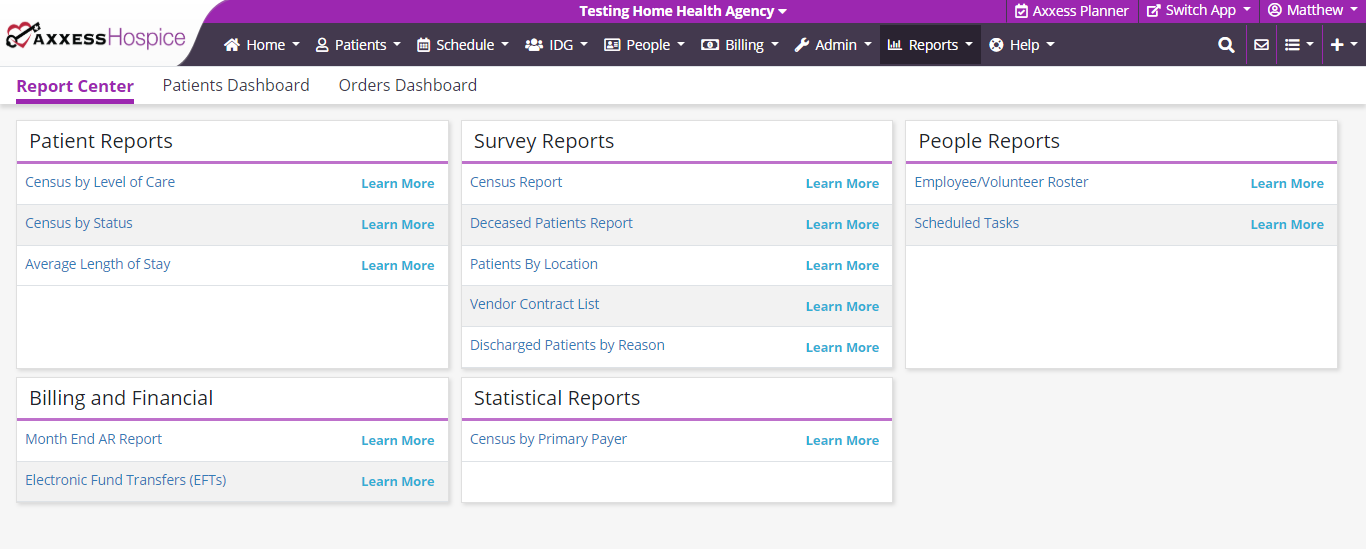
The Learn More link to the right of each report provides a brief description of the report, the parameters that can be used to customize the data, and the information generated by running the report.
Click the name of a report to generate it.
Once a report is generated, users can click the Export button in the top right corner to export the data to an Excel spreadsheet for printing and/or saving electronically. The Report Center button on each report screen enables users to navigate directly back to the Report Center.

Census by Level of Care
Description: Displays a list of patients sorted by level of care. This report can be used for state and regulatory surveys and internal administrative purposes.
Parameters: Branch, Level of Care. Selecting different parameters will impact the data displayed in the report.
Report Includes: Name, Branch, Admission Date, Level of Care, Primary Payer, Gender, Phone, Address

This report can also be accessed by selecting View Report on the Census by Level of Care tile in the Administrator Dashboard.
Administrator Dashboard ➜ Census by Level of Care tile ➜ View Report
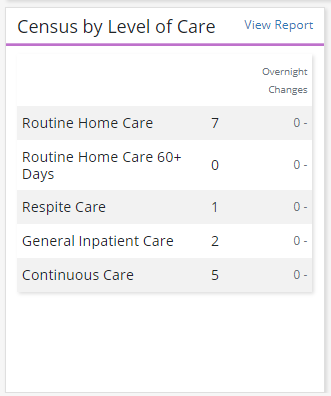
Census by Status
Description: Displays a list of patients by status with demographic information. This report can be used for state and regulatory surveys and internal administrative purposes.
Parameters: Branch, Status. Selecting different parameters will impact the results displayed in the report.
Report Includes: Name, Branch, Status, Primary Payer, Gender, Phone, Address

This report can also be accessed by selecting View Report on the Census by Status tile in the Administrator Dashboard.
Administrator Dashboard ➜ Census by Status tile ➜ View Report
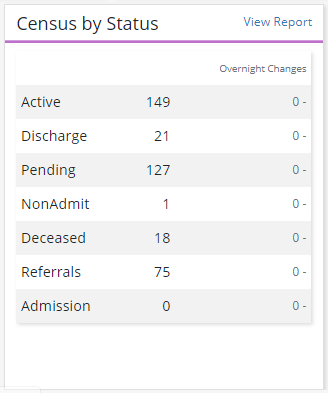
Average Length of Stay
Description: Generates the average length of stay for the given date range. This report includes patient information for all patients whose discharge date falls within the date range selected.
Parameters: Branch, Payer, Date Range. Selecting different parameters will impact the results displayed in the report.
Report Includes: Branch, Name, Status, Payer, Admission Date, Discharge Date, Benefit Period Start Date, Benefit Period End Date, Length of Stay
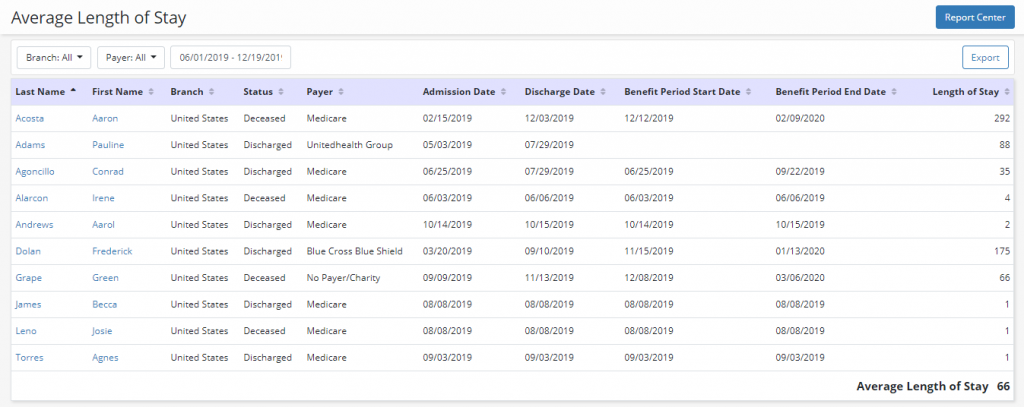
Census Report
Description: Displays a list of patients by status and level of care with demographic information. This report can be used for state and regulatory surveys and internal administrative purposes.
Parameters: Branch, Patient Status, Level of Care. Selecting different parameters will impact the results displayed in the report.
Report Includes: Name, Admission Date, Discharge Date, Level of Care, Primary Payer, Gender, Phone, Address

Deceased Patients Report
Description: Displays a list of deceased patients by branch and date range. This report can be used for state and regulatory surveys and bereavement purposes.
Parameters: Branch, Date Range. Selecting different parameters will impact the results displayed in the report.
Report Includes: Name, Admission Date, Discharge Date, Service Location, Address

Patients by Location
Description: Displays a list of patients by the location they receive hospice services and the date they started receiving care at that location. This report can be used for state and regulatory surveys and internal administrative purposes.
Parameters: Branch, Team, Status, Date Range, Service Location. Selecting different parameters will impact the results displayed in the report.
Report Includes: Name, Service Location, Date of Admission, Service Location Start Date

Vendor Contracts List
Description: Displays a list of contracted vendors within your agency. Vendors will only populate on this report if the contract field in their vendor profile is marked as Yes. This report can be used for state and regulatory surveys and internal administrative purposes.
Parameters: Vendor Type. Selecting different parameters will impact the results displayed in the report.
Report Includes: Vendor Name, Vendor Type, Address, Phone, Contact

Discharged Patients by Reason
Description: Displays a list of discharged patients by discharge reason. This report can be used for state and regulatory surveys and internal administrative purposes.
Parameters: Branch, Team, Discharge Reason, Date. Selecting different parameters will impact the results displayed in the report.
Report Includes: Name, Branch, Team, Discharge Reason, Discharge Date

Employee/Volunteer Roster
Description: Displays a list of people for the agency by status and type. This report can be used for state and regulatory surveys and internal administrative purposes.
Parameters: Branch, Employee Status, Employee Type. Selecting different parameters will impact the results displayed in the report.
Report Includes: Name, Type, Title, Status, Hire Date, Separation Date

Scheduled Tasks
Description: Displays a list of tasks that have been scheduled for the agency for all patients and people in the agency on a given date.
Parameters: Branch, Date. This report will default to the current date but can be updated to any past or future dates to show scheduled tasks for the selected date.
Report Includes: Task, Status, Schedule Start, Schedule End, Patient, Employee

Users need permissions to access and export Billing and Financial Reports. These permissions are found on the Permissions page of the User Profile.

Month-End AR Report
Description: Displays month-end close accounts receivable for claims according to the length of time (Aging) that a claim’s net receivable balance has been outstanding and not paid. The net receivable balance considers the original claim billed amount, net adjustments, and net cash posted through the report closing date selected by the user.
Parameters: Branch, Payer, Closing Date. The Closing Date is the AR cut-off date through which open balances are calculated in the report. Selecting different parameters will impact the results displayed in the report.
Report Includes: Payer Type, Payer, Branch, MRN, Name, Patient Status, Claim Start Date, Claim End Date, Bill Type, Claim Status, Billed Date, Claim Amount, Net Adjustments, Adjusted Revenue, Cash Received As Of, Net Receivable, 1-30, 31-60, 61-90, 91-120, 121-150, 151-180, >180

Electronic Fund Transfers (EFTs)
Description: Displays a list of Remittance Advice with total payment amounts based on the date range selected.
Parameters: Branch, Date Range. The Date Range can be set to view EFTs for a specific time period.
Report Includes: EFT Number, Effective Date, Payer, Total Payment Amount, Remaining Balance, Claim Count

Census by Primary Payer
Description: Displays a list of patients based on primary payer.
Parameters: Branch, Primary Payer. Selecting different parameters will impact the results displayed in the report.
Report Includes: MRN, Patient Name, Admission Date, Policy/Member ID, Payer, Address, Date of Birth, Phone, Gender

This report can also be accessed by selecting View Report on the Census by Primary Payer tile in the Administrator Dashboard.
Administrator Dashboard ➜ Census by Primary Payer tile ➜ View Report
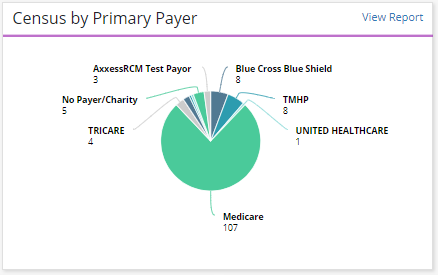
Updated on 12/19/2019