Axxess Hospice now enables users to select specific medications from the medication database when documenting patients’ medication allergies.
This feature provides additional medication specificity to help organizations maintain patient safety and proper allergy documentation for optimal care delivery.
To document medication allergies, users must have permission to view, add and edit allergies in Axxess Hospice.
To give a user permission to view and document patients’ allergies, edit the user’s profile and navigate to the Permissions tab. In the Clinical section, select View, Add and Edit next to the Allergies permission. Click Save to finish granting the permissions to the user.
People tab ➜ People Center ➜ Edit ➜ Permissions tab ➜ Clinical section ➜ Allergies ➜ View/Add/Edit ➜ Save

To view a patient’s allergy profile, navigate to the Patients tab and select Allergy or open the patient’s chart and select Allergy from the Quick Links menu.
Patients tab ➜ Allergy
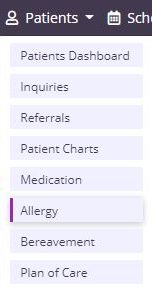
Patients tab ➜ Patient Charts ➜ Quick Links menu ➜ Allergy
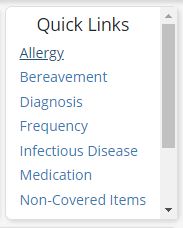
To add a new medication allergy for a patient, open the patient’s allergy profile and click Add Allergy. From the Type menu, select Medication.

Start typing the name of the medication in the Allergy Name field. As you type, the list will filter to display medications that match your search. The medications list includes default medications built into the system and custom medications added by your organization. Select the appropriate medication and complete the remaining fields in the Add Allergy window.
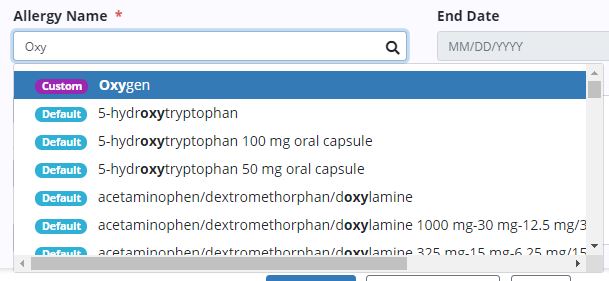
Once all information has been added for the allergy, click Save Allergy to add the allergy or click Save & Add Another to add the current allergy and continue adding allergies for the patient.
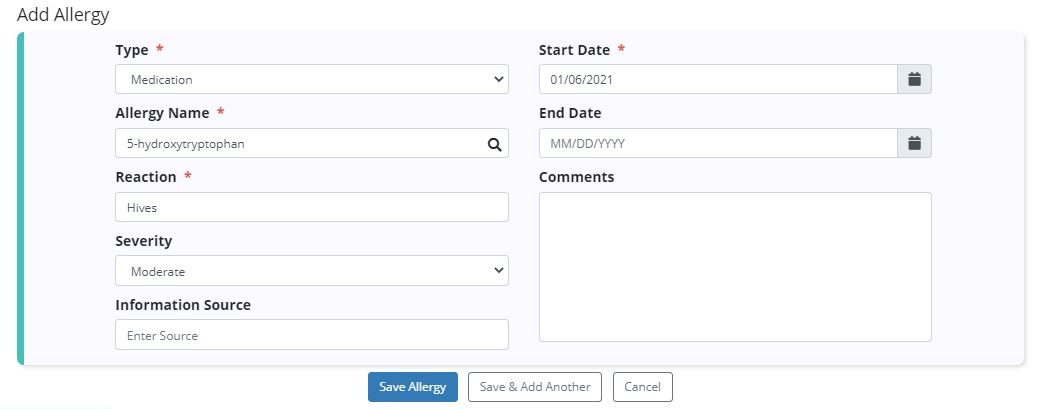
Updated on 01/06/2021