Axxess Hospice now enables users to bypass the Quality Assurance (QA) Center for one or more tasks performed by specific or all users. This functionality streamlines operations and facilitates compliance by enabling users to determine which tasks should flow to the QA Center for approval.
When an organization chooses to have tasks for all users bypass the QA Center, those tasks can be selected on the Quality Assurance Settings screen.
To select specific tasks for individual users to bypass the QA Center, navigate to the user’s profile. Tasks chosen to bypass the QA Center for an individual user in the user’s profile will override tasks selected on the Quality Assurance Settings screen.
To access the Quality Assurance Settings screen, users must have permission to view and edit Company Setup in Axxess Hospice.
To give a user access to view and edit Company Setup, edit the user’s profile and navigate to the Permissions tab. In the Administration section, select View and Edit next to the Company Setup permission. Click Save to finish granting the permissions to the user.
People tab ➜ People Center ➜ Edit ➜ Permissions tab ➜ Administration section ➜ Company Setup ➜ View/Edit ➜ Save

To set tasks that should bypass the QA Center for multiple users, navigate to the Admin tab and select Quality Assurance (QA) Settings.
On the Quality Assurance Settings screen, select Add Setting.
Admin tab ➜ Quality Assurance (QA) Settings ➜ Add Setting

In the Add QA Setting window, select the appropriate providers from the Associated Providers drop-down menu. Select specific disciplines to bypass the QA Center or click Select All if all disciplines for the selected users should bypass the QA Center. Once a discipline is selected, all related tasks will automatically be selected. If any of the selected tasks should not bypass the QA Center, click the respective boxes to deselect the tasks.
Once the desired selections have been made, click Save Setting.
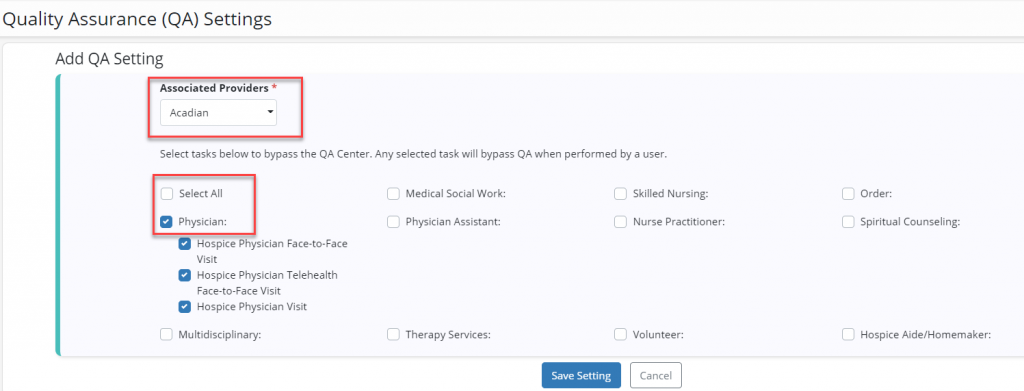
Once Save Setting is selected, the selected tasks will appear on the Quality Assurance Settings screen.

To select tasks that should bypass the QA Center for an individual user, navigate to the QA Settings tab in the user’s profile.
People tab ➜ People Center ➜ Edit ➜ QA Settings tab
Under Bypass QA Center, select specific disciplines to bypass the QA Center or click Select All if all disciplines for the user should bypass the QA Center. Once a discipline is selected, all related tasks will automatically be selected. If any of the selected tasks should not bypass the QA Center, click the respective boxes to deselect the tasks. Once the desired selections have been made, click Save Setting.
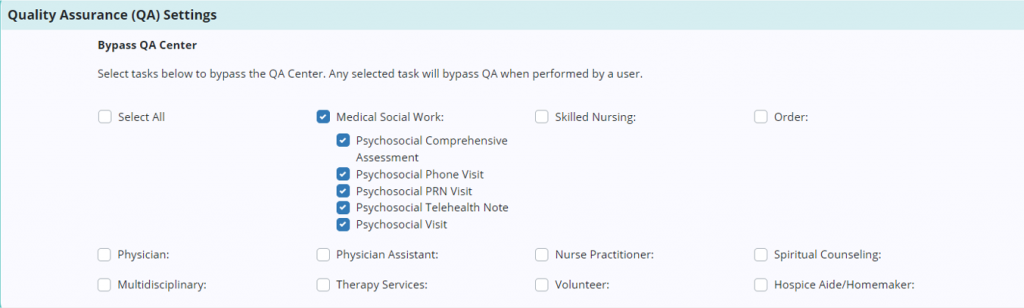
When a user completes a task that is set to bypass the QA Center, the task will appear in the patient chart with a Completed status.