Axxess Hospice now provides organizations the ability to warn and hold billing until the HIS has been exported. This functionality enables users to decide on additional billing stops or warning on claims within company policies and payer requirements.
To give a user permission to view the Company Setup section, navigate to the People Center under the People tab. Edit the user’s profile and navigate to the Permissions tab. In Company Setup, select View and Edit. Click Save to finish granting the permission to the user.
People tab ➜ People Center ➜ Edit ➜ Permissions tab ➜ Company Setup ➜ View ➜ Edit ➜ Save

To give a user permission to view or edit the Claims section, navigate to the People Center under the People tab. Edit the user’s profile and navigate to the Permissions tab. In the Claims section, select View, Add, Edit, E-Submission and Delete. Click Save to finish granting the permission to the user.
People tab ➜ People Center ➜ Edit ➜ Permissions tab ➜ Billing section ➜ Claims ➜ View/Add/Edit/E-Submission/Delete ➜ Save

When the user has access to Claims Holds, navigate to the Admin tab, select Company Setup, navigate to the Financial and Billing section and select Claim Hold Requirements.
Admin tab ➜ Company Setup ➜ Financial & Billing section ➜ Claim Hold Requirements
If HIS has not been exported and an user wants to stop claims from being submitted, select HIS Exported. Select Save to finish the process.

If the user does not want to stop the billing for HIS not being exported, leave HIS Exported blank. Select Save to finish the process.

Claim Hold Requirements helps ensure claims are submitted based on the organization’s rules.
To access the Claims Hold column, navigate to Claims under the Billing tab.
Billing tab ➜ Claims ➜ Claims Hold
Visits Completed and Orders Completed have combined into the Claims Hold column. The functions have not changed.
When an organization stops billing for HIS not being exported, users will see a missing sign. Users will not be able to proceed with the billing process without HIS marked as Exported or Accepted in the HIS Export History screen.
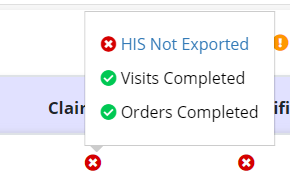
Once HIS has been marked as Exported or Accepted, the missing sign will change to ready and the user can proceed with the billing process.
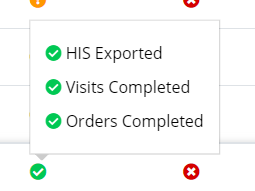
When an organization does not stop billing for HIS not being exported and HIS has not been marked, the user will see a missing sign and can proceed with the billing process.
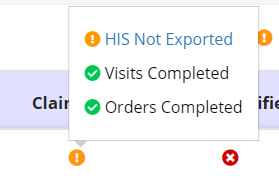
When HIS has been marked in the HIS Export History screen, the user will see a ready sign and can proceed with the billing process.
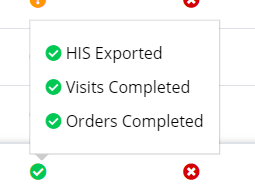
Updated on 05/19/2022