The Recertifications Due report displays a list of patients with upcoming, at risk and past due recertifications. This report assists agencies with state and regulatory surveys and facilitates compliance with recertification requirements.
The Recertifications Due report now includes Recertification Status and Incomplete Tasks columns to provide additional details on outstanding items for upcoming and past due recertifications.
To generate the Recertifications Due report, users must have permission to view schedule reports.
To give a user permission to view schedule reports, edit the user’s profile and navigate to the Permissions tab. In the Reports section, select View next to the Schedule Reports permission. To enable the user to export schedule reports, select Export next to Schedule Reports. Click Save to complete the process.
People tab ➜ People Center ➜ Edit ➜ Permissions tab ➜ Reports section ➜ Schedule Reports ➜ View/Export ➜ Save

The Recertifications Due report can be accessed from the Recertifications Due tile on the Patients Dashboard or My Dashboard. To open the report, select View Report on the dashboard tile or select one of the categories to open a filtered view of the report.
Patients Dashboard/My Dashboard ➜ Recertifications Due tile ➜ View Report
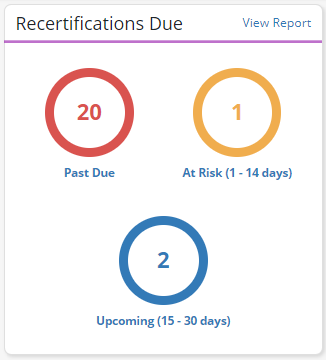
The Recertifications Due report can also be accessed from the Report Center. To access the report from the Report Center, navigate to the Reports tab and select Report Center from the drop-down menu. In the Schedule Reports section, select Recertifications Due.
Reports tab ➜ Report Center ➜ Schedule Reports section ➜ Recertifications Due
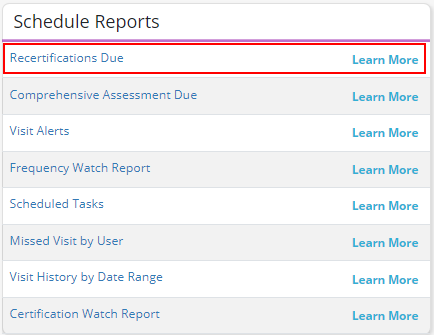
The Recertifications Due report now includes information about recertification statuses and incomplete documents in the Recertification Status and Incomplete Tasks columns. This information enables users to easily identify and address any incomplete documentation needed to successfully recertify a patient.
By adjusting the menus at the top of the report, users can filter data by recertification status, team, branch and/or date. The report data can also be sorted by last name, first name, team, branch, recertification due and recertification status.
The information in the report is updated in real time as documentation is completed for each patient.
To export a copy of the report to Excel, click the Export button in the top right corner of the report.
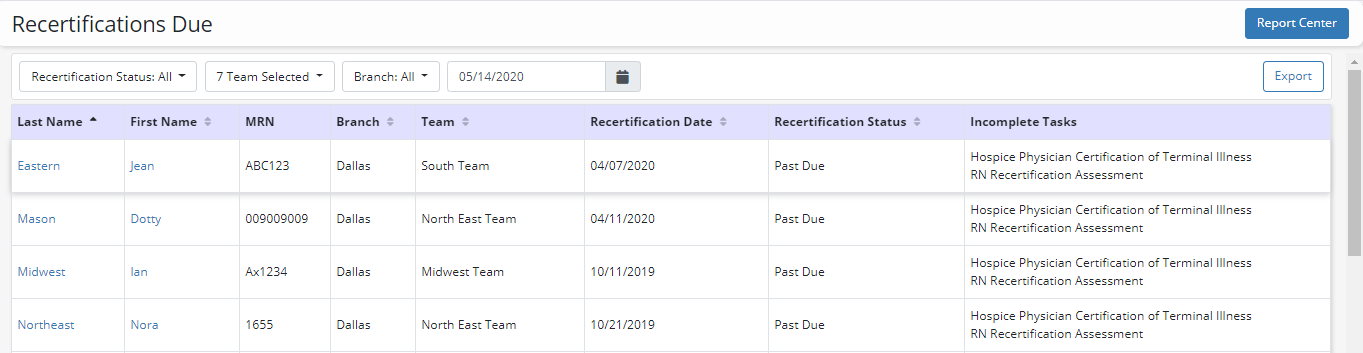
Updated on 5/14/2020