Axxess Hospice now enables users to submit Notice of Election (NOE) cancellations automatically to Axxess DDE. This enhancement streamlines operations by enabling users to automatically submit NOE cancellations to patients’ Medicare Part D plans in a timely manner and without user intervention.
Users must have permission to view billing history in Axxess Hospice.
To give a user permission to view billing history, edit the user’s profile and navigate to the Permissions tab. In the Billing section, select View next to the History permission. Click Save to finish granting the permissions to the user.
People tab ➜ People Center ➜ Edit ➜ Permissions tab ➜ Billing section ➜ History ➜ View ➜ Save
To cancel an NOE, navigate to the Claims History screen under the Billing tab and select the NOE that needs to be cancelled. Once selected, navigate to the Actions column and select the C to cancel.
Billing tab ➜ Claims History ➜ Select a NOE ➜ Actions column ➜ Select the C

Once the C is selected, the following message will appear:

If No is selected, the NOE will not be cancelled.
If Yes, Cancel is selected, users can document the reason for the cancellation.
A hyperlink to the Centers for Medicare and Medicaid Services website will be available to provide the steps necessary to cancel a NOE.
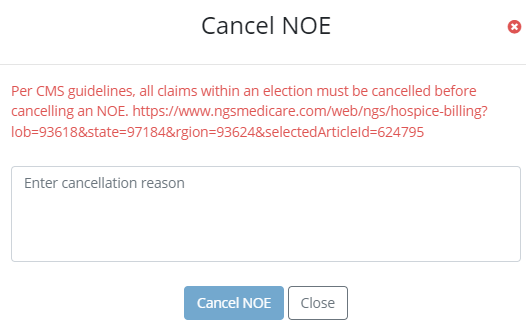
If the user proceeds to cancel the NOE, the original NOE remains in the Claims History screen for documentation purposes.
After the NOE is cancelled, navigate to the Notice of Election (NOE) screen in the Billing tab.
Billing tab ➜ Notice of Election (NOE)

The cancellation of election type of bills will display in the Notice of Election (NOE) tab, giving users the option to verify and submit the NOE cancellation.

The cancelled NOEs will be populated in the Claims History screen and will flow and register as accepted in Axxess DDE.
Updated on 05/18/2023