Axxess Hospice now enables users to track medication administration history in the Electronic Medication Administration Record (eMAR). This functionality streamlines operations, ensures patient safety and facilitates compliance with regulatory requirements for medication management.
Users must have permission to view, add, edit, delete and reassign medications on the eMAR screen in Axxess Hospice.
To give a user permission to access the eMAR screen, edit the user’s profile and navigate to the Permissions tab. In the Clinical section, select View, Add, Edit, Delete and Reassign next to the eMAR permission. Click Save to finish granting the permissions to the user.
People tab ➜ People Center ➜ Edit ➜ Permissions tab ➜ Clinical section ➜ eMAR ➜ View/Add/Edit/Delete/Reassign ➜ Save

To access the Electronic Medication Administration Record, navigate to the patient’s chart and select eMAR from the Quick Links menu.
Patients tab ➜ Patient Charts ➜ Quick Links ➜ eMAR

Users can also access the eMAR by selecting View eMAR in a patient’s Medication Profile.
Patients tab ➜ Medication ➜ Medication Profile tab ➜ View eMAR
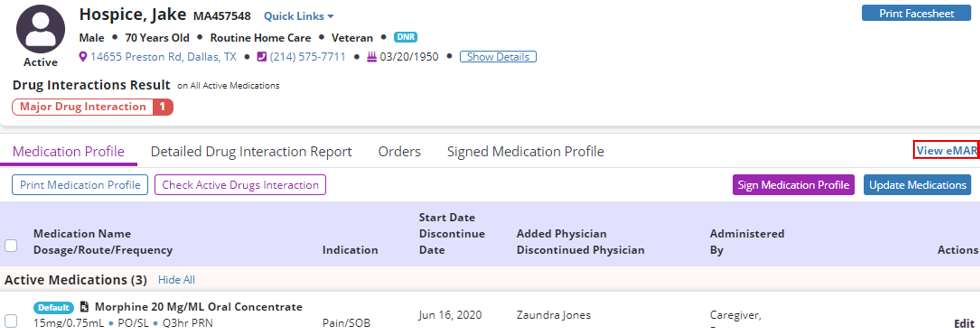
A list of the patient’s active medications appears on the eMAR screen. The time period filter enables users to select a Daily, Weekly, or Monthly view of the eMAR, and the date arrows enable users to change the day, week or month. To return to the current day, select Today next to the time period filter.
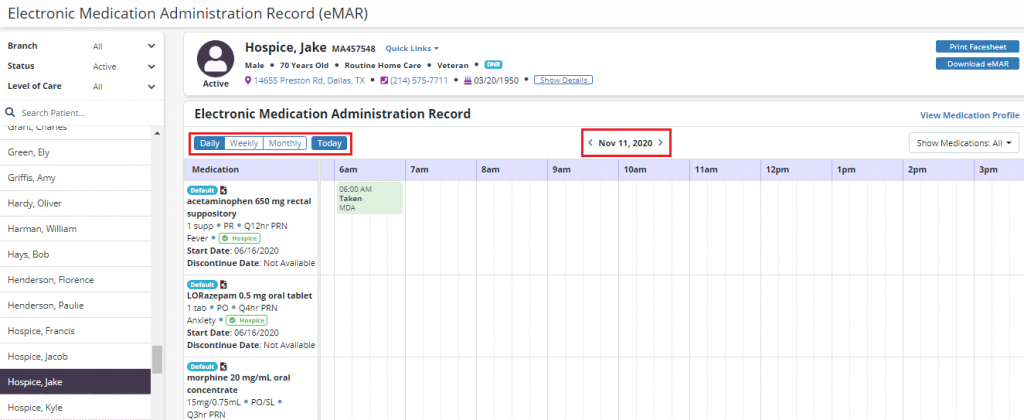
In the Show Medications menu, users can filter medications by Taken, Refused, or Unable to Take. By default, the filter will be set to view All.
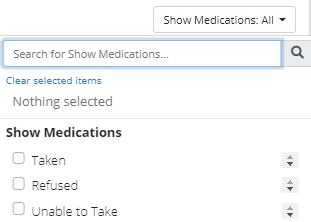
To document a medication action, click on the day or time in the medication timeline.
In the Add Medication Action window, the medication and dosage will populate in the Medication and Dosage field. The Date and Time fields will populate based on where the user clicked on the timeline. Users can adjust these fields as needed.
Under Medication Action, select Taken, Refused or Unable to Take. The name of the user adding the medication action will populate in the Clinician field. Users with permission to reassign medications can edit the Clinician field.
Enter the clinician’s initials under Clinician Initials. If a family member or caregiver administered the medication, check the Given by Family/Caregiver box. Enter comments as needed and click Save to finish documenting the medication action in the eMAR.
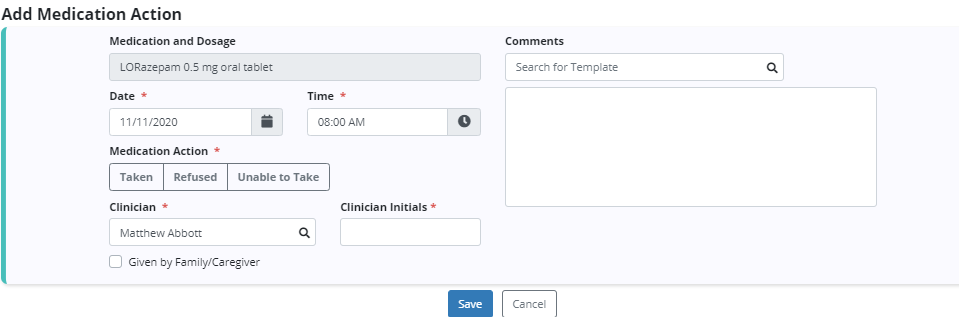
Once added, the medication action will appear on the eMAR at the documented date and time.
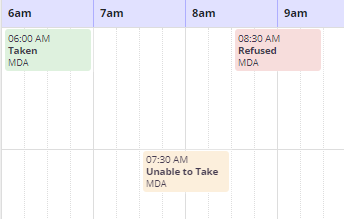
Click or hover over a medication action to view the clinician, comments and edit or delete the medication action. Click the edit icon (  ) to update the action, or click the trash can icon (
) to update the action, or click the trash can icon (  ) to delete the action. Users must have permission to edit and delete medication actions using these icons.
) to delete the action. Users must have permission to edit and delete medication actions using these icons.
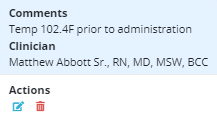
If a medication has been discontinued or is not yet active, the medication row will be disabled and actions cannot be added.
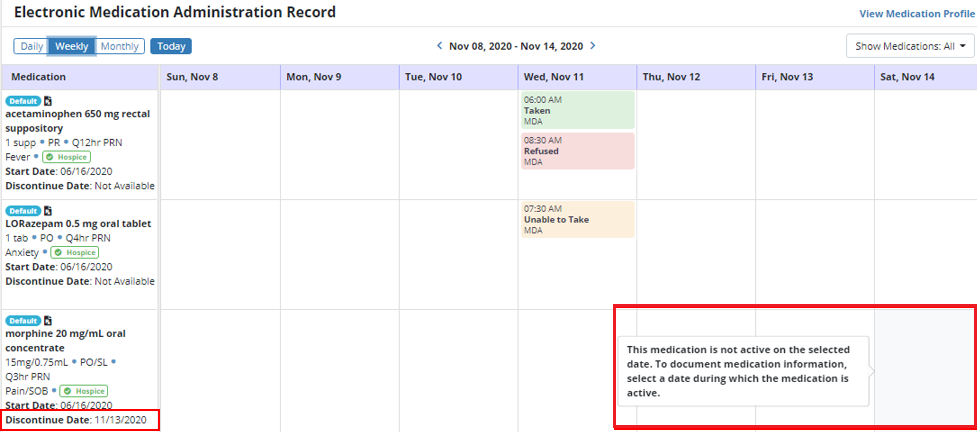
To download the current view of the eMAR, click Download eMAR in the header. To select a different time period, use the Daily, Weekly or Monthly buttons or the arrows to select the desired time period for download.
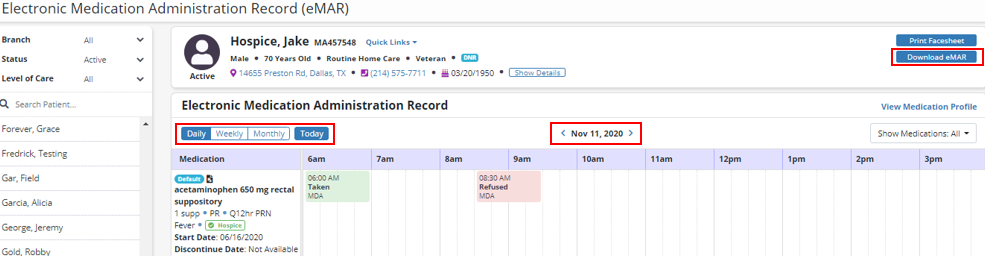
Updated on 11/12/2020