When creating a template in Axxess Hospice, users can now input asterisks (*) to indicate places where patient-specific information must be entered. When a template includes asterisks, the system will prevent users from saving the documentation until all asterisks in the template are replaced with other text. This feature promotes accurate and patient-specific documentation to optimize care delivery.
Users must have permission to view, add and/or edit templates in Axxess Hospice.
To give a user permission to view, add and edit templates, edit the user’s profile and navigate to the Permissions tab. In the Administration section, select View, Add and Edit next to the Templates permission. Click Save to finish granting the permissions to the user.
People tab ➜ People Center ➜ Edit ➜ Permissions tab ➜ Administration section ➜ Templates ➜ View/Add/Edit ➜ Save

To add or edit a template, navigate to the lists menu (  ) and select Templates.
) and select Templates.
On the Templates screen, click Add Template to add a new template. To edit an existing template, click Edit under Actions. Enter a name under Template Name and create the template text in the Description box.
To include areas where clinicians must insert patient-specific information, insert asterisks in the Description text.
|
Example: Dr. Doe gave a verbal order on *date* to admit *patient name*. |
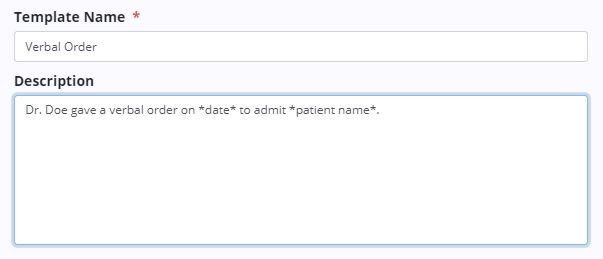
When a template that includes asterisks has been selected for documentation, the system will automatically alert users to replace all asterisks in the template before the note can be saved or completed.
In the above example, the user must insert the date and patient’s name in the sections enclosed by asterisks.
If the user attempts to save the document before deleting the asterisks and entering other text, the system will alert the user to replace the asterisks with patient-specific information before the note can be saved.
Updated on 04/21/2021