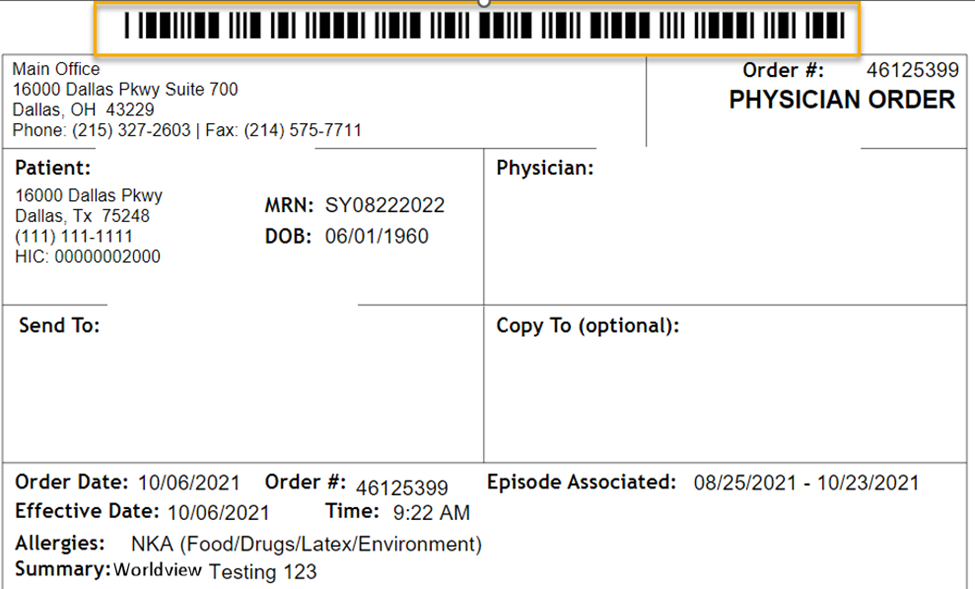WorldView offers industry-leading, easy-to-use document management with its Physician Order Tracking and MedAttach Optical Character Recognition (OCR) solutions. Its direct integration with Axxess Hospice helps organizations streamline operations, stay compliant and reduce overhead.
Streamline Operations: Have incoming referral data attach to patient charts and automatically and securely send orders to decrease turnaround time, errors and administrative costs.
Stay Compliant: Track a full audit history of every action taken during orders management, receive alerts on outstanding orders and process delays, and automatically resend overdue orders after a predetermined time frame has passed.
Reduce Overhead: Automate billing processes, get paid faster and save resource costs through increased efficiency.
Once an organization activates the WorldView integration, approved orders can automatically be sent to WorldView to be faxed for physician signatures, signed and returned to the Axxess Hospice solution. The WorldView integration streamlines document tracking and enables users to attach returned orders directly to their corresponding Axxess patient records.
To activate the WorldView integration, Axxess Hospice clients should contact sales@worldviewltd.com and integrations@axxess.com to set up agreements for the integration with each software vendor.
Clients will then need to submit a request to enable the Worldview integration in Axxess Hospice. To submit a request to enable the WorldView integration, navigate to Company Setup under the Admin tab in Axxess Hospice. On the Subscription Plan tab, navigate to the Integrations tab, select the box next to Orders Management under WorldView and click Request.
Admin tab ➜ Company Setup ➜ Subscription Plan tab ➜ Integrations tab ➜ WorldView ➜ Orders Management ➜ Request
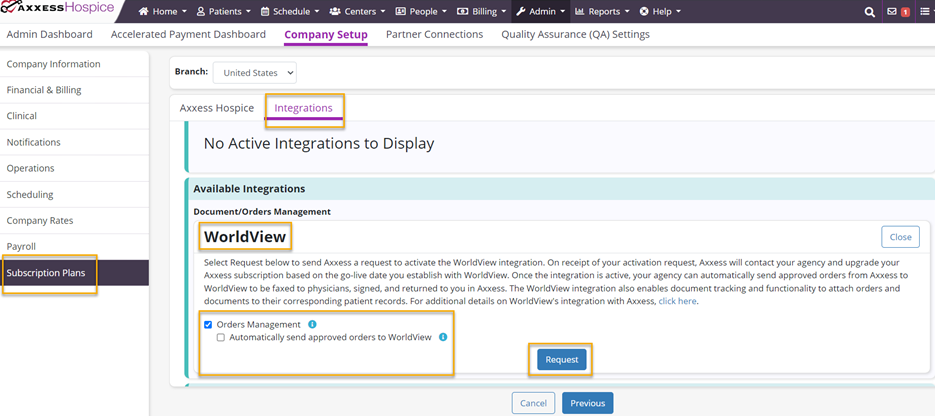
|
The Document Management functionality is automatically activated when the WorldView integration is enabled. This item enables documents that flow in from WorldView to be attached to patient charts in Axxess Hospice. |
|
|
The organization can choose to enable the Orders Management feature by checking the box next to Orders Management. This feature enables users to electronically send approved orders from the To Be Sent screen to WorldView for managing and tracking in the WorldView application. |
|
|
The organization can choose to automatically send approved orders by checking the box next to Automatically send approved orders to WorldView. If this setting is not selected, the organization manually sends approved orders to WorldView through the To Be Sent screen under View➜ Orders Management. If this box is selected, orders that have been approved in the Quality Assurance Center (or set to bypass QA) will be automatically sent to WorldView for managing and tracking. |
When an administrative user selects Request under the WorldView integration in Company Setup, Axxess receives an activation request. On receipt of the request, a member of our Integrations team contacts the client to discuss and identify a go-live date. The established go-live date displays in the Effective Date field in Company Setup, and the integration is activated and added to the organization’s Axxess subscription based on the date.
When WorldView is enabled, a predefined list of document types populates in the Document Types list.
 ➜ Document Types
➜ Document Types
The predefined list includes standard WorldView document types for indexing purposes. If a user attempts to edit or delete one of these document types using the buttons under Actions, the system will trigger the following message and prevent editing/deletion: This document type is associated with an active interface and cannot be edited or deleted.
Managing Patient Documents:
When a document is indexed from WorldView, the document attaches to the patient’s chart.
To manage a document, navigate to Patient Charts under the Patients tab, select a patient and click Manage Documents.
Patients tab ➜ Patient Charts ➜ Select a patient ➜ Manage Documents
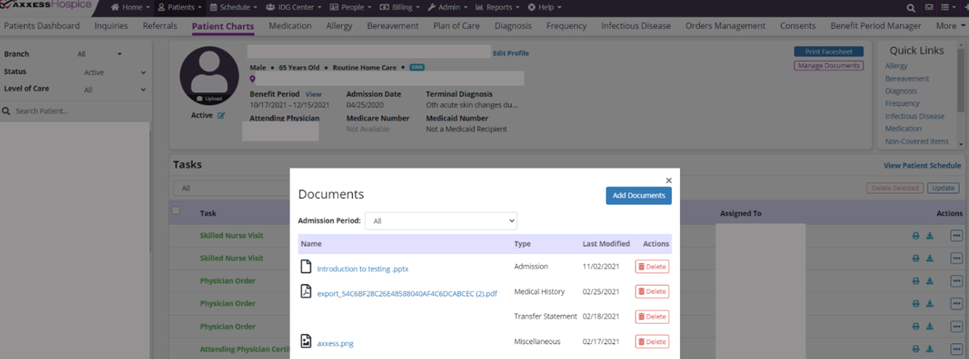
Select the document from your device, enter a name and select the document type. Click Save Documents to finish uploading the document.
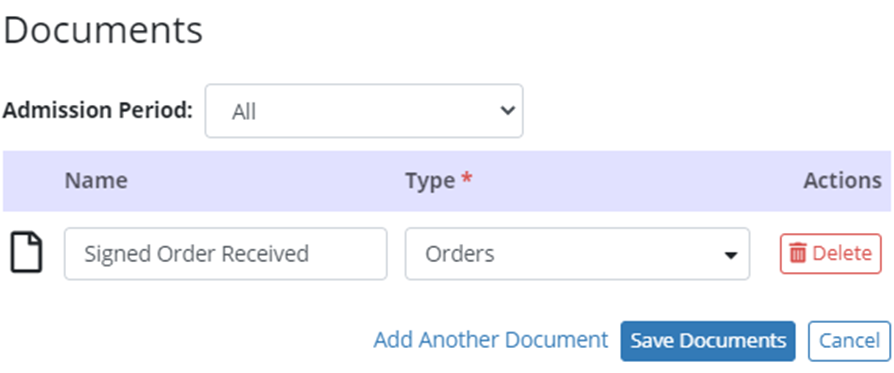
When adding, editing or deleting patient profile information in Axxess, the patient profile information in WorldView will update automatically.
Accessing Orders To Be Sent:
Once orders are generated and ready to be sent for physician signatures, they appear on the To Be Sent screen.
Patients tab ➜ Orders Management ➜ To Be Sent
A Delivery Method filter appears on the To Be Sent screen to optimize orders management processes. The Delivery Method column enables users to identify orders that are set to go to WorldView. When the WorldView integration is enabled, all orders with Electronic selected in the Delivery Method field will be sent to WorldView.

When WorldView is enabled and a delivery method is not selected, the Delivery Method column will indicate Not Available.
Users can select Update Delivery Method under Actions, select an order delivery method and click Update to enable sending.
Adding a Physician’s Order Delivery Method:
To identify a physician’s order delivery method, navigate to Physicians under the lists menu (  ) and select Edit under Actions next to the appropriate physician. Make a selection from the Preferred Delivery Method field and click Save Physician.
) and select Edit under Actions next to the appropriate physician. Make a selection from the Preferred Delivery Method field and click Save Physician.
 ➜ Physicians ➜ Actions ➜ Edit ➜ Preferred Delivery Method ➜ Save Physician
➜ Physicians ➜ Actions ➜ Edit ➜ Preferred Delivery Method ➜ Save Physician
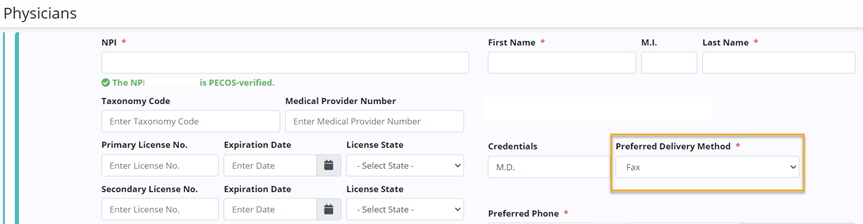
Users should select Axxess Physician Portal in the Order Delivery Method field for physicians who sign orders electronically through the Axxess Physician Portal. If this option is selected, a valid physician’s email address must be provided. Physicians should regularly monitor the portal to minimize delays in signed orders.
When Mail or Fax is selected without the WorldView integration enabled, users will be required to manually download the PDF files and fax or mail items to physicians for signature. The To Be Sent screen will help users select orders and mark items as sent using the Send button in the top-right corner of the screen.
When the WorldView integration is enabled, all orders with Mail or Fax selected in the Delivery Method field will be sent to WorldView to send to physicians via mail or electronic fax (eFax). Administrators should make sure the most up-to-date physician mailing addresses and fax numbers are saved in the physician’s profile information.
When adding, editing or deleting physician profile information in Axxess, the physician profile information in WorldView will update automatically.
Viewing and Receiving Orders Pending Physician Signature:
To view orders pending MD signatures, navigate to the Patients tab, select Orders Management and click Pending Signature.
Patients tab ➜ Orders Management ➜ Pending Signature
Columns on the Pending Signature screen indicate age and delivery method.
|
Age – Number of days since the order was sent |
|
|
Delivery Method – Order delivery method set at the physician level |
Viewing Completed Orders
The Completed Orders tab on the Orders Management screen enables users to track manually and electronically received orders. To view completed orders, navigate to the Patients tab and select Orders Management. On the Orders Management screen, navigate to the Completed Orders tab.
Patients tab ➜ Orders Management ➜ Completed Orders
When an order is signed and returned from WorldView, the order attaches to the order task with a unique bar code and signature. To view an order, click the printer icon on the order task.