Axxess Hospice now enables users to manually hold claims from being billed. By enabling users to place temporary holds on claims, this enhancement streamlines billing operations and facilitates compliance with company policies and procedures.
To manually hold claims from billing, users must have permission to view, add and edit claims and claim notes in Axxess Hospice.
To give a user permission to view, add and edit claims and claim notes, edit the user’s profile and navigate to the Permissions tab. In the Billing section, select View, Add and Edit next to the Claims and Claim Notes permissions. Click Save to finish granting the permissions to the user.
People tab ➜ People Center ➜ Edit ➜ Permissions tab ➜ Billing section ➜ Claims ➜ View/Add/Edit ➜ Save
People tab ➜ People Center ➜ Edit ➜ Permissions tab ➜ Billing section ➜ Claim Notes ➜ View/Add/Edit ➜ Save

To manually hold a claim, navigate to the Claims screen under the Billing tab. Open the desired claim by selecting the hyperlink in the Type column. At the bottom of the claim, select Manual Hold.
Billing tab ➜ Claims ➜ Select a claim ➜ Manual Hold

Once Manual Hold is selected, a pop-up will ask the user to enter the reason for the hold.
Once a claim is placed on hold, a red x icon will appear in the Claim Holds column on the Claims screen.
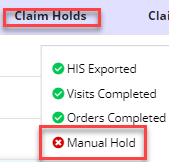
Once a claim is ready to be billed, users can release the manual hold. To release a claim on hold, navigate to the Claims screen under the Billing tab, select the claim and click Release at the bottom of the screen.
Billing tab ➜ Claims ➜ Select a claim ➜ Release
To hold or release multiple claims at once, navigate to the Claims screen under the Billing tab, select the boxes to the left of each desired claim, and click Hold/Release Selected.

Updated on 05/04/2023