The IDG Agenda and IDG Prep Report can both be accessed from the Meetings tab in the IDG Center.
Prior to the start of an IDG Meeting, the Clinical Manager, Director of Nursing, or Team Secretary can review the Upcoming Agenda to address any changes that need to made to the patient list or categorization prior to the meeting. The Upcoming Agenda also provides a central location for office staff to audit and confirm the presence of all tasks needed to review Admissions, Discharges, Deaths, Recertifications, Level of Care changes, and all other patients.
In the IDG Center, select the team you want to review from all teams in your branch, and then select the Meetings tab. On the right side of the Meeting list, select Go to Meeting to enter the Meeting Agenda and IDG Prep Report for an upcoming meeting.
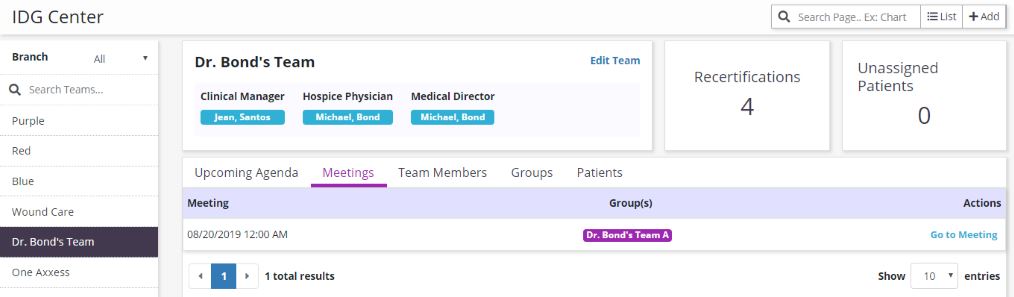
The IDG Prep Report looks at categories of patients on the Meeting Agenda and searches for the statuses of key documents.
The section of the IDG Prep Report for patients who have died looks for the presence of the Death Visit or Unattended Death Note and the Discharge HIS document. Green check marks identify documents that are present and complete. Select Open Task under the task name to open the document and review its contents without leaving the IDG Prep Report.
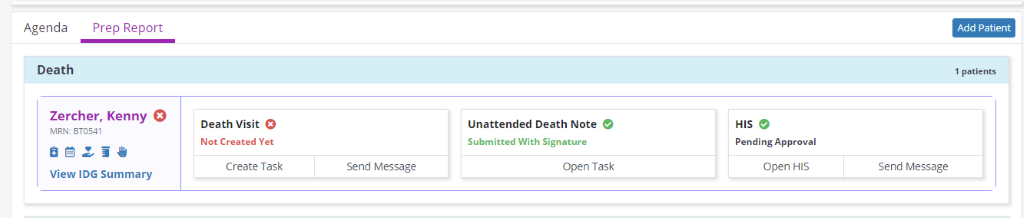
If a task is not present and should be present, you can schedule the document directly from the IDG Prep Report by selecting Create Task, which opens the Schedule Center in a new tab and populates the required task in the Task field. You can then assign a team member to the task for completion.
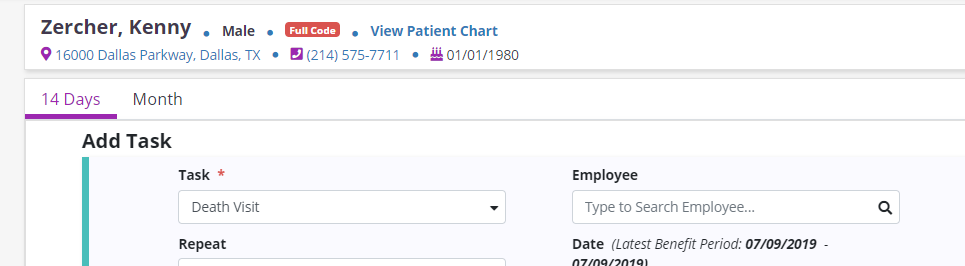
If you need to send a message to a user – or group of users – regarding an incomplete task, select Send Message below the task. The message will automatically include a link to the patient’s chart identifying the task in question.
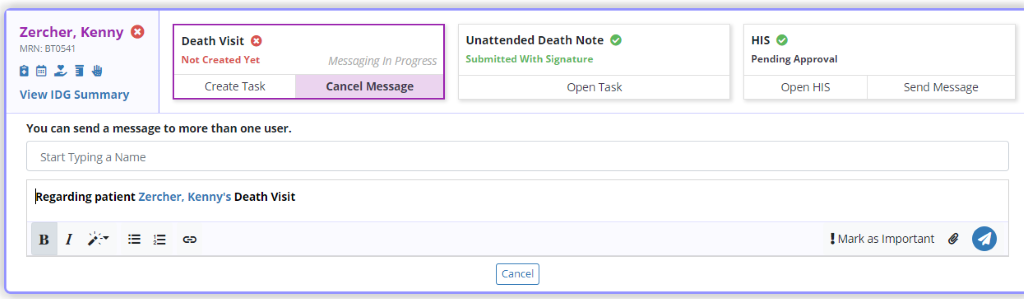
For patients who were discharged alive, the IDG Prep Report looks for the presence of the Discharge Visit or Unattended Discharge Note, and the Discharge HIS document, Discharge Summary, uploads of either the Revocation Statement, a Transfer Statement, or the Notice of Medicare Non-Coverage (NOMNC). If the document is present and complete, a green check mark appears. Open the document by selecting Open Task below the task name to review its contents without leaving the IDG Prep Report.
The Revocation Statement, Transfer Statement, and Notice of Medicare Non-Coverage (NOMNC) are default upload types in your agency’s Document Manager. Once you obtain those documents, upload them to the patient’s chart and tag them with the appropriate document type in order to identify the documents in the IDG Prep Report.
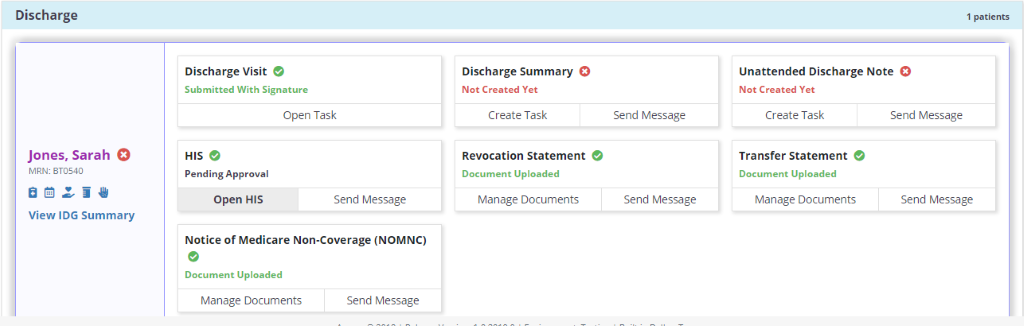
For admitted patients, the IDG Prep Report checks for the presence and status of the following documents: RN Initial/Comprehensive Assessment or RN Initial Assessment, Clinical Evaluation/LCD Visit, Admission HIS Document, Plan of Care, Certification of Terminal Illness, Attending Physician Certification of Terminal Illness (if necessary).
For patients who have a Recertification due before the next IDG Meeting, the IDG Prep Report checks for the presence and status of the following documents: RN Recertification Assessment, Clinical Evaluation/LCD Visit, Face-to-Face Visit by either the Hospice Physician or the Hospice Nurse Practitioner, the Certification of Terminal Illness, the Recertification Orders/Plan of Care for signature by the physicians, and patients’ IDG Summaries.
For patients who had a change in Level of Care and patients who have a routine IDG Meeting review, the IDG Prep Report enables users to view the IDG Summary to verify adequate documentation prior to the IDG Meeting.
On the Agenda screen, all patients who belong to the care team appear regardless of their IDG group within the care team. The Add Attendee and Add Patient buttons on the right side of the screen enable users to manually add attendees or patients to the meeting.
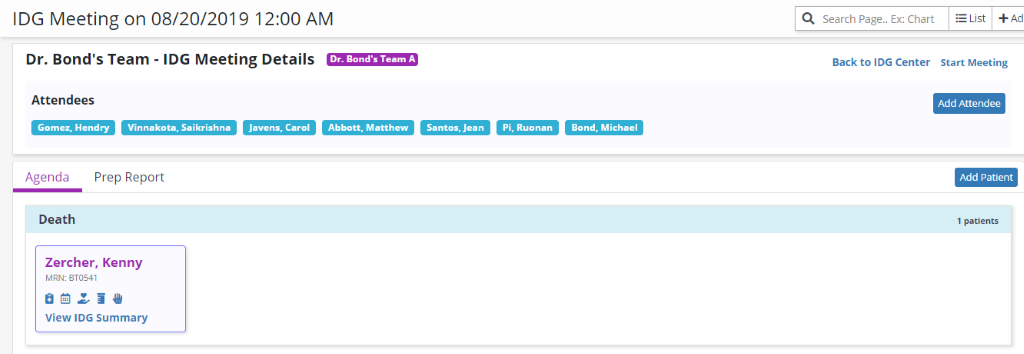
Add Attendee enables users to ensure coverage for any members of the IDG who may not be able to attend the meeting. If you need to add a user to the meeting (e.g., if your MSW is on vacation and another MSW will be attending the meeting), select Add Attendee. A field will appear for you to type the user’s name and click Save to finish adding the attendee.

Add Patient enables users to add any patient on the same care team (but in a different group) for the team to discuss prior to the patient’s regularly scheduled IDG meeting. Select Add Patient, enter the patient’s name, and select which category to place the patient in on the agenda. Click Save, and an IDG Summary will be created for the patient. The patient will still be included in his/her regularly scheduled Group Meeting, and will be added to the current meeting for supplementary discussion.
