Axxess Hospice now enables agencies to specify company payroll rates based on individual agency practices to ensure accurate payroll cost reporting for activities performed. This enhanced functionality helps agencies streamline operations by supporting all areas of workflow management, and decreases costs by providing visibility into payroll costs for activities performed by staff.
Payroll features are permission-based in Axxess Hospice
To give a user payroll permissions, navigate to the People Center under the People tab, and select Edit at the top of the user’s profile. On the Permissions tab, navigate to the Administration section and select the Company Payroll permissions. Check the desired boxes to give the user permission to view, add, edit, and/or delete company payroll data. Click Save to complete the process.
People tab ➜ People Center ➜ Edit ➜ Permissions tab ➜ Administration section ➜ Company Payroll ➜ Save

To access company payroll settings, navigate to Company Setup under the Admin tab and navigate to the Payroll tab using the left-side menu.
Admin tab ➜ Company Setup ➜ Edit ➜ Payroll tab
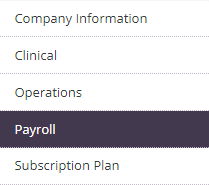
The company payroll settings have been updated to provide customization for agency needs and to show a historical view of pay rates and settings for accurately reporting payroll data.
The new Current Payroll Settings section at the top of the Payroll tab displays current rates and settings that have been set for the agency. This information is read-only and updates automatically when the company settings are changed.
The following information appears in this section:
| Field | Description | ||
|---|---|---|---|
| Effective Dates | This section displays effective dates for the company’s current payroll settings. | ||
| Frequency | This section displays the rate at which payroll is run (weekly, biweekly, monthly, or semimonthly). | ||
| Last Day of Period | This section displays the last day of each payroll period. | ||
| Allowable Reimbursements | This section displays which reimbursements the agency will pay. | ||
| Mileage Rate/ Effective Dates |
If enabled, this section displays the mileage reimbursement rate and effective date of the company’s set pay rate. | ||
| Travel Rate/ Effective Dates |
If enabled, this section displays the per-hour travel reimbursement rate and effective date of the company’s set pay rate. | ||
| On-Call Mileage Rate/Effective Dates | If enabled, this section displays the mileage reimbursement rate and effective date of the company’s set pay rate. | ||
| On-Call Travel Rate/ Effective Dates |
If enabled, this section displays the per-hour travel reimbursement rate for on-call activity and the effective date of the company’s set pay rate. |

The Payroll Policy section has been enhanced to streamline payroll setup and show a historical view of the company’s payroll settings.
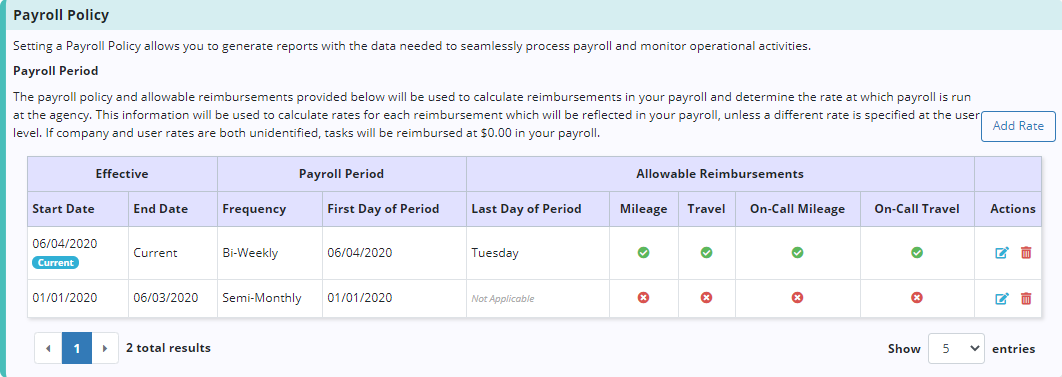
Click Add Rate to enter new company settings, including First Day of Pay Period, Last Day of Pay Period, Payroll Frequency and Allowable Reimbursements. Updating the first day of the pay period will automatically update the end date for any of the company’s existing settings.
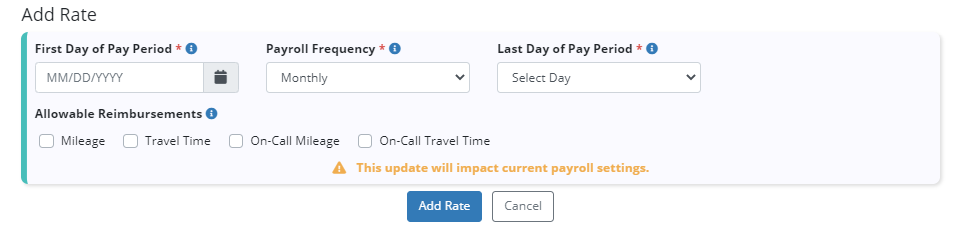
To adjust existing payroll settings, click the blue edit icon under Actions and update the settings as needed. Click Save to save your changes.
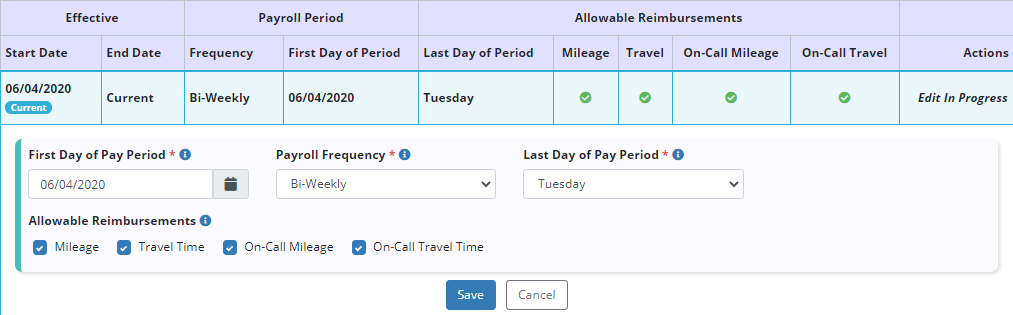
To remove existing payroll settings, click the red delete icon under Actions.
The new Rates section now enables users to enter customized rates and view historical rates for the company. Navigate to the tab that corresponds to the rate type you want to set up for the company.
Mileage: Mileage rates can now be set for the agency. On the Mileage tab, the current rate will display along with any previous rates.
Click Add Rate to set a new mileage reimbursement rate and start date. The start date will automatically update the end date for any of the company’s existing settings.
To adjust a rate, click the blue edit icon under Actions and update the rate as needed. To remove a rate, click the red delete icon under Actions.
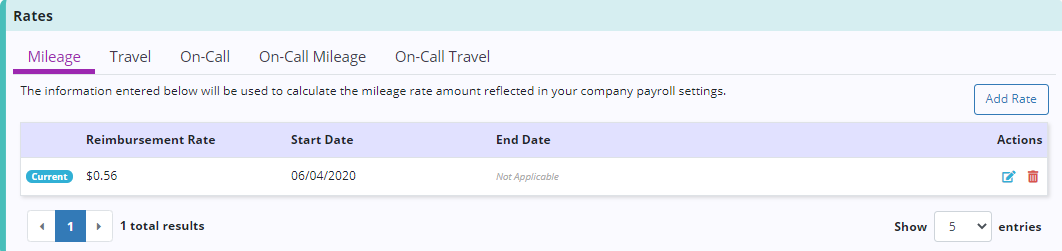
Travel: Travel rates can now be set for the agency. On the Travel tab, the current rate will display along with any previous rates.
Click Add Rate to set a new travel reimbursement rate and start date. The start date will automatically update the end date for any of the company’s existing settings.
To adjust a rate, click the blue edit icon under Actions and update the rate as needed. To remove a rate, click the red delete icon under Actions.
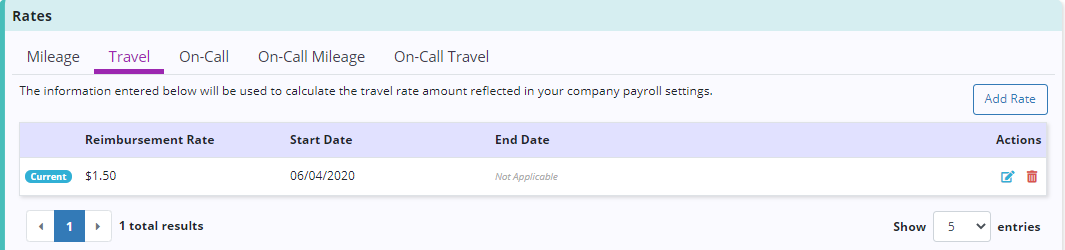
On-Call: Individual on-call rates can now be set for the company. On the On-Call tab, the current rate will display along with any previous rates.
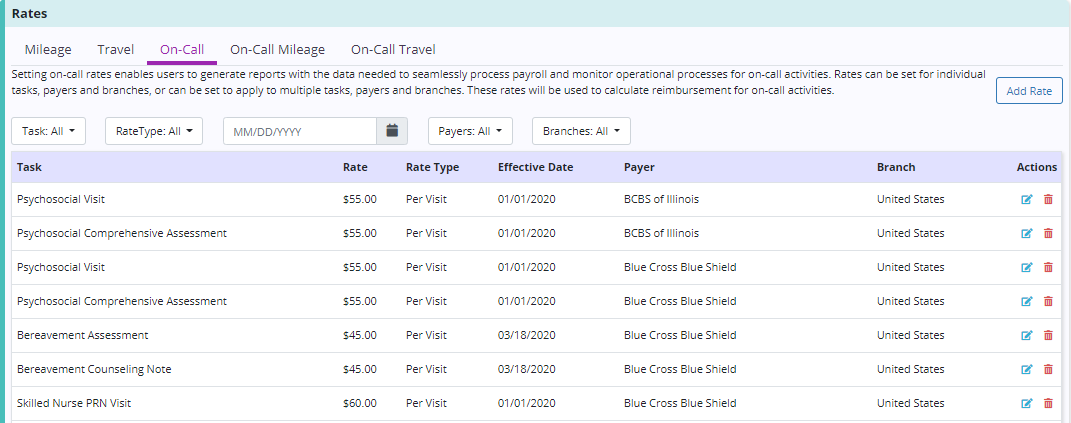
To add a new rate, click Add Rate and select the task, payer, branch, rate and effective date. To create the same rate for multiple tasks, payers, or branches, select the desired options from the respective drop-down menus and click Add Rate. A row will be added to the rate table for each task, branch and payer specified.
To adjust a rate, click the blue edit icon under Actions and update the rate as needed. To remove a rate, click the red delete icon under Actions.
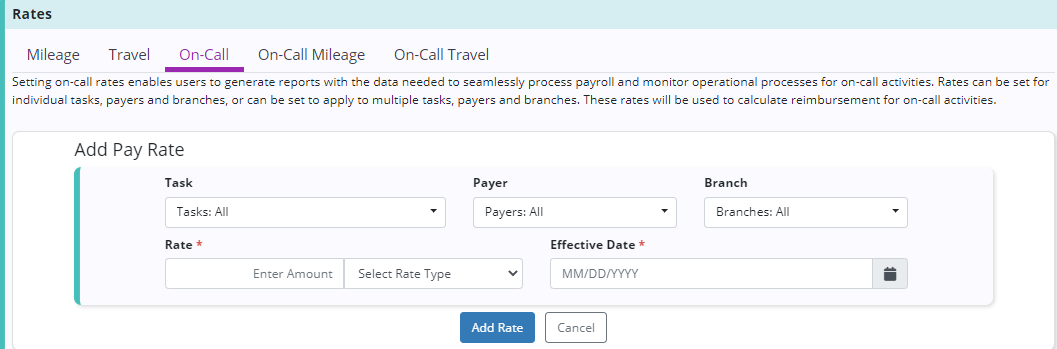
On-Call Mileage: On-call mileage rates can now be set for the agency. On the On-Call Mileage tab, the current rate will display along with any previous rates.
Click Add Rate to set a new on-call mileage reimbursement rate and start date. The start date will automatically update the end date for any of the company’s existing settings.
To adjust a rate, click the blue edit icon under Actions and update the rate as needed. To remove a rate, click the red delete icon under Actions.
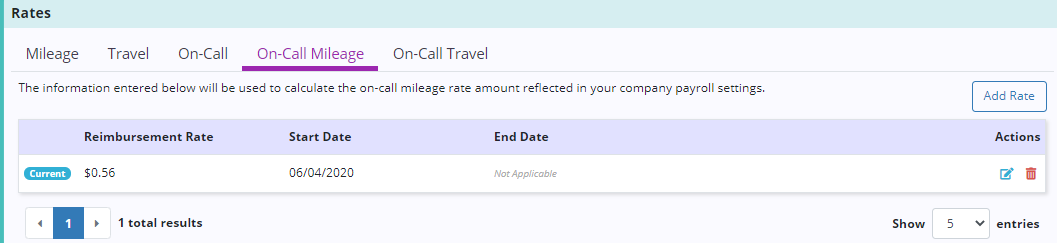
On-Call Travel: Travel rates can now be set for the agency. On the On-Call Travel tab, the current rate will display along with any previous rates.
Click Add Rate to set a new on-call travel reimbursement rate and start date. The start date will automatically update the end date for any of the company’s existing settings.
To adjust a rate, click the blue edit icon under Actions and update the rate as needed. To remove a rate, click the red delete icon under Actions.
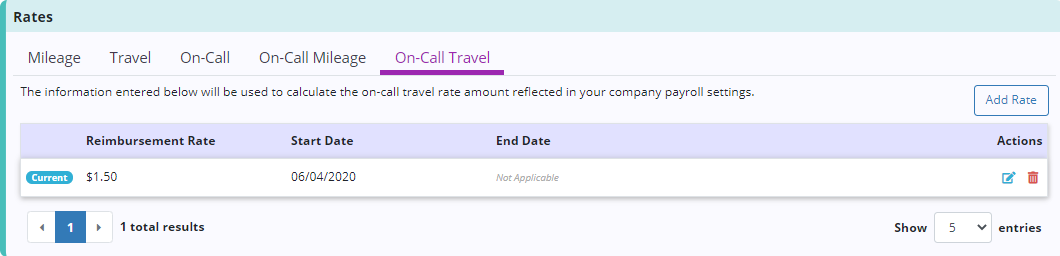
Updated on 6/29/2020