Axxess Hospice now enables users to link community liaisons to vendors. By enabling users to link community liaisons to vendors, this functionality helps organizations track which referrals come from specific community liaison-vendor relationships.
To link community liaisons to vendors, users must have permission to view, add and edit vendors, referrals and patient charts.
To give a user permission to link community liaisons to vendors, edit the user’s profile and navigate to the Permissions tab. In the Administration section, select View, Add and Edit next to the Vendor permission.
People tab ➜ People Center ➜ Edit ➜ Permissions tab ➜ Administration section ➜ Vendors ➜ View/Add/Edit

In the Administration section, select View, Add and Edit next to the Referrals permission.
People tab ➜ People Center ➜ Edit ➜ Permissions tab ➜ Administration section ➜ Referrals➜ View/Add/Edit

In the Clinical section, select View and Edit next to the Patient Chart permission.
People tab ➜ People Center ➜ Edit ➜ Permissions tab ➜ Clinical section ➜ Patient Chart ➜ View/Add/Edit

Click Save to finish granting the permissions to the user.
To link community liaisons to existing vendors, navigate to Vendors under the  menu.
menu.
 menu ➜ Vendors
menu ➜ Vendors
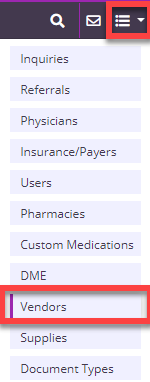
To edit a vendor’s details, select Edit from the Actions column.
Note: If the vendor does not appear in the list, select Add Vendor.
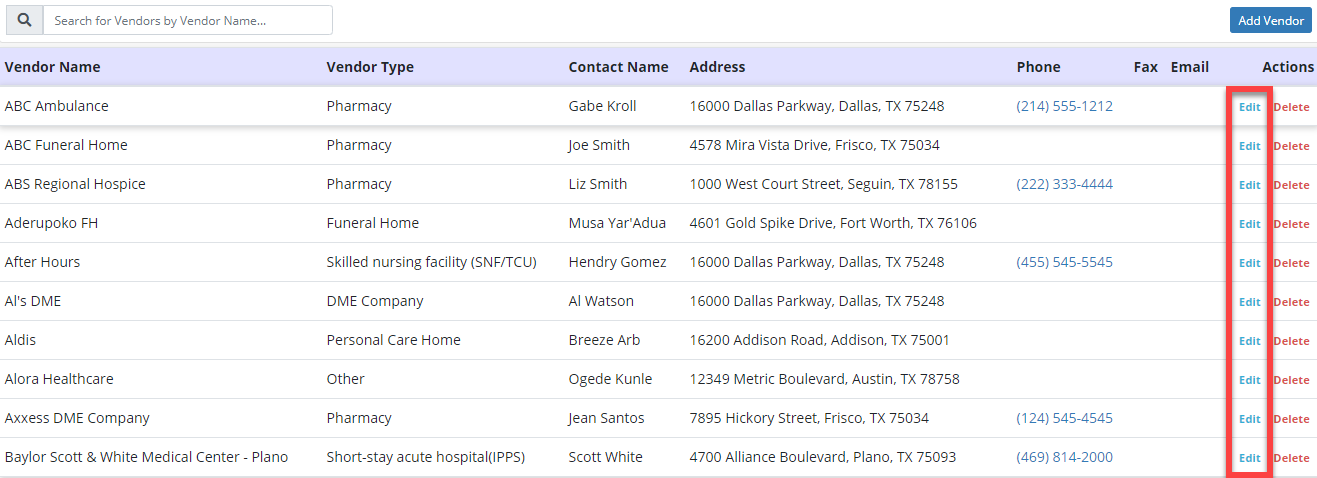
Type the community liaison name in the Community Liaison field and click Save to save any changes made to the vendor details.

To link community liaisons to new vendors, navigate to Vendors under the  menu.
menu.
 menu ➜ Vendors
menu ➜ Vendors
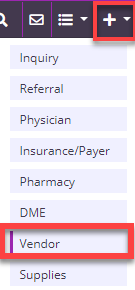
Add the required vendor details and type the name of the community liaison in the Community Liaison field. Click Save to save any changes made to the vendor details.
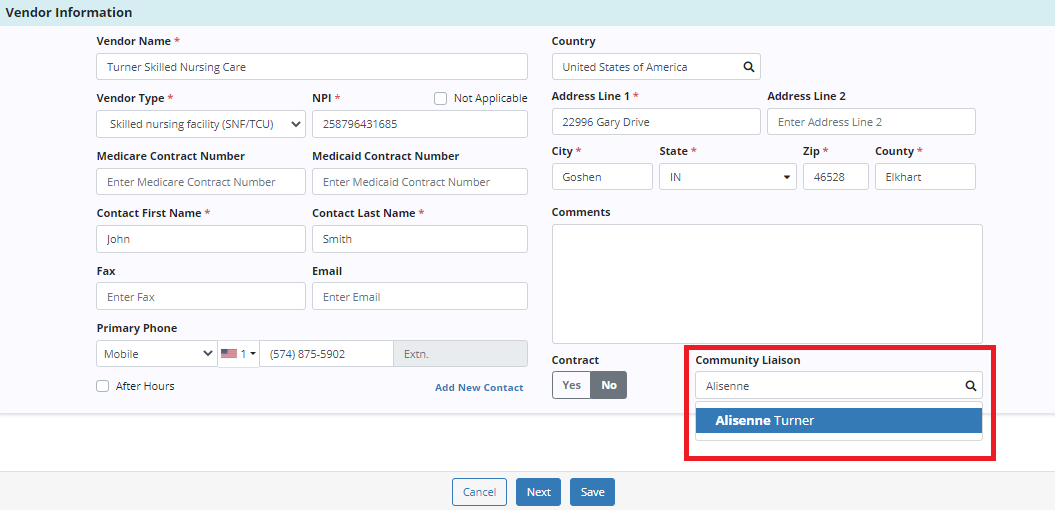
To add community liaisons on referrals, navigate to Referrals under the Patients tab.
Patients tab ➜ Referrals
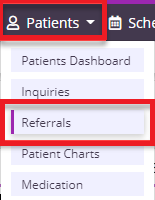
Select  in the Actions column next to an existing referral to edit the referral.
in the Actions column next to an existing referral to edit the referral.
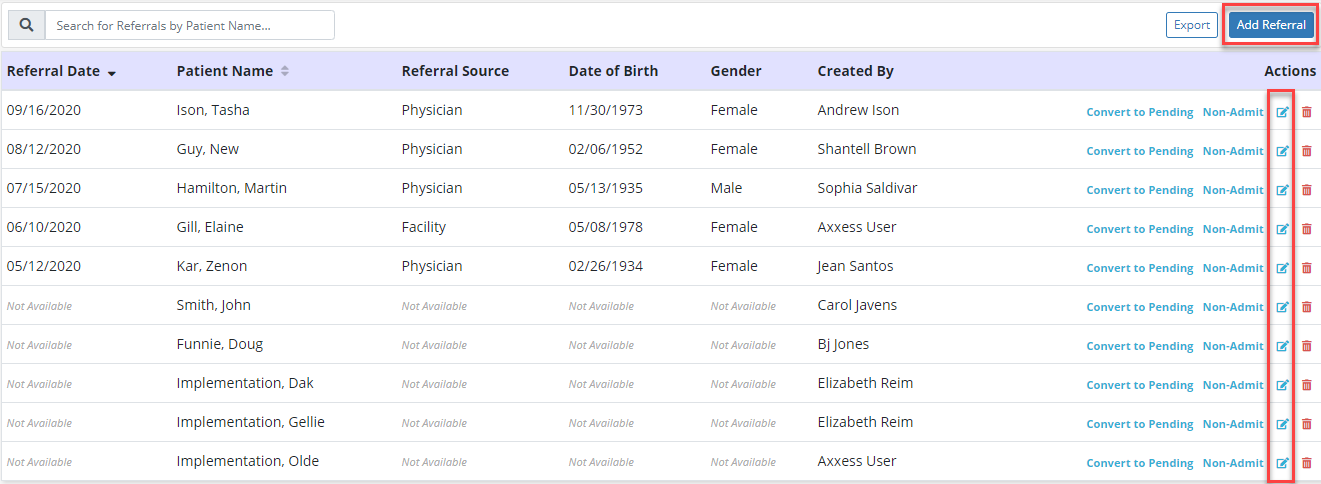
Select Facility as the Referral Source under the Referral Information section and enter the facility’s name in the Facility Name field. Facilities will populate in the Facility Name field if they have been added as a vendor. Select the facility from the populated results.
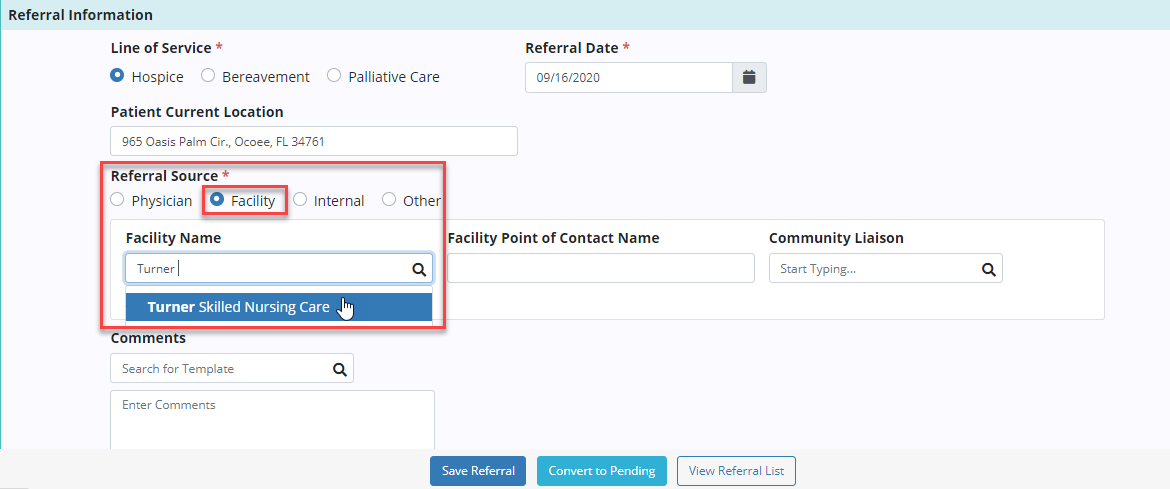
Once the facility has been selected, the Community Liaison field will automatically fill with the linked community liaison’s name if a community liaison was added under the vendor’s details.
Click Save to save any changes made to the referral.
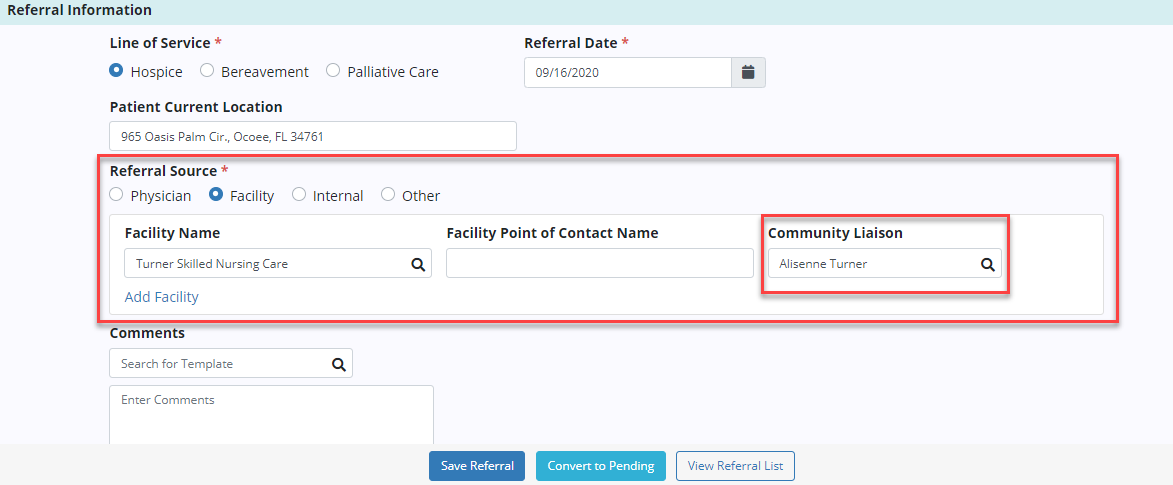
To add/edit community liaisons from the patient chart, navigate to Patient Charts under the Patients tab and edit the patient’s profile.
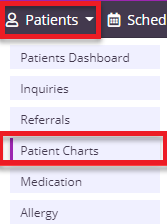

Navigate to the Referral Source section under the Referral Information tab. Select Facility as the Referral Source and enter the name of the facility in the Facility Name field.
Facilities will populate in the Facility Name field if they have been added as a vendor. Select the facility from the populated results.
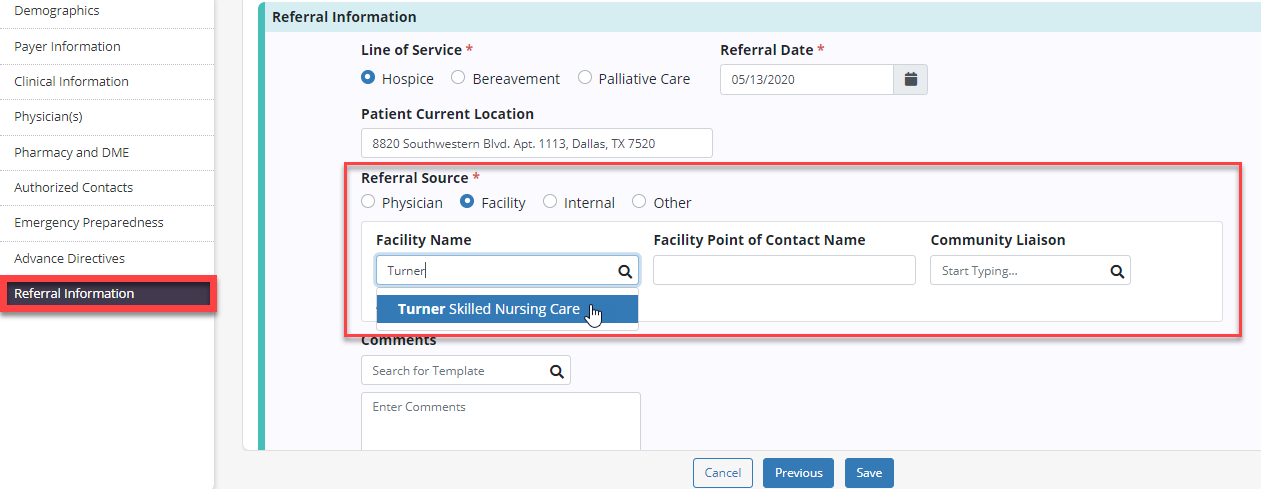
Once the facility has been selected, the Community Liaison field will automatically fill with the linked community liaison’s name if a community liaison was added under the vendor’s details.
Click Save to save any changes made to the referral.
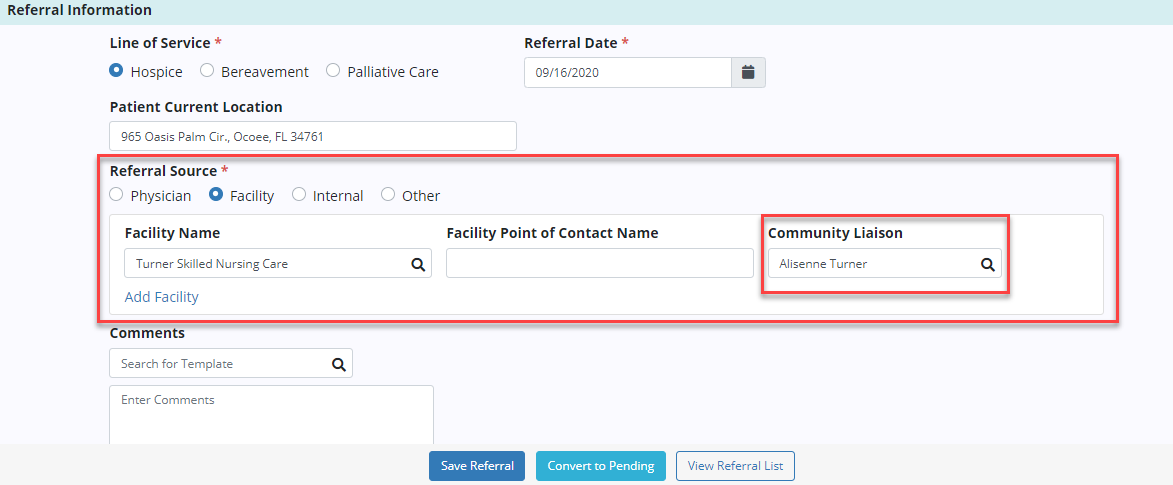
Updated on 10/29/2020