Axxess Hospice now enables users to edit outstanding claims from the Collections screen. When editing an outstanding claim, users can view payment and adjustment activity and add adjustments.
This enhancement simplifies the process of updating and reconciling accounts receivable balances and provides a streamlined location to monitor outstanding claim activity and ensure compliance.
To edit outstanding claims from the Collections screen, users must have permission to view and edit collections in Axxess Hospice.
To give a user permission to view and edit collections, edit the user’s profile and navigate to the Permissions tab. In the Billing section, select View and Edit next to the Collections permission. Click Save to finish granting the permissions to the user.
People tab ➜ People Center ➜ Edit ➜ Permissions tab ➜ Billing section ➜ Collections ➜ View/Edit

The Collections screen displays a list of all outstanding claims. To access the Collections screen, navigate to the Billing tab and select Collections.
To edit a claim, click the edit icon ( ![]() ) under Actions.
) under Actions.
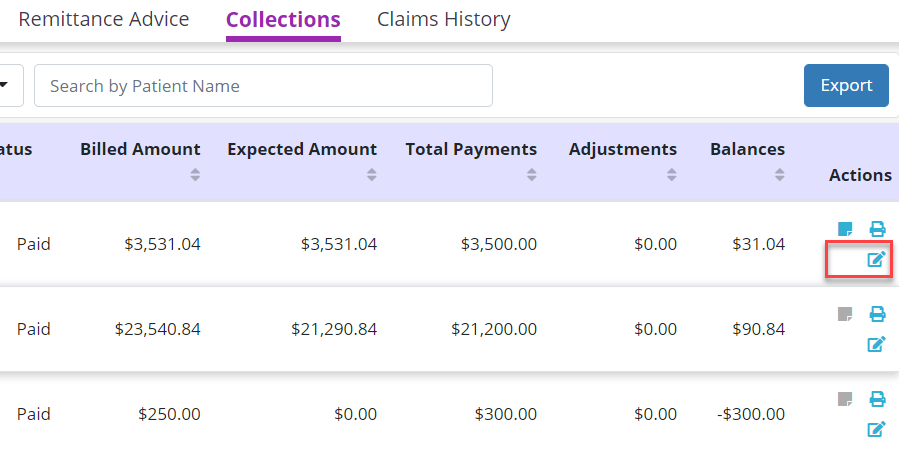
When the edit icon is selected, the Payments/Adjustments window will open to display all payments and adjustments made on the claim.
Payments appear in the Payment Details section based on the remittance advice entered on the Remittance Advice screen.
The Balance amount is the original expected payment minus the actual payment. If there is more than one payment, the most recent payment will appear on top.
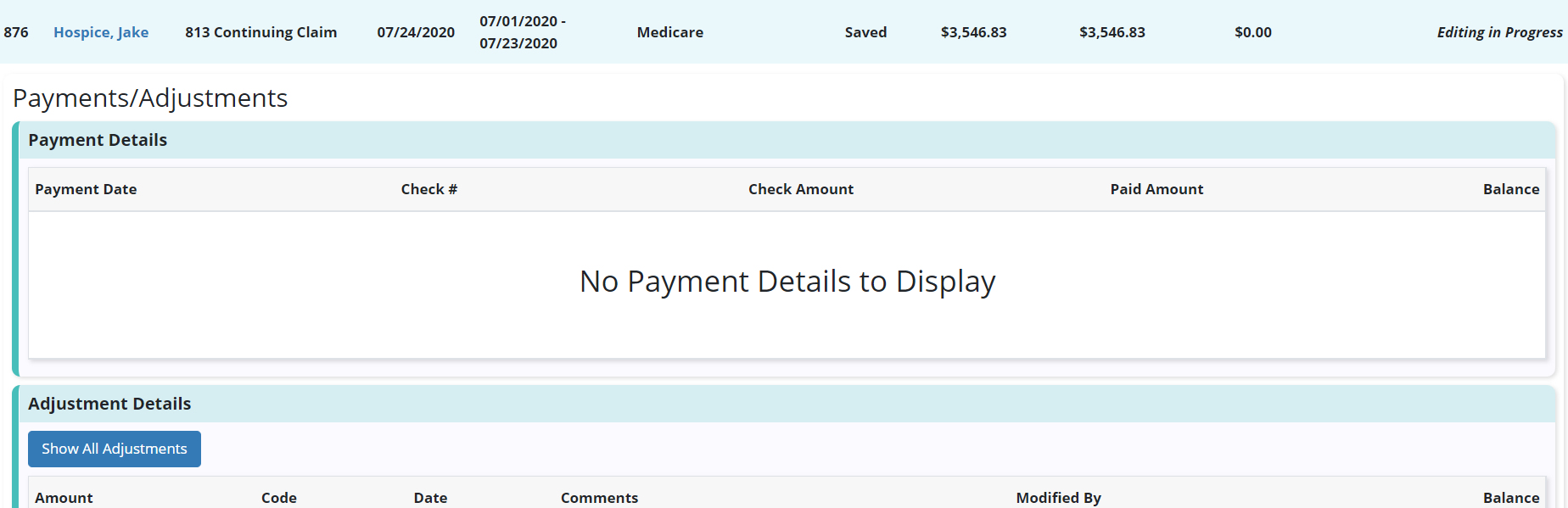
Adjustments appear in the Adjustment Details section based on the date, amount code, comments and the remaining balance entered.

To add an adjustment, scroll to the Add Adjustments section. Enter the amount, code and any applicable comments, and click Save.

Once the adjustment is saved, the balance will update to reflect the new adjustment. If the amount cannot be completely distributed, the adjustment cannot be saved.
Adjustments will also display on the Claims History screen. To view adjustments from the Claims History screen, click the link in the Adjustments column.

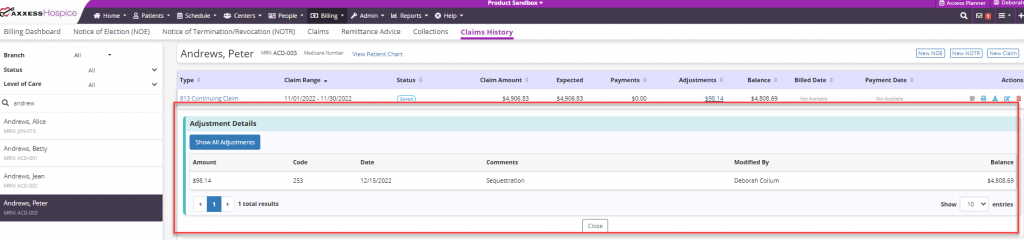
Adjustments will also appear on the Payment and Adjustment Activity Report, Month-End AR Report and Month-End AR Roll Forward Report.
Updated on 12/15/2022