Axxess Hospice now provides Hospice Item Set (HIS) scrubber validations in the HIS Export Manager. The HIS scrubber automatically checks HIS documentation for quality assurance and alerts users to any inconsistencies, warnings or errors.
This functionality enables organizations to save time and stay compliant by streamlining operations for completing, reviewing and approving HIS documentation.
To review HIS documentation, navigate to the HIS Export Manager under the Home tab. All admission and discharge HIS files that need approval are listed on the Pending Approval tab in the HIS Export Manager.
Home tab ➜ HIS Export Manager ➜ Pending Approval screen
If a file contains inconsistencies, a blue badge will appear in the Type column displaying the number of inconsistencies in the document.

Select Edit to open the document. A blue banner at the top of the screen will show inconsistencies, errors and/or warnings in the file. Use the arrows on the right side of the banner to review each section of the document that has been flagged.

Update the documentation as needed to correct any inconsistencies, warnings or errors. Click Save to save your changes or Cancel to return to the HIS Export Manager without saving changes. Click Check Errors at any time to re-run the HIS scrubber.
Once the documentation has been reviewed and all necessary changes have been made, click Approve to approve the HIS file. If any changes were made to the document, the HIS scrubber will run again to check for any new or remaining inconsistencies, warnings or errors.
The system will require users to correct any errors before approving an HIS file. The system will not require users to correct inconsistencies or warnings before approving an HIS file.
To approve an HIS file without correcting inconsistencies/warnings, select Complete Without Updating. Select Return to navigate back to the flagged areas and make corrections in the documentation before approving the file.
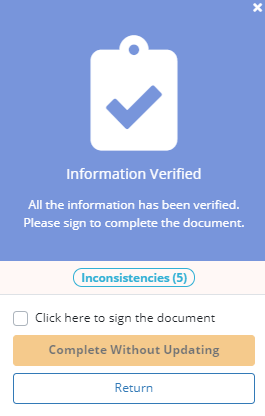
To approve multiple HIS files at once, check the boxes next to each file and select Approve Selected in the top right corner of the Pending Approval screen.
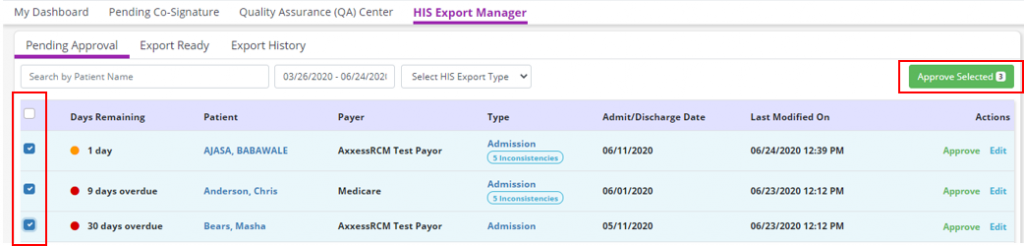
If any inconsistencies or warnings are flagged in the documents you selected, a blue badge on the Information Verified window will display the total number of inconsistencies in the selected documents. Select Complete Without Updating to approve the documents, or select Return to make corrections in any of the documents before approving.
Once approved, the user’s signature will be collected and added to each document.
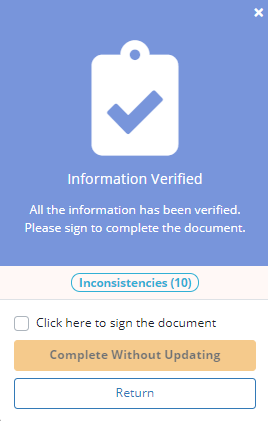
HIS documents that are edited during the review process must be re-checked for errors prior to approval. Documents that have not been checked for errors cannot be approved until they have been checked. Click Check Errors under Actions to run the HIS scrubber for documents that are pending approval.

Updated on 6/23/2020