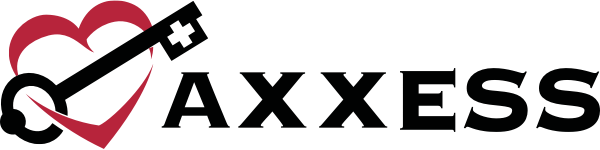Employees with permission to edit users now have the ability to copy user permissions from one user to another. This enhancement helps organizations streamline the processes for adding and editing users in Axxess Hospice.
To create a new user in Axxess Hospice, navigate to the plus sign symbol (  ) and select User. Complete the fields on the Information tab and navigate to the Permissions tab. To copy permissions from an existing user, select a user under Copy Permissions From.
) and select User. Complete the fields on the Information tab and navigate to the Permissions tab. To copy permissions from an existing user, select a user under Copy Permissions From.
Once a user has been selected, the user’s permissions will copy to the new user. Click Save to finish adding the permissions to the user’s profile.
 ➜ User ➜ Permissions tab ➜ Copy Permissions From ➜ Save
➜ User ➜ Permissions tab ➜ Copy Permissions From ➜ Save
To copy permissions to an existing user, navigate to the People Center and select Edit to edit the user’s profile. On the Permissions tab, navigate to the Copy Permissions From section and select a user.
Once the user has been selected, the permissions will copy to the user being edited. Click Save to finish adding the permissions to the user’s profile.
People tab ➜ People Center ➜ Edit ➜ Permissions tab ➜ Copy Permissions From ➜ Save
A new checkbox labeled Select All Permissions now appears on the Permissions tab of the user’s profile. Users can click this checkbox to select and grant all available permissions to a user.
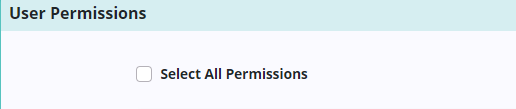
Updated on 02/16/2022
No related posts.