Axxess Hospice now enables users to select ADP as a payroll vendor and create pay codes and rule sets in Company Setup. This enhancement streamlines operations by ensuring that information is pulled accurately into the ADP file and that organizations correctly map and control employee pay.
To give a user permission to view and edit in company setup and payroll, navigate to the employee’s profile, select Edit and click Permissions. In the Administration section, select the checkbox next to Company Setup and Company Payroll and click Save to finish granting permission to the user.
People tab ➜ People Center ➜ Edit ➜ Permissions ➜ Administration ➜ Company Setup ➜ Save
People tab ➜ People Center ➜ Edit ➜ Permissions ➜ Administration ➜ Company Payroll ➜ Save
Users must also have permission to view payroll exports. To give a user permission to view payroll exports, navigate to the employee’s profile, select Edit and click Permissions. In the Administration section, select the checkbox next to Generate Payroll Exports and click Save to finish granting permission to the user.
People tab ➜ People Center ➜ Edit ➜ Permissions ➜ Administration ➜ Generate Payroll Exports ➜ Save
To select ADP as the payroll vendor, navigate to Company Setup under the Admin tab and click Payroll. In the Payroll Center section, select ADP from the Payroll Vendor dropdown.
Admin tab ➜ Company Setup ➜ Payroll ➜ Payroll Center section ➜ Payroll Vendor dropdown ➜ ADP
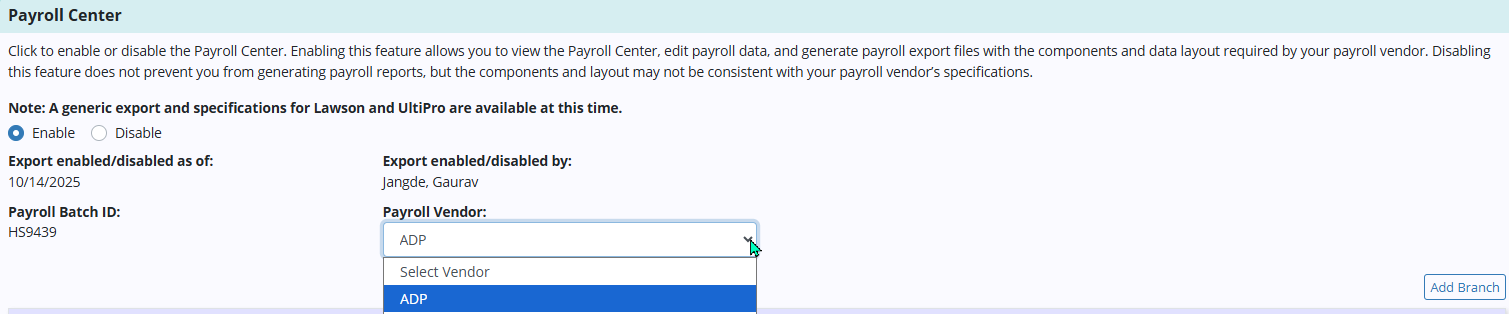
Select Enable under Pay Codes in the Pay Codes and Rule Sets section to view pay code mapping. If Disable is selected and ADP is not selected as the vendor, users will not have access to the View Pay Code Mapping button.
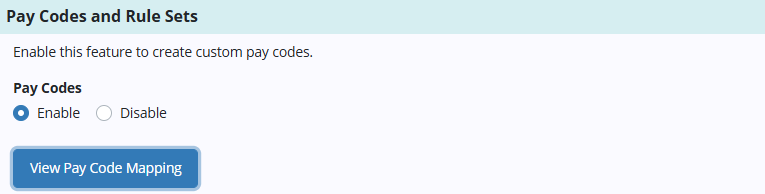
Once View Pay Code Mapping is selected, the Pay Code screen will appear. Select Add Pay Code to add a pay code.

Enter the information and select Create.
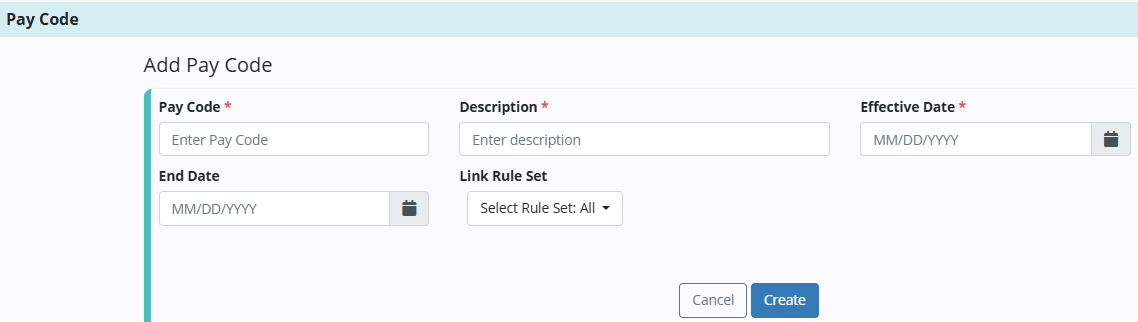
Once selected, the pay code is added to the table. Select Update under Actions to update the pay code.
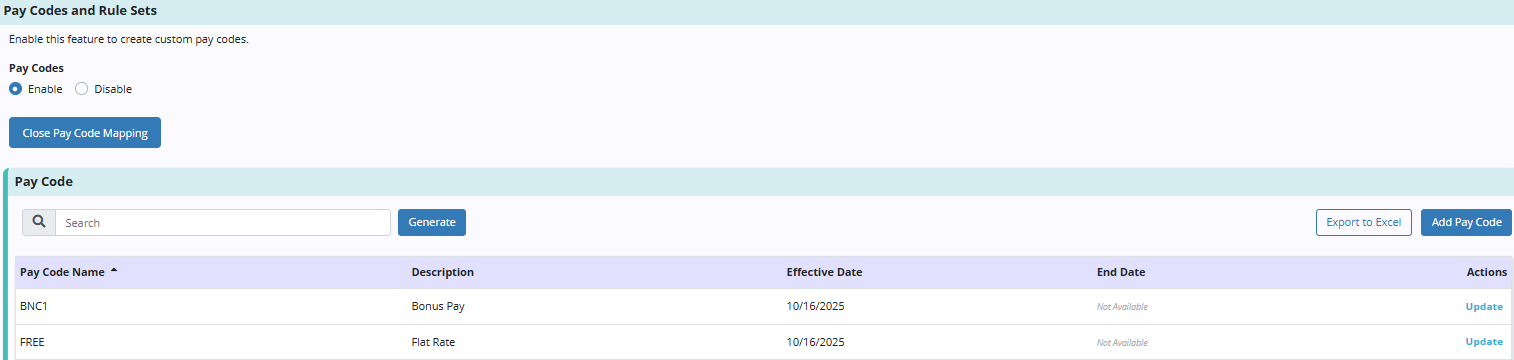
To create a rule set, navigate to the Rule Sets section and select Create Rule Set.

Enter the information and select Create.
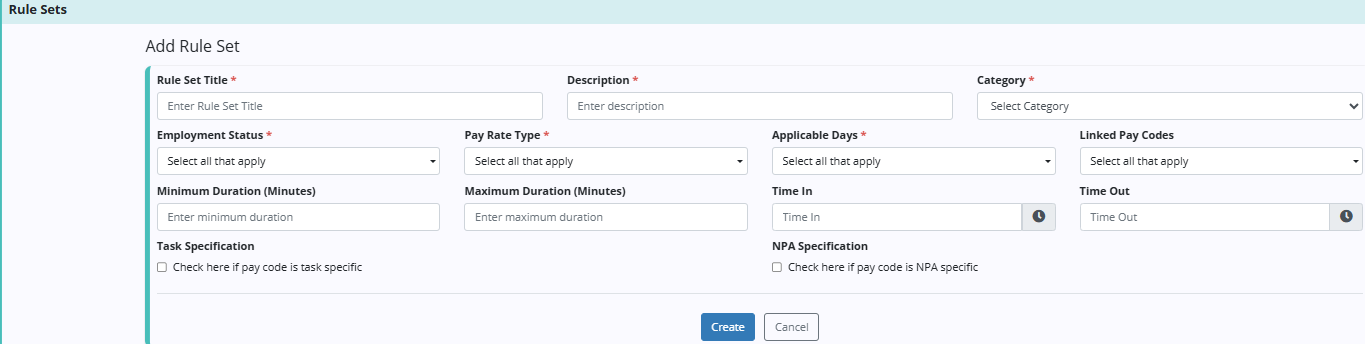
Once created, the rule set is added to the Rule Sets table and linked to the chosen pay code. Select the edit icon under Actions to update the rule set.

Updated on 10/23/2025