Axxess Hospice enables two workflows when admitting patients using Hospice Outcomes and Patient Evaluation (HOPE).
To admit a patient using the RN Initial/Comprehensive Admission – HOPE task, navigate to Patient Charts under the Patients tab and select Pending from the Status drop-down menu. Once selected, select a patient and click RN Initial/Comprehensive – HOPE.
Patients tab ➜ Patient Charts ➜ Status menu ➜ Pending ➜ Select a patient ➜ RN Initial/Comprehensive – HOPE
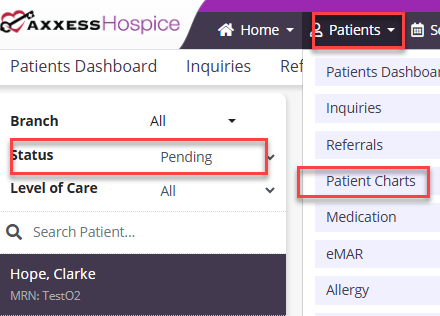
If the task has not been scheduled, navigate to Patient Charts under the Patients tab and select Pending from the Status drop-down menu. Select View Patient Schedule, click Add Task, enter the information and click Save Task.
Patients tab ➜ Patient Charts ➜ Status menu ➜ Pending ➜ Select a patient ➜ View Patient Schedule ➜ Add Task ➜ Save Task

The RN Initial/Comprehensive – HOPE task pulls data associated with the admission record type for the HOPE assessment and CMS requirements. This assessment contains the HOPE scrubber to assist with asking and answering all required HOPE questions, ensures the NOE creation and assists in the initial plan of care development.
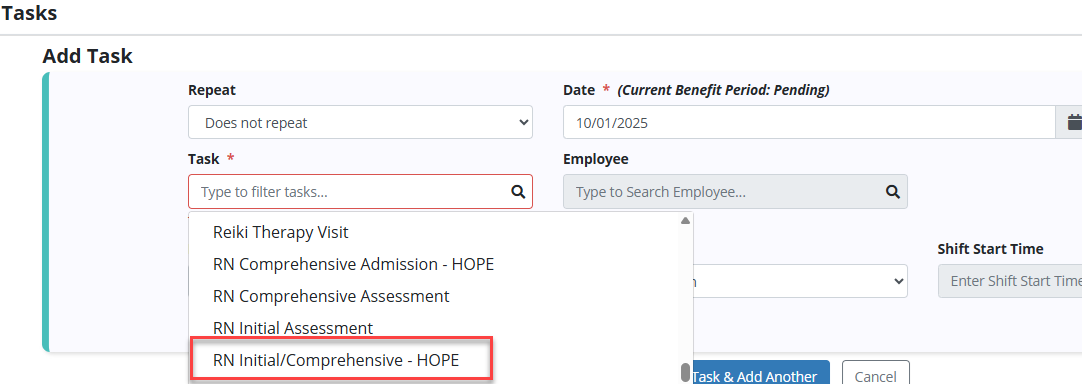
Admitting a patient using the RN Initial – HOPE means that you will not complete a full comprehensive assessment on the patient’s first visit.
To admit a patient using the RN Initial – HOPE task, navigate to Patient Charts under the Patients tab and select Pending from the Status drop-down menu. Once selected, select a patient and click RN Initial – HOPE.
Patients tab ➜ Patient Charts ➜ Status menu ➜ Pending ➜ Select a patient ➜ RN Initial – HOPE
If the task has not been scheduled, navigate to Patient Charts under the Patients tab and select Pending from the Status drop-down menu. Select View Patient Schedule, click Add Task, enter the information and click Save Task.
Patients tab ➜ Patient Charts ➜ Status menu ➜ Pending ➜ Select a patient ➜ View Patient Schedule ➜ Add Task ➜ Save Task
Once the task is complete, the RN Comprehensive Admission – HOPE must also be completed within the first five calendar days of admission.
When the RN-Initial HOPE visit is used to admit a patient, to complete the admission and the full comprehensive assessment, schedule the RN Comprehensive Admission – HOPE and complete it within five days of the RN Initial – HOPE. This enables for the completion of the remaining CMS data requirements associated with the HOPE admission record type. This assessment includes the HOPE scrubber to assist clinicians in asking and answering required HOPE questions.
If the task has not been scheduled, navigate to Patient Charts under the Patients tab and select Pending from the Status drop-down menu. Select View Patient Schedule, click Add Task, enter the information and click Save Task.
Patients tab ➜ Patient Charts ➜ Status menu ➜ Pending ➜ Select a patient ➜ View Patient Schedule ➜ Add Task ➜ Save Task
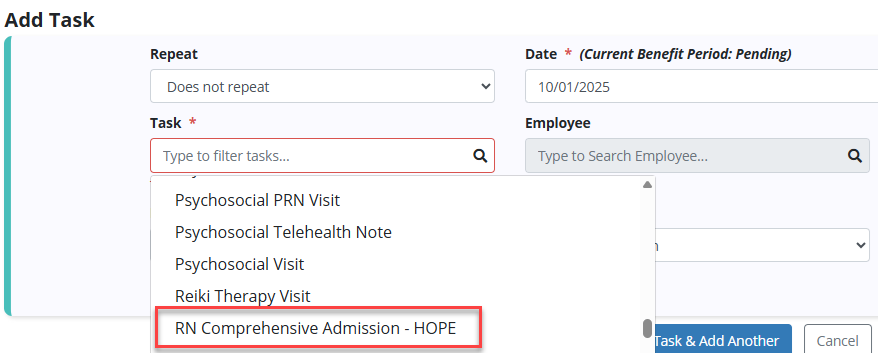
The RN Comprehensive HUV – HOPE visit captures all HOPE update visit data in both the HUV1 and HUV2 windows. This visit includes a comprehensive scrubber for HUV data and can be used as an SFV visit when one is required following a previous assessment that resulted in a symptom score of two or three requiring symptom follow-up within two business days.
If the task has not been scheduled, navigate to Patient Charts under the Patients tab and select Active from the Status drop-down menu. Select View Patient Schedule, click Add Task, enter the information and click Save Task.
Patients tab ➜ Patient Charts ➜ Status menu ➜ Active➜ Select a patient ➜ View Patient Schedule ➜ Add Task ➜ Save Task
It’s recommended that the frequency not be less than once a week for the first four weeks of care and that it include at least three PRNs in case symptom follow-up visits are needed.
When completing the RN Initial-HOPE, RN Initial/Comprehensive-HOPE or RN Comprehensive Admission, frequencies can be added from within the visit. Adding the frequencies within the visits streamlines scheduling by ensuring there are frequencies for the HOPE Update Visits (HUV) and System Follow-Up Visits (SFV).
Orders are required to schedule the recommended frequency.
To create orders for the required routine and PRN frequencies, navigate to Patient Charts under the Patients, select a patient and click View Patient Schedule. Select View Frequency Profile, click Create Physician Order, enter the information and select Create.
Patients tab ➜ Patient Charts ➜ Select a patient ➜ View Patient Schedule ➜ View Frequency Profile ➜ Update Frequencies ➜ Create Physician Order ➜ Create
Once created, select the information and click Save or Save and Add Another.
To order the PRN visit, select the benefit period, enter the information and select Save Frequency.
To complete the order, select Return to Order, Yes, I’m Sure or Complete From the Patient’s Schedule.
To schedule the order visits, navigate to Patient Charts under the Patients, select a patient and click View Patient Schedule. Click Add Task, enter the information and select Save Task.
Patients tab ➜ Patient Charts ➜ Select a patient ➜ View Patient Schedule ➜ Add Task ➜ Save Task
Schedule the visits meeting the time frames for HOPE Update Visit 1 (HUV1) and HOPE Update Visit 2 (HUV2).
HUV1 is due within days 6-15 of care and HUV2 is due within days 16-30 of care. A symptom follow-up visit must be completed if any symptom on an HUV visit is a two or three.
The first nursing assessment within the HUV1 and HUV2 timelines is considered a HUV visit. Any skilled nursing visit, except telehealth, in Axxess Hospice can be used as a HUV visit. However, it is recommended that an RN Comprehensive HUV – HOPE note be used. This note captures the necessary data for the HUV1 and HUV2 record types for HOPE record submission.
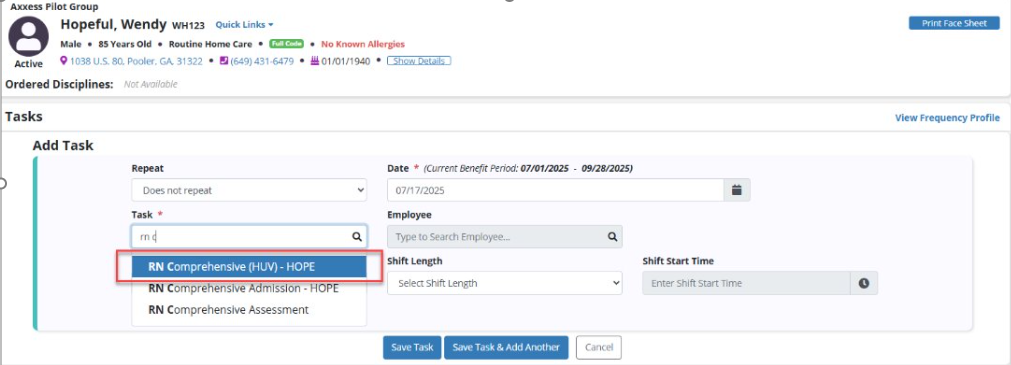
If the patient’s symptom impact is a two or three on an admission or HUV visit, the clinician should schedule a symptom follow-up visit (SFV) within two calendar days of the associated assessment. Any regularly scheduled nursing visit or an ordered PRN nursing visit can be used to complete a symptom follow-up visit.
The following are considered symptom follow-up visits: Skilled Nurse PRN Visit, Skilled Nurse Visit, LPN/LVN Visit, LPN/LVN/PRN Visit, Skilled Nurse General Inpatient Unit Shift Note and Skilled Nurse Continuous Care Shift Note.
To meet the SFV requirements, a reassessment of the patient’s symptom impact must be completed. SFV data is associated with correlating ADM, HUV1, or HUV2 record types for HOPE record requirements per CMS.
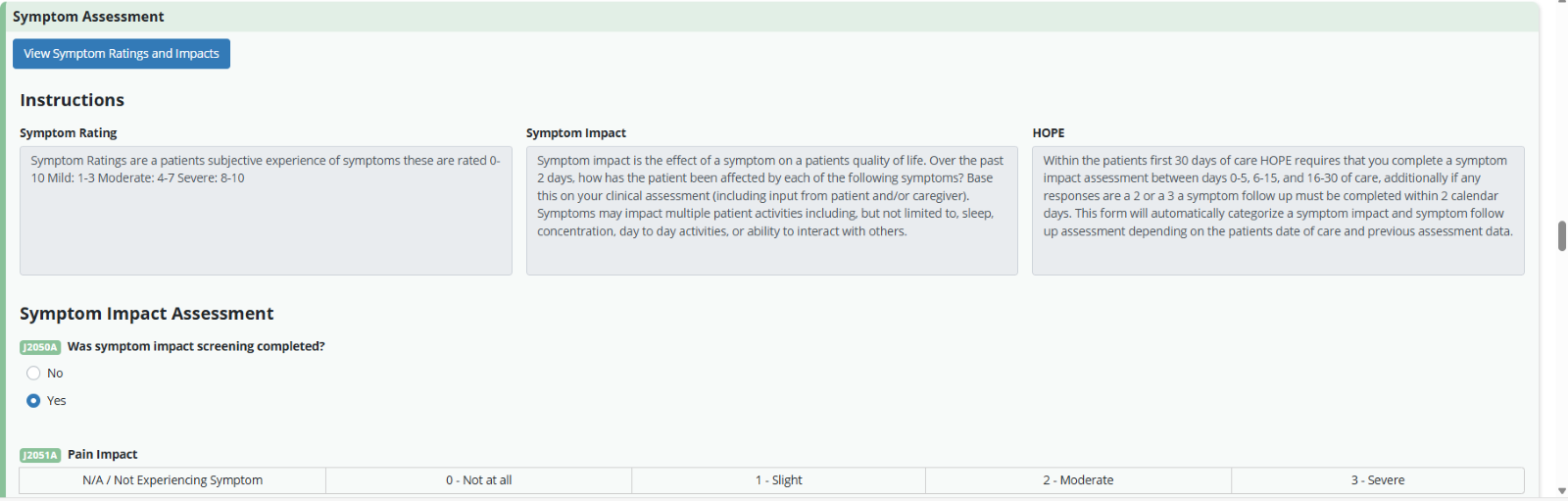
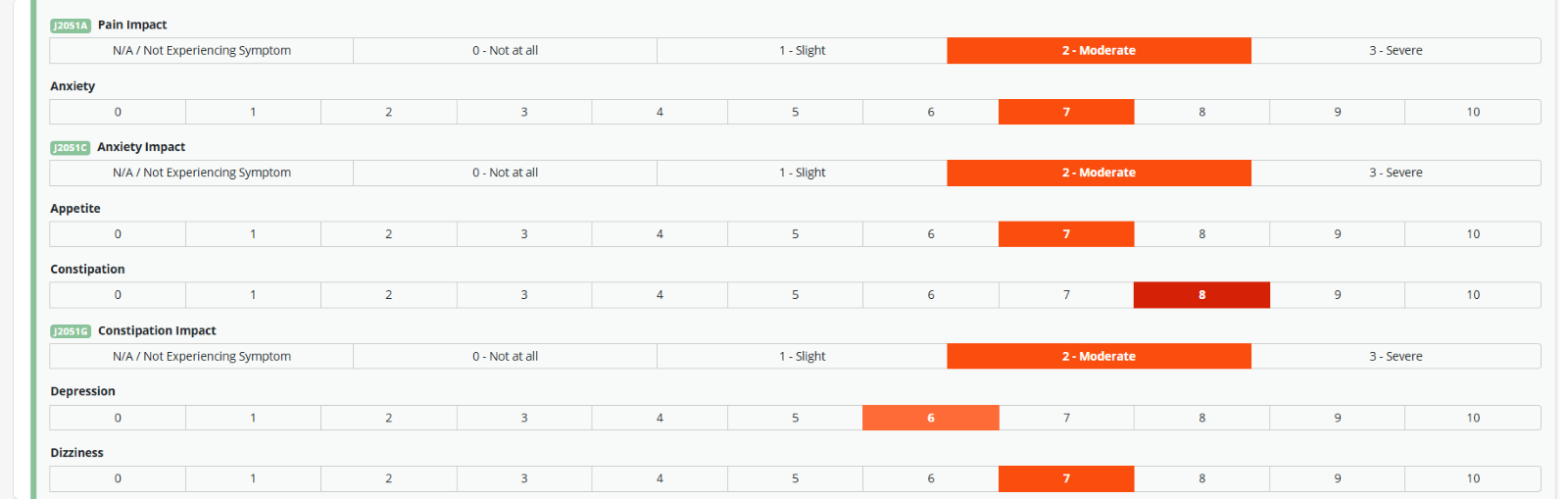
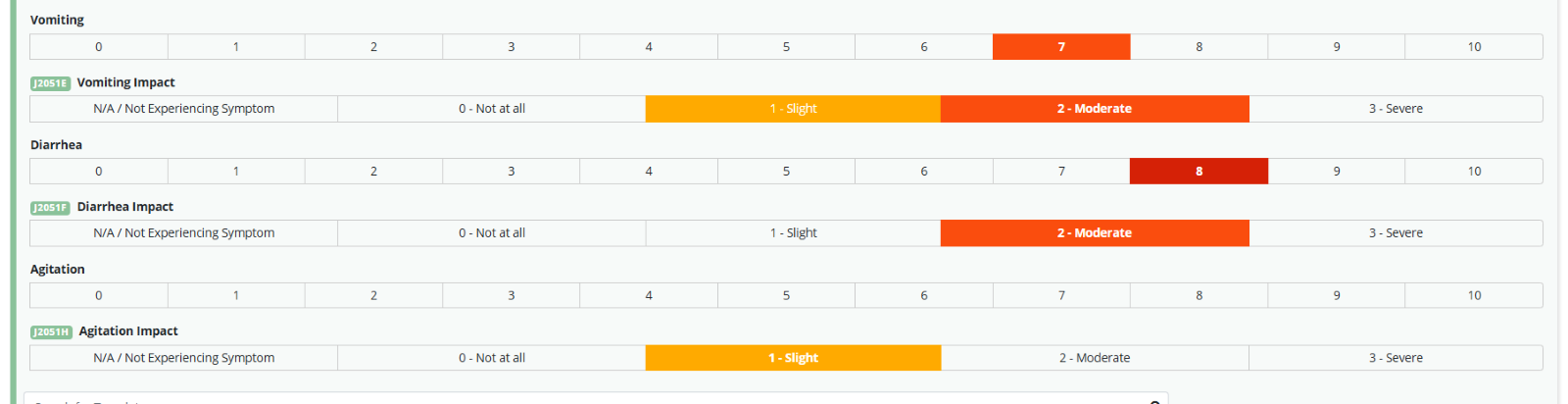
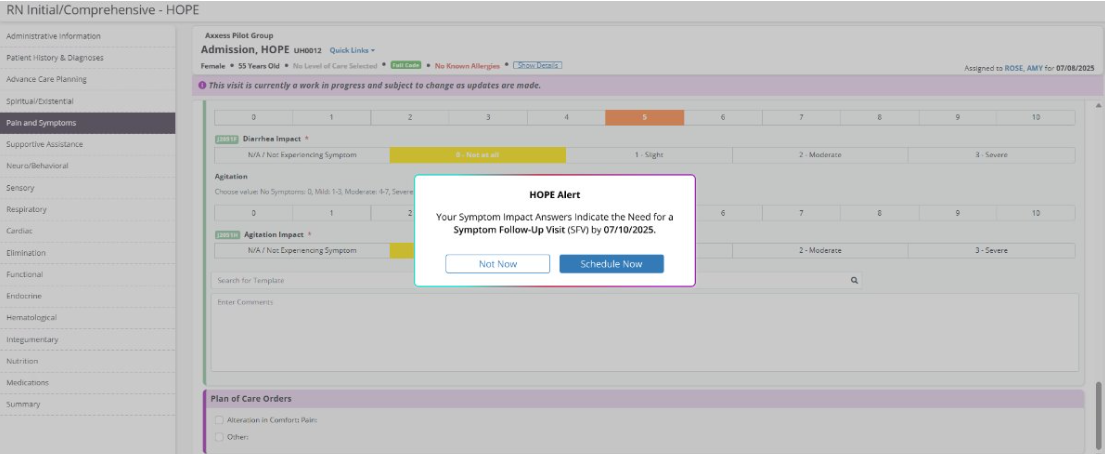
After HOPE goes live, all patients will be discharged according to the HOPE discharge standards. The HOPE discharge standards are identical to the HIS discharge standards. Each discharge or death note will generate the necessary data for the discharge record type of the HOPE record requirements per CMS.
HOPE timelines and symptom tracking requirements can be tracked using the Symptom Tracker located on the HOPE Center and Symptom Ratings pages. HOPE records can be reviewed and acknowledged in the HOPE Center.
HOPE records are exported and submitted to CMS via iQIES.