The HOPE Export Manager in Axxess Hospice displays which HOPE Update Visits (HUVs) require review and submission to the Internet Quality Improvement and Evaluation System (iQIES). Users can also view the status of symptom impact assessments and make corrections to HOPE documentation as needed.
To access the export manager, select HOPE Export Manager under the Home tab.
Home tab ➜ HOPE Export Manager
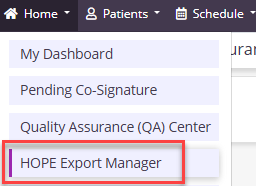
Axxess Hospice automatically generates a HUV1 or HUV2 record on days six and 16 if a patient is active. If patients are discharged before day six or 16, these records will not appear in the HOPE Export Manager.
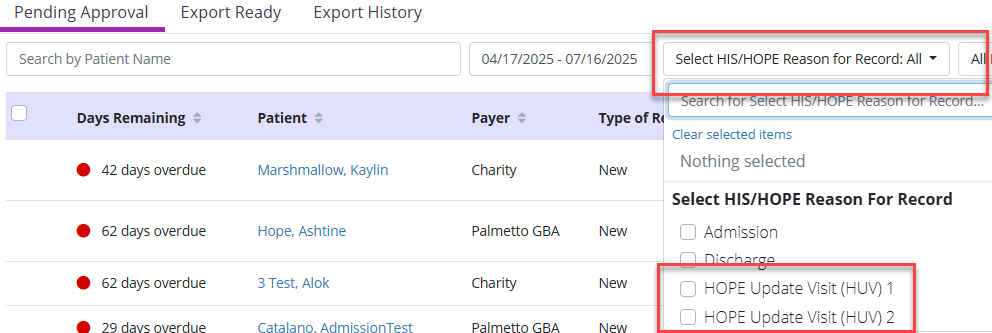
A red X will display in the Assessment Status column when symptom impact assessments or follow-up visits have not been completed. A green checkmark will display when these requirements have been met.
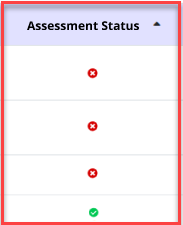
If HUV1 and HUV2 do not need to be submitted to CMS because the patient was discharged, select Not Completed in the Actions column.
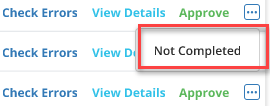
When Not Completed is selected, a pop-up message will appear. Select Yes to mark the HOPE record as not completed. Select No to submit the record.
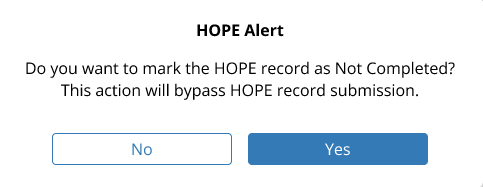
To review the details of a HOPE record, select View Details in the Actions column. Users will then be navigated to the HOPE Center in Patient Charts.
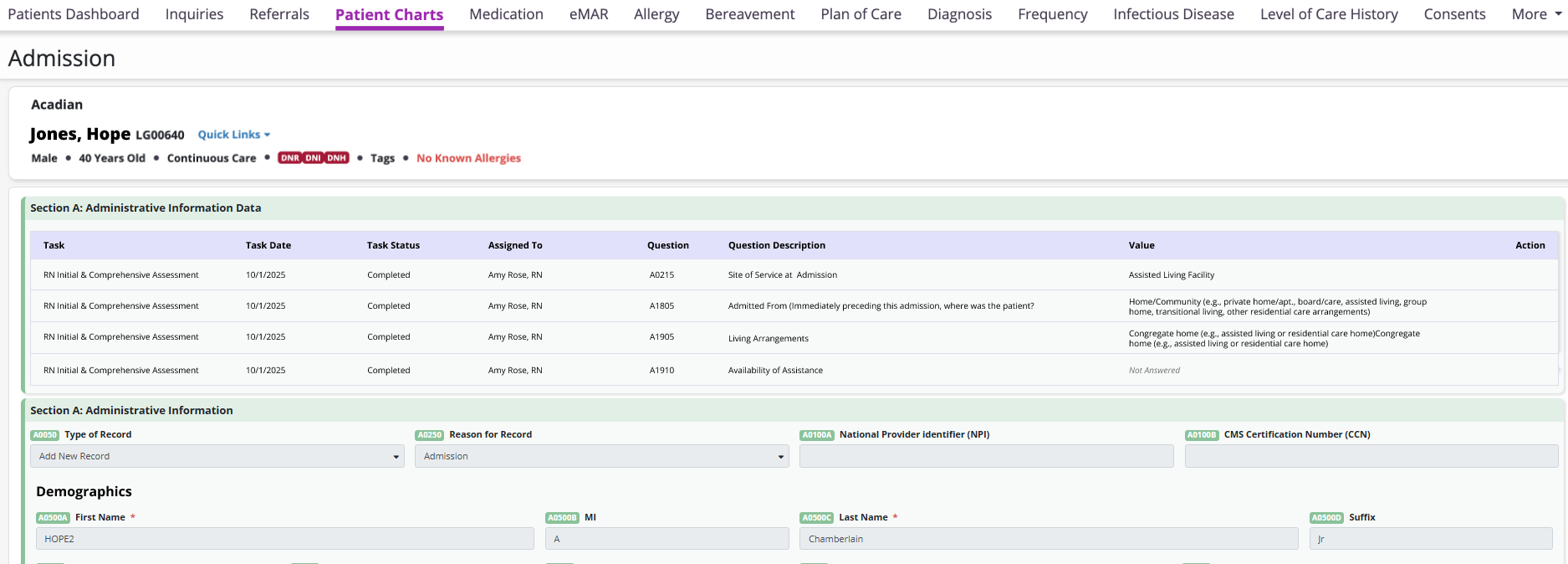
Select Replace Answer to update an answer. Once updated, select Save.
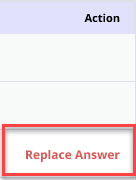
Once records have been approved in the Pending Approval tab, they will be moved to the Export Ready tab. If the record is an HUV1 or HUV2, the reason for the record will display in the Reason for Record column.

If the record needs to be edited before generating the HOPE file, select Update Status in the Actions column, then select Pending Approval from the drop-down menu. This will place the record back on the Pending Approval tab, where edits can be made and reprocessed.
Select Generate HOPE File to export the file.
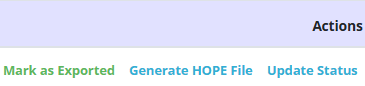
Once the file has been submitted to the iQIES system, select Mark as Exported or Update Status, and click Exported from the drop-down menu to update the record.
The Export History tab enables users to view a complete list of submitted records and track their acceptance or rejection status. Users can also see if a record needs to be corrected based on the iQIES validation report.
If the record status changes to Accepted and the organization identifies non-key demographic errors in the original submission, users can create a modification request with the corrections. If key demographic errors are identified, an inactivation request is required.
If the record is rejected, select Revert to Pending Approval to send it to the Pending Approval tab. There, edits can be made and the record can be reprocessed.
