Authorization warnings now appear next to visits, so clinicians can continuously monitor visit authorizations and address visits that are missing appropriate authorizations. Red hazard symbols represent unauthorized visits in the following locations: My Scheduled Tasks, Schedule Center, Patient Charts.
My Scheduled Tasks from the Dashboard:
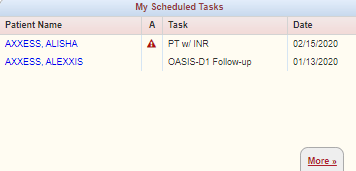
Click More to view My Scheduled Task details. In column A, a red hazard symbol appears next to tasks with authorization warnings.
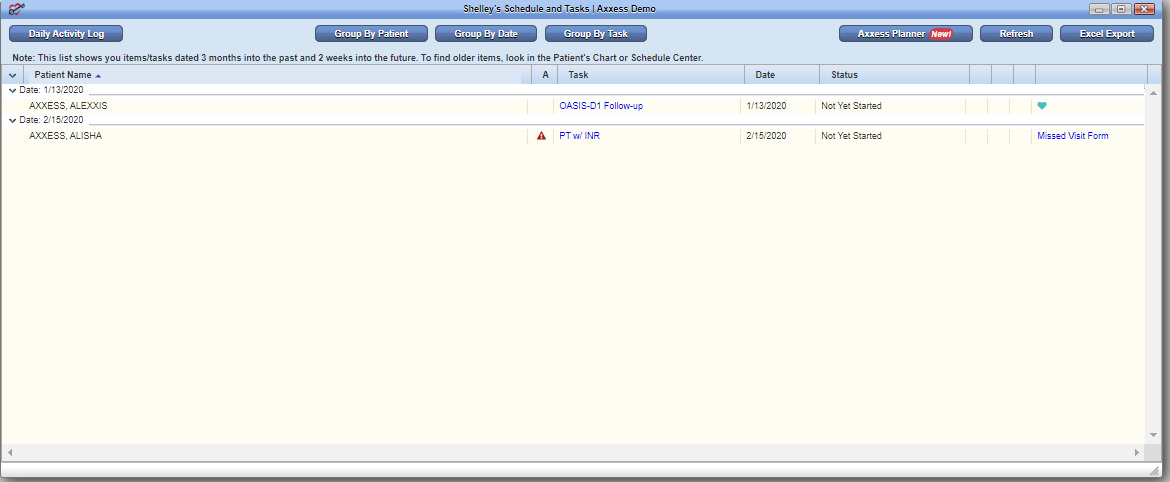
Schedule Center:
In column A, a red hazard symbol appears next to tasks with authorization warnings.
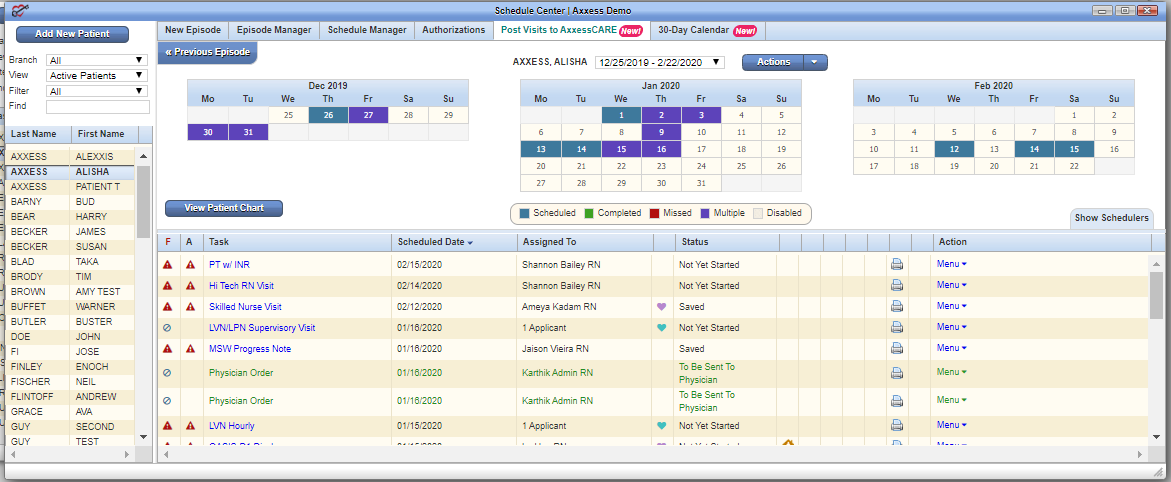
Patient Charts:
In column A, a red hazard symbol appears next to tasks with authorization warnings.
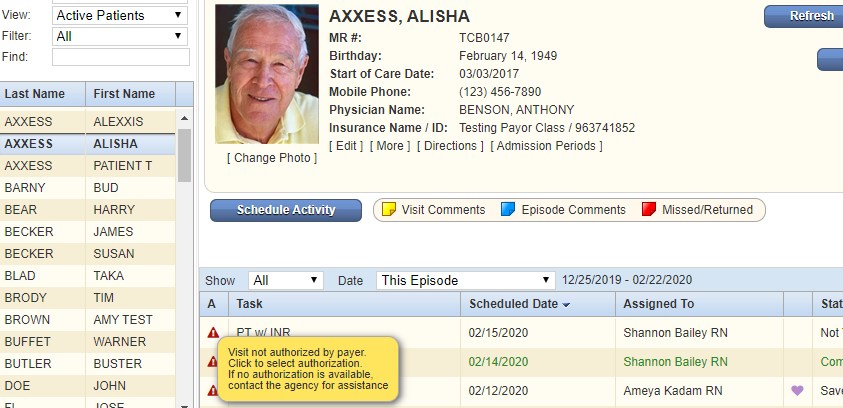
The new Authorizations feature enables agencies to prevent clinicians from accessing visits that are missing the appropriate insurance authorizations. This update helps agencies protect revenue and maintain compliance with authorization requirements.
To enable this feature, select Company Setup under the Admin tab. Navigate to the Scheduling tab, and select Enable under Authorizations. Finish by selecting Submit Request.
Admin tab ➜ Company Setup ➜ Scheduling tab ➜ Authorizations section ➜ Enable ➜ Submit Request
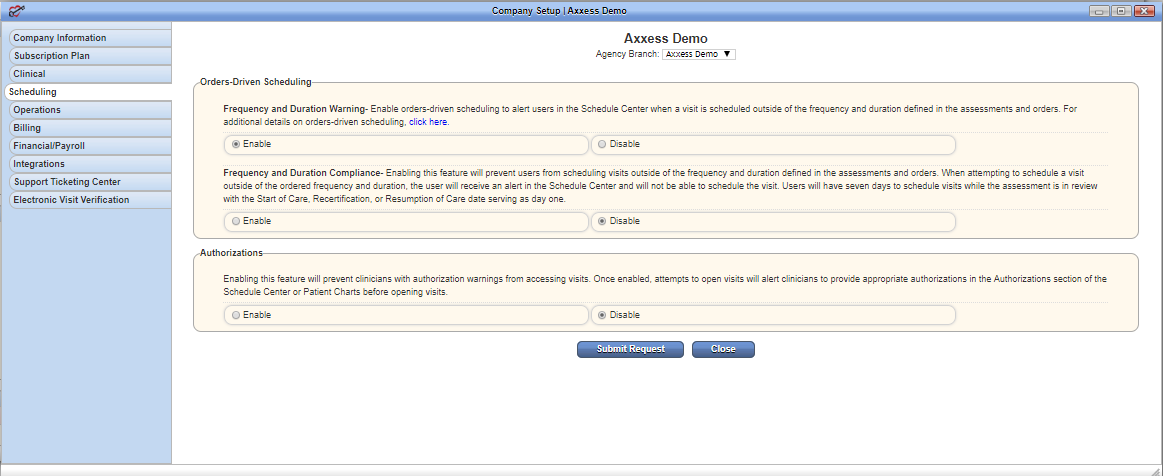
Once enabled, this feature will prevent clinicians from accessing visits until the appropriate insurance authorizations are provided.
Attempts to open unauthorized visits will alert clinicians to provide appropriate insurance authorizations in the Authorizations section of the Schedule Center or Patient Charts.
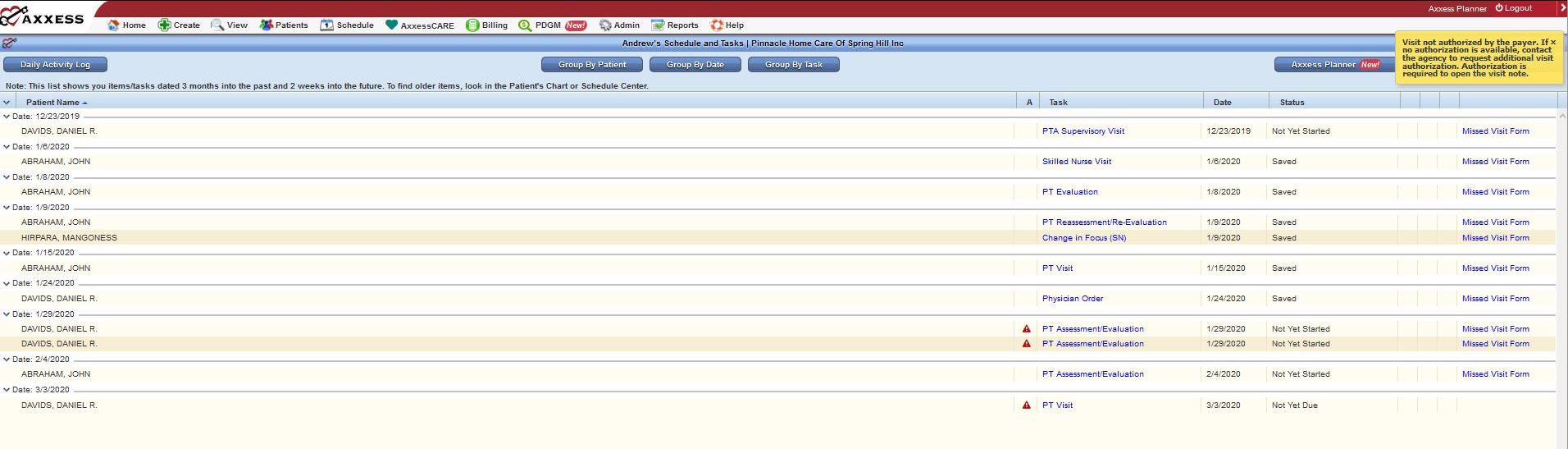
Once appropriate authorizations are granted, the visits can be opened.
To assign an insurance authorization to a visit, click the red warning symbol next to the visit. In the Grant Authorizations window, select an authorization and click Save. Once the appropriate authorization is granted, the visit can be opened and completed.
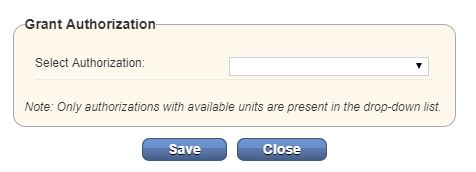
Updated on 2/17/2020