Axxess Home Health now enables organizations using the Pre-Claim Review Center to enter and view affirmation statuses for pre-claim review submissions. This functionality streamlines billing operations and facilitates timely submission of clean, error-free claims.
Users must have permission to manage pre-claim review submissions in Axxess Home Health.
To give a user permission to manage pre-claim review submissions, edit the user’s profile and navigate to the Permissions tab. In the Billing section, select Manage Pre-Claim Review (PCR). Click Save to finish granting the permission to the user.
Admin tab ➜ Lists ➜ Users ➜ ![]() ➜ Permissions tab ➜ Billing section ➜ Manage Pre-Claim Review (PCR) ➜ Save
➜ Permissions tab ➜ Billing section ➜ Manage Pre-Claim Review (PCR) ➜ Save
To access the Pre-Claim Review Center, navigate to the Patients tab and select Pre-Claim Review Center.
Patients tab ➜ Pre-Claim Review Center
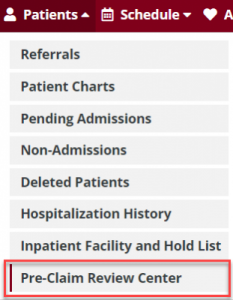
In the Pre-Claim Review Center, stay on the Create PCR tab and select Verify under Actions to verify a PCR file.
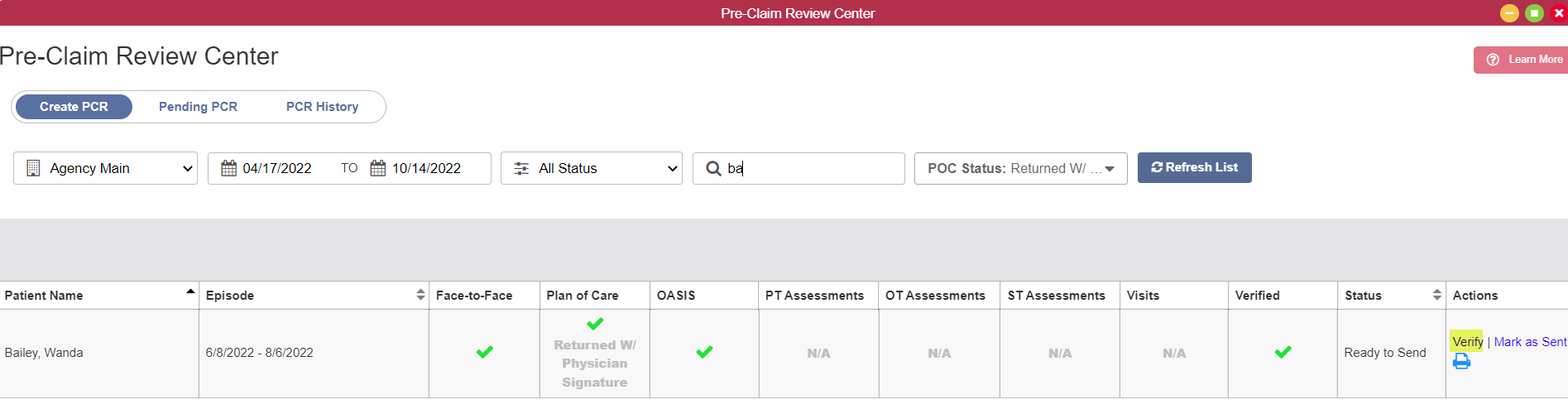
Once Verify is selected, the Pre-Claim Review Details screen will appear with each discipline’s tracking status under Tracking Status. Once a discipline has been added, the associated tracking status will automatically update to Submitted.
Complete the required fields and click Verify to finish verifying the PCR file.
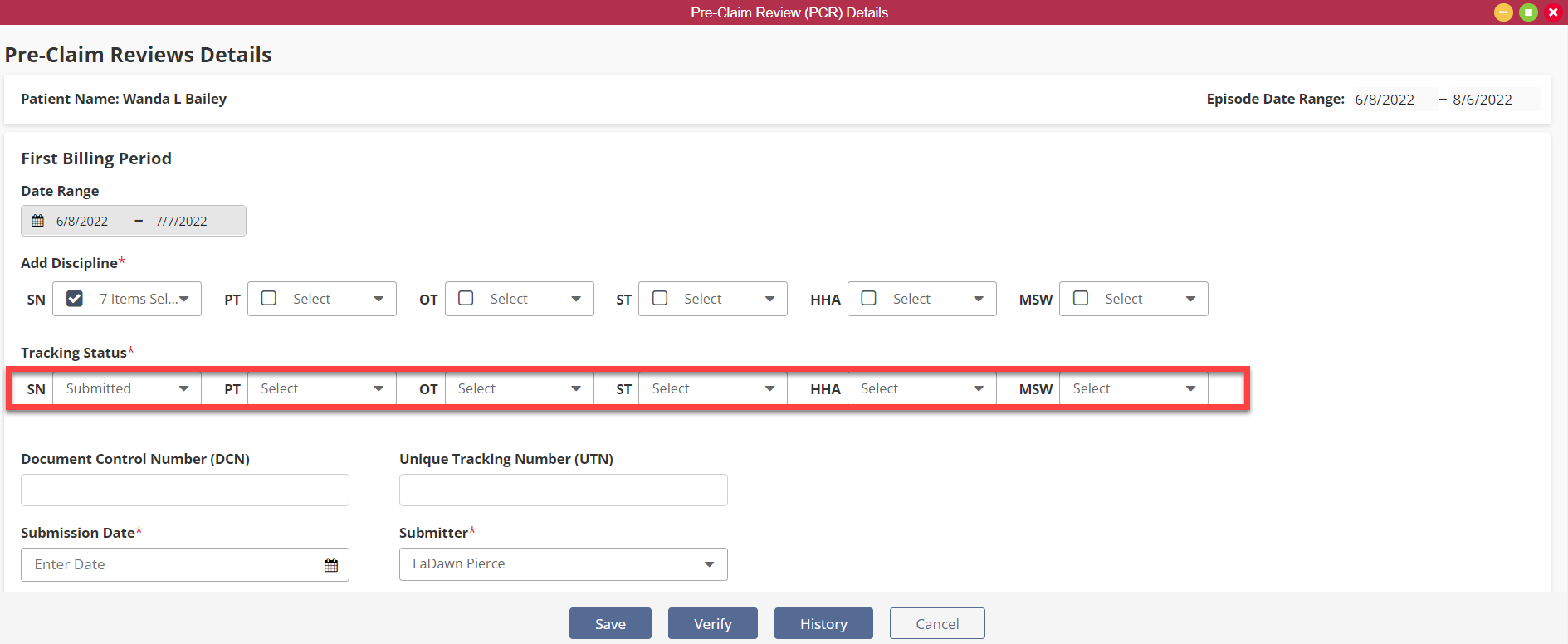
Once the required fields are complete and the PCR file is marked as sent, the file will flow to the Pending PCR screen, where the disciplines and associated tracking statuses will appear.
Once a response is received, the tracking status for each discipline will update to Affirmed or Not Affirmed.
When the file is marked as received, the file will flow to the PCR History screen. The Status column on that screen indicates each file’s affirmation status: Affirmed, Partially Affirmed or Not Affirmed.
|
Affirmed = All added disciplines have a tracking status of Affirmed |
|
|
Partially Affirmed = Two or more disciplines were added and at least one discipline has a tracking status of Not Affirmed |
|
|
Not Affirmed = All added disciplines have a tracking status of Not Affirmed |
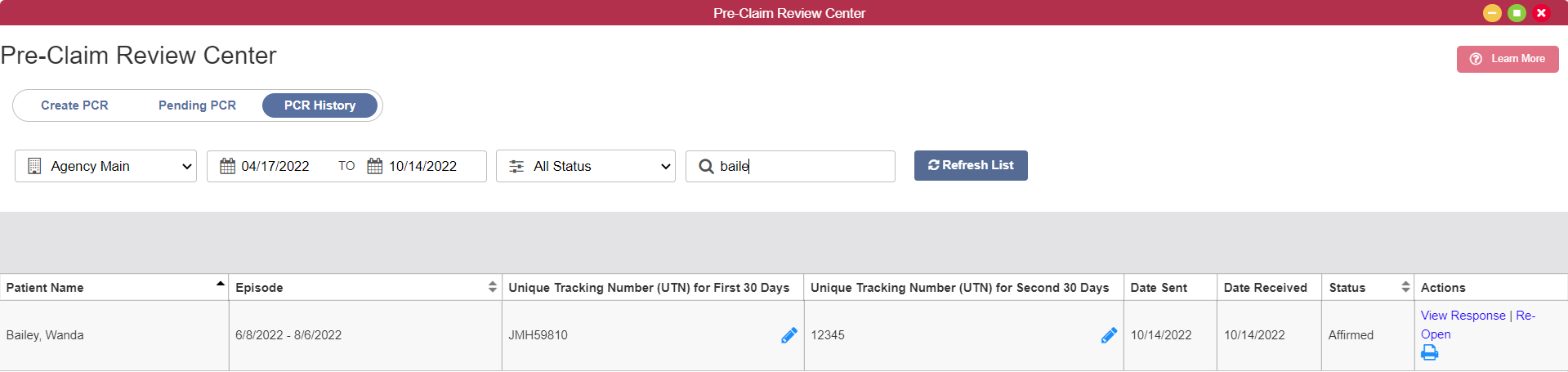
When View Response is selected, the individual disciplines and tracking statuses will appear.
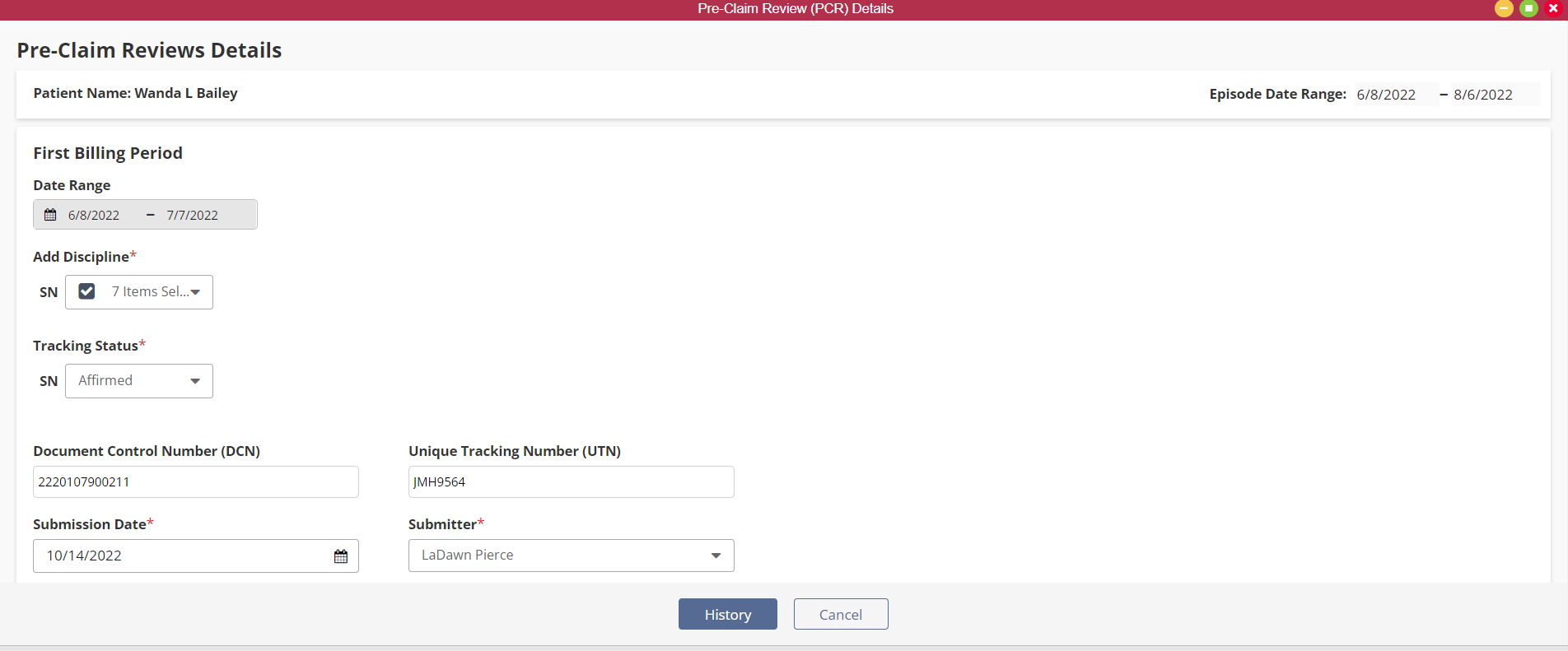
Select the History button to view the Discipline Logs screen.

Updated on 10/06/2022