Axxess Home Health is now integrated with the Axxess Patient and Family Portal, which enables patients and authorized contacts to view real-time updates on patient scheduling, medications, care history and contacts.
To give patients access to the portal, select Edit Patient in the desired patient’s chart. On the Demographics tab, enter the patient’s email address and select Grant Patient and Family Portal Access.
To give the patient permission to view documentation in the portal, select Grant Permission to View Documentation.
Click Save & Continue or Save & Exit, and an activation link will be sent to the email address entered.
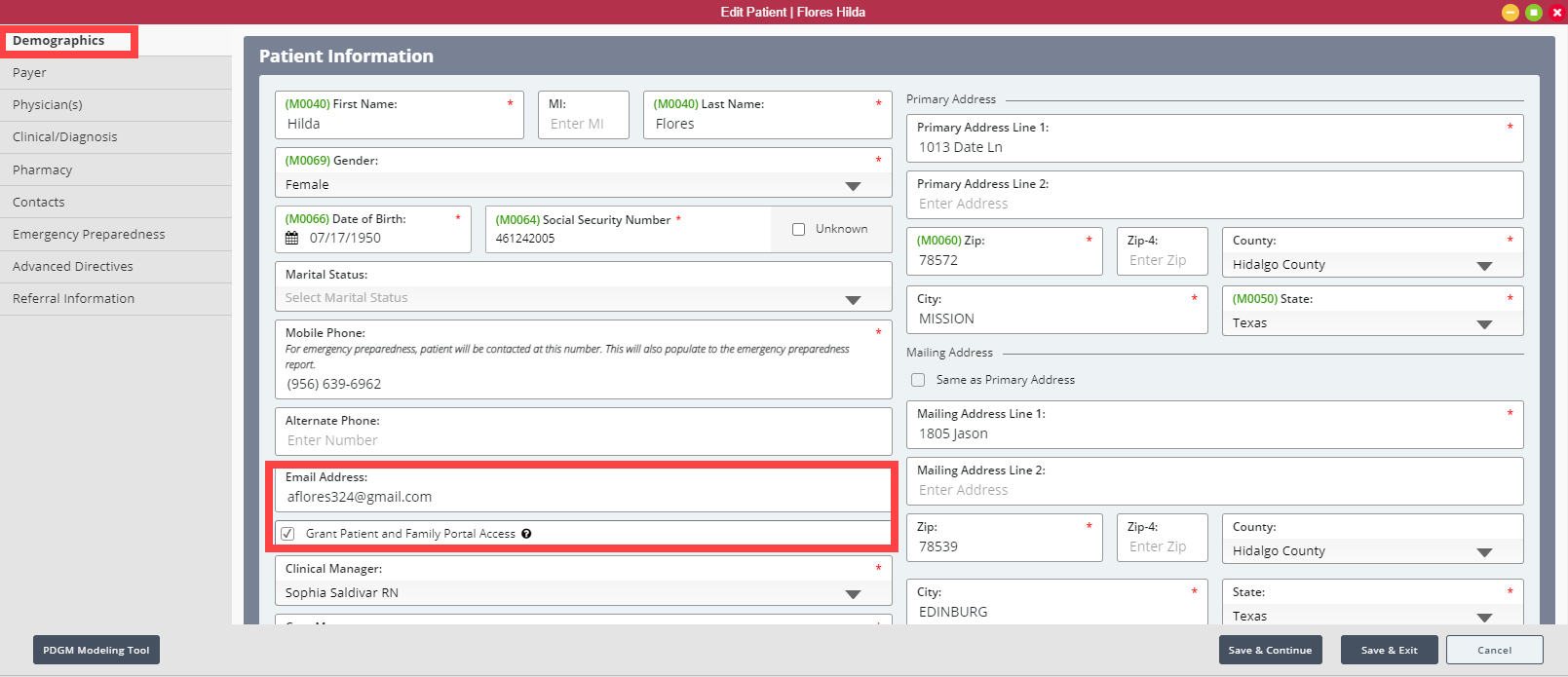
To give authorized contacts access to the portal, select Edit Patient in the desired patient’s chart. On the Patient Contacts tab, navigate to the email section of the desired contact.
Enter the contact’s email address and select Grant Patient and Family Portal Access. To give the contact permission to view documentation in the portal, select Grant Permission to View Documentation.
Click Save & Continue or Save & Exit, and an activation link will be sent to the email address entered.
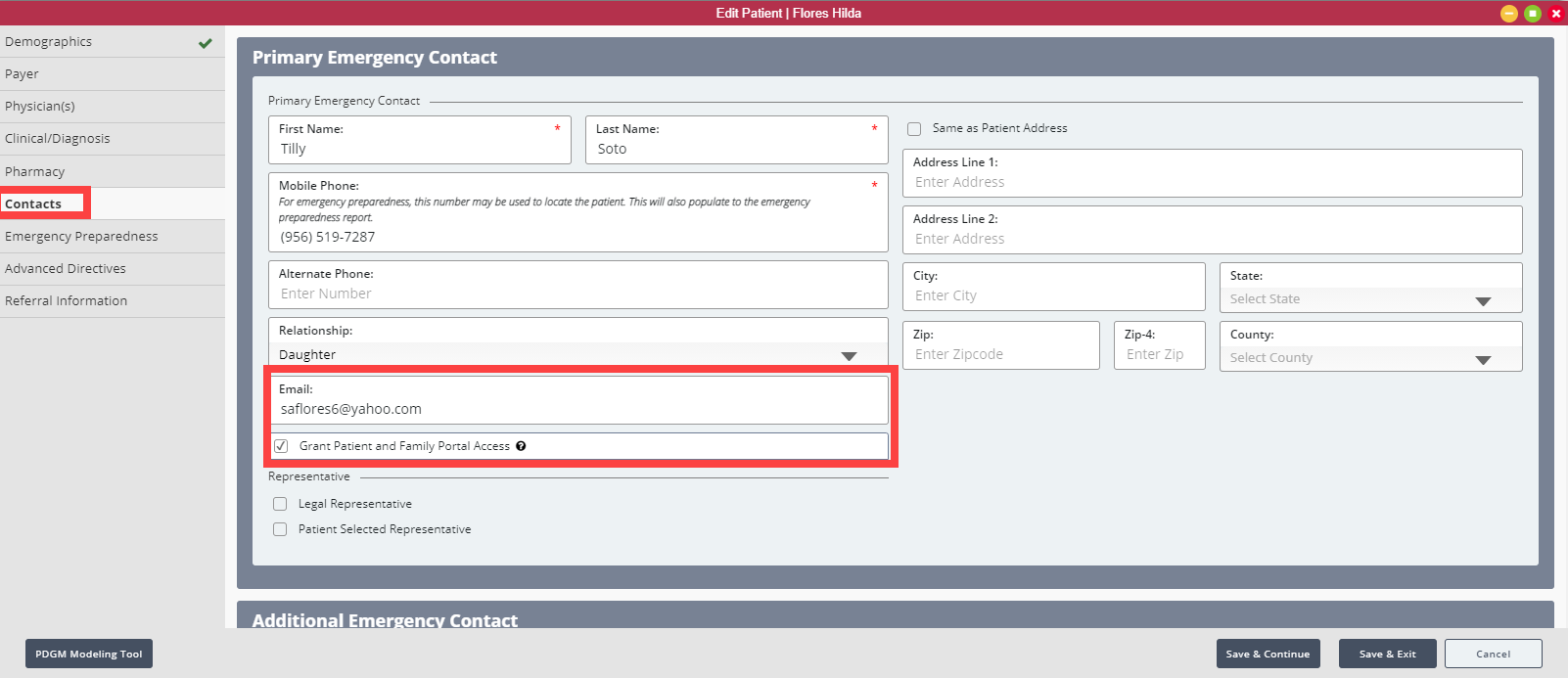
When Grant Family Portal Access is selected and the authorized contact details are saved, the system will automatically send an invitation email to the authorized contact. The email will include a link for users to complete their Patient and Family Portal account setup.
Once authorized contacts complete their account setup, they can view real-time updates on the patient’s calendar, medications, care history and contacts. Authorized contacts with access to the Patient and Family Portal can log in by entering their email address and password here.
Upon logging in to the portal, the Calendar tab will display the current month with today’s date circled.
Calendar events are color-coded to help authorized contacts identify the type and status of each scheduled item. Visits scheduled by home health providers appear in blue and completed visits appear in green. Events scheduled by authorized contacts appear in orange.
To add an event to the patient’s calendar, select Create Event. Enter a title, date, start time and description for the event, and click Create to add the event to the calendar. Select Download PDF to download a PDF copy of the patient’s calendar.
The Medications tab displays all active and discontinued medications ordered for the patient. Select Download PDF to download a PDF copy of the patient’s medication list.
The Contacts tab displays the family, physician and contacts associated with the patient. Each contact’s name and relationship to the patient display, along with any applicable contact details.
Updated on 08/18/2021