Axxess Home Health now provides a Chart of Accounts Mapping feature that enables users to assign account numbers based on your organization’s accounting system. Account numbers assigned to each GL account in Company Setup will flow to the General Ledger Report.
To access the Chart of Accounts Mapping feature, users must have permission to manage company information in Company Setup.
To give a user permission to manage company information, edit the user’s profile and navigate to the Permissions tab. In the Administration section, select Manage Company Information. Click Save to finish granting the permission to the user.
View/Admin tab ➜ Lists ➜ Users ➜ Edit ➜ Permissions tab ➜ Administration section ➜ Manage Company Information ➜ Save

To access the Chart of Accounts Mapping feature, navigate to Company Setup under the Admin tab. On the Financial tab, navigate to the General Ledger Report section and select View Chart of Accounts.
Admin tab ➜ Company Setup ➜ Financial tab ➜ General Ledger Report section ➜ View Chart of Accounts
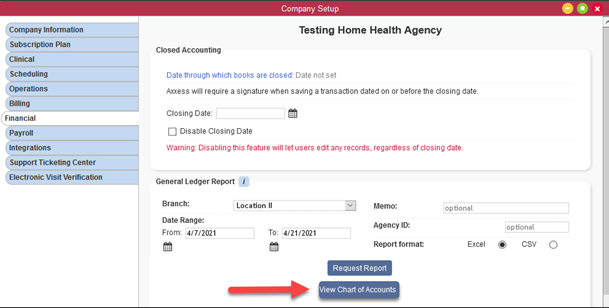
In the Chart of Accounts window, users can group accounts by branch or account name. To group by branch, select Branch next to Group By.
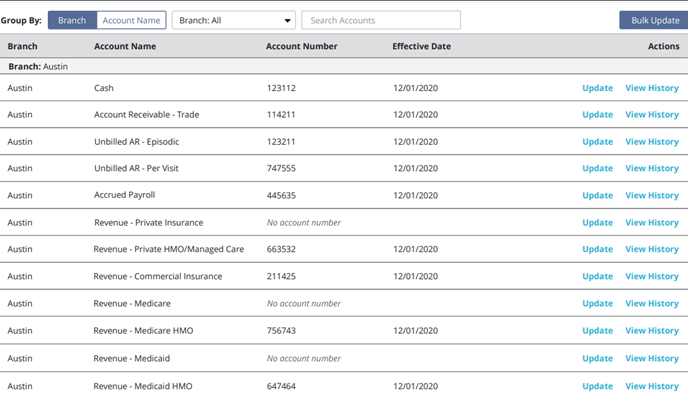
To group by account name, select Account Name next to Group By.
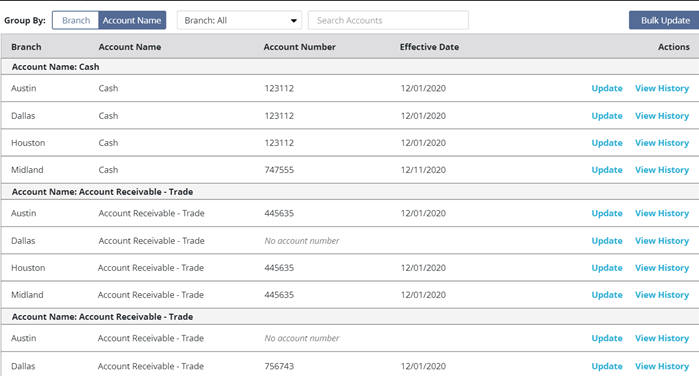
Select Bulk Update to update the account numbers and/or effective dates for multiple accounts.
If accounts are grouped by branch, select Apply to All Branches on each row to apply the corresponding account number to all branches.
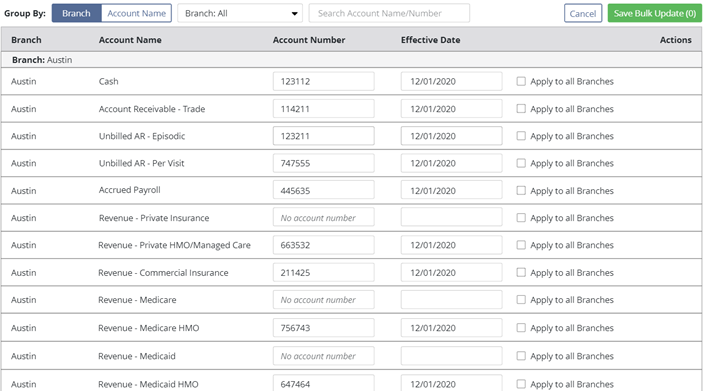
If accounts are grouped by account name, select Apply to All Branches next to the first account to apply the account number to all subsequent branches.
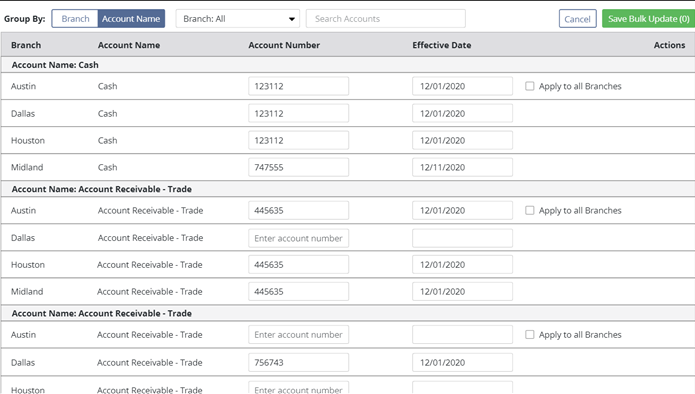
Once all the appropriate updates have been made, click Save Bulk Update. Click Yes in the confirmation pop-up to finish saving your changes.
Users can also update accounts individually by selecting Update in the Actions column.
To view an account’s history, click View History under Actions.
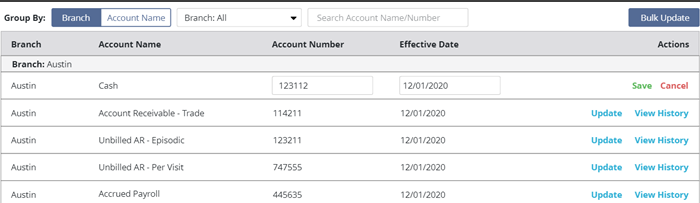
The following table appears when View History is selected.
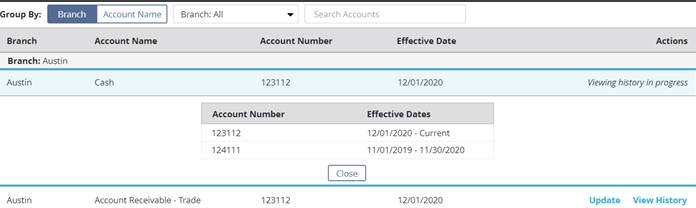
After your Chart of Account mappings are saved in Company Setup, the account numbers will automatically populate in the Account Number column on the General Ledger Report for the respective account names.
To generate the General Ledger Report, select Request Report under General Ledger Report in Company Setup.
Admin tab ➜ Company Setup ➜ Financial tab ➜ General Ledger Report section ➜ Request Report
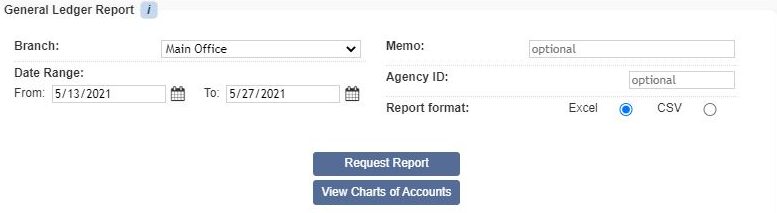
Updated on 05/26/2021