As of February 2020, the OASIS submissions portion of the QIES Assessment Submission and Processing (ASAP) system is no longer available.
All HHA users are required to submit OASIS records to the internet Quality Improvement and Evaluation System (iQIES). iQIES is CMS’s new tracking, analysis, and data repository system.
While the process for submitting OASIS assessments to CMS has changed, the process of generating the OASIS export files out of Axxess Home Health has not. The steps to complete both are outlined below.
To generate an OASIS export file in Axxess Home Health:
Make sure the OASIS assessment is completed and in Export Ready status.
Navigate to the Create tab and select OASIS Export from the drop-down menu.
Use the Branch, Payment Source and Assessment Date Range menus at the top of the screen to filter OASIS files.
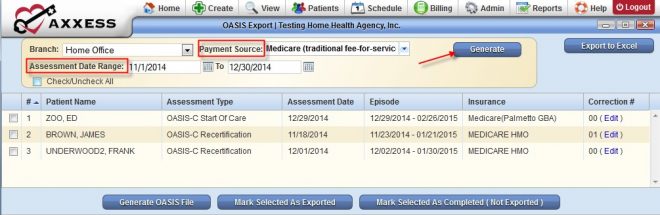
Click Generate to generate a list of OASIS assessments in a zipped XML file will generate for state submission. Save the file for state submission.
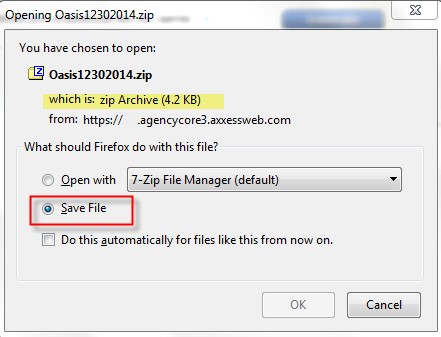
Create tab ➜ OASIS Export ➜ Select parameters ➜ Generate ➜ Save file for submission
Opening the file prior to submission is not necessary. If you open the file before submission, the file must be rezipped before uploading to CMS. When opened, the XML OASIS file follows this format:
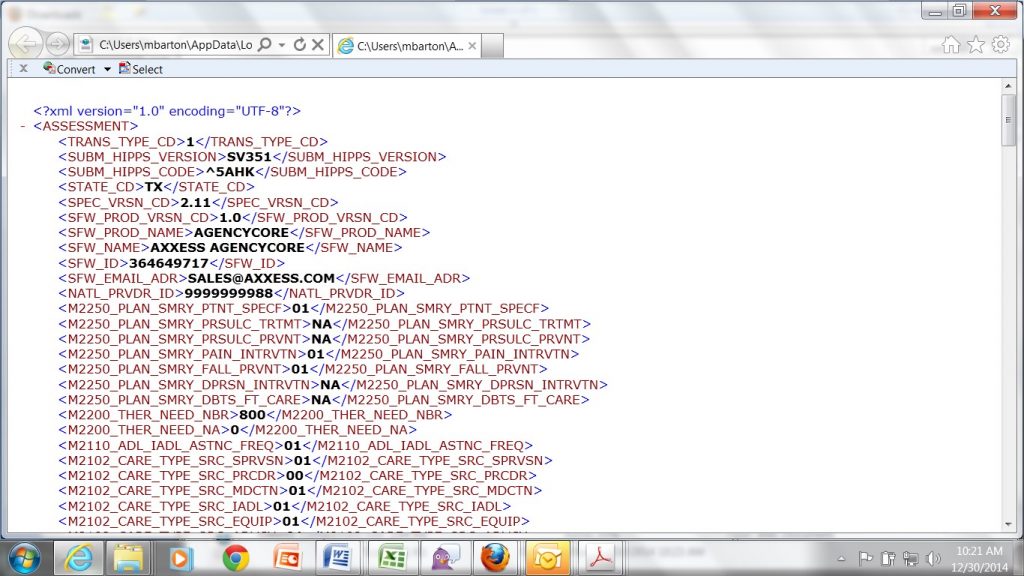
OASIS files must be submitted through the the internet Quality Improvement and Evaluation System (iQIES). Users must have a HARP account to gain access to iQIES. For step-by-step instructions on creating a HARP account, open the iQIES Onboarding Guide.
When you first log in to iQIES, you will land on the following page, where you can select Request User Role and start the role request process. To learn more about requesting roles, watch the Roles and User Profiles training video below.
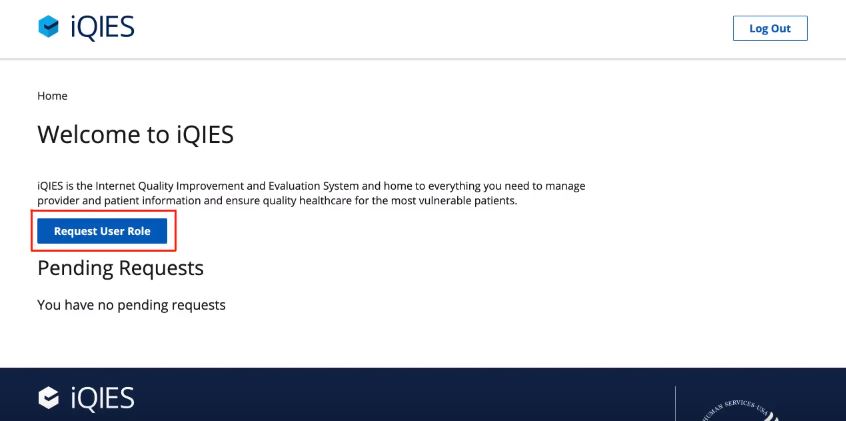
Once your iQIES role has been approved by your security official, you will be able to log in to iQIES and access your role’s capabilities. Everything in iQIES can be accessed through the navigation bar at the top of the screen.
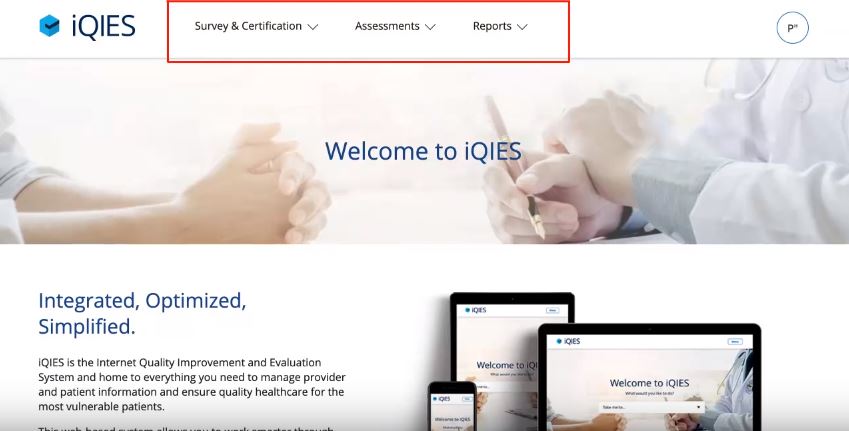
Welcome to iQIES Training Video
The following video provides an introduction to iQIES, the Internet Quality Improvement and Evaluation System.
iQIES Roles and User Profiles Training Video
The following video provides instructions for adding and managing user roles in iQIES.
OASIS files must be submitted through the the internet Quality Improvement and Evaluation System (iQIES).
To upload OASIS assessment files to iQIES, enter your assessment submitter credentials and click Log In.
Upon logging in to iQIES, assessment submitters are automatically redirected to the Assessments landing page.
On the Assessments landing page, click Upload Assessments to browse for and upload a zip file of the assessments. A success or failure notification indicates if the upload was successful. This notification does not indicate that the patient assessments within the file have been processed.
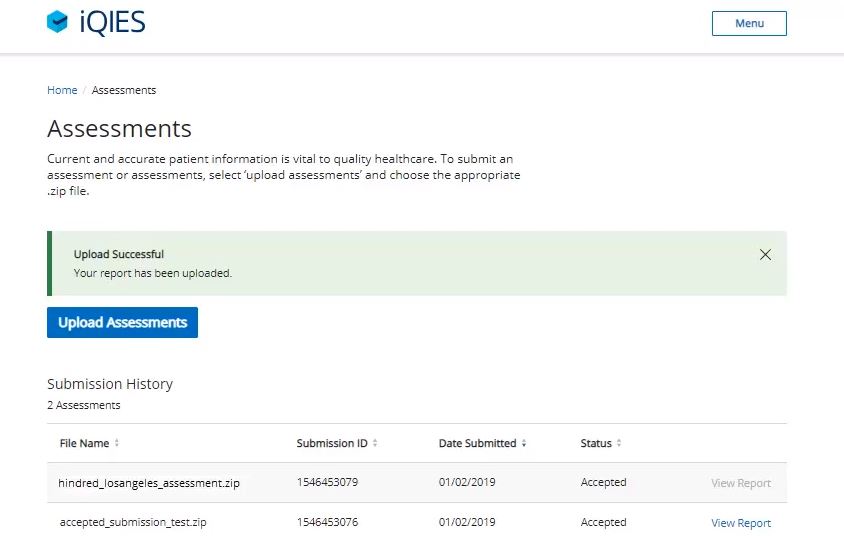
Under Submission History, your upload history is automatically sorted to show the most recent upload first. After uploading a file, refresh your browser to display the successfully uploaded file under Submission History.
The View Report link will be enabled when patient assessments in the zip file have been processed. Once enabled, click View Report to view detailed information about the patient XML file, including statuses, warnings and any fatal errors.
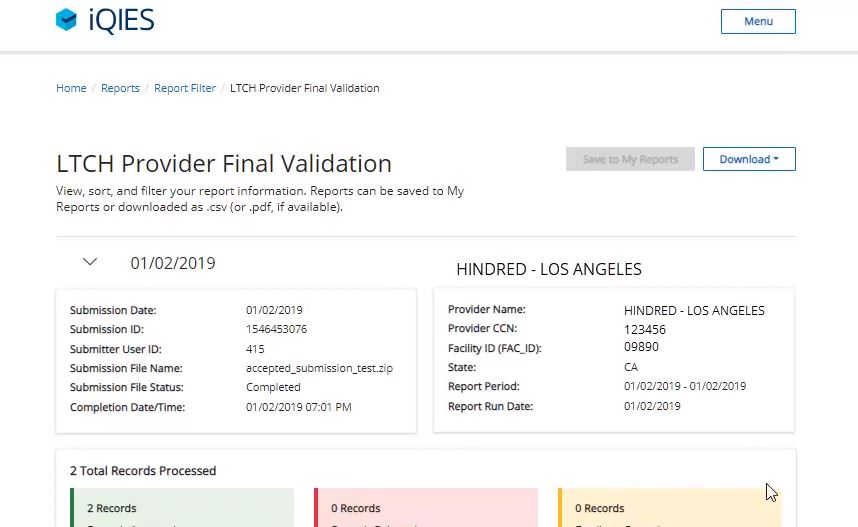
How to Upload Assessments to iQIES Training Video
The following video provides step-by-step instructions for uploading assessment files to iQIES.