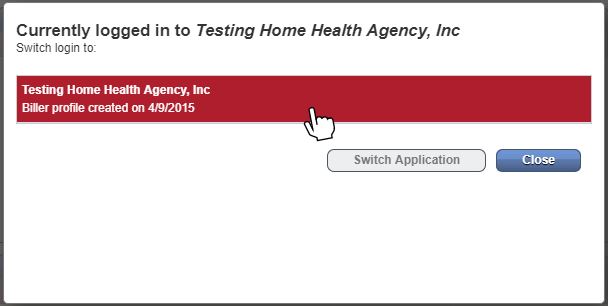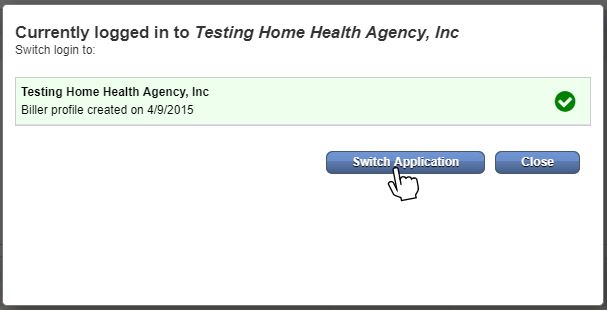Sign in and out of Axxess Home Health using the following instructions.
Your initial login to Axxess Home Health occurs through an email notification automatically sent to you when you sign up for services. When you receive the email, click the hyperlink provided and follow the instructions to create a password. Your password must be at least 8 characters in length. Once you’ve created a password, you will enter the software.
Open axxess.com in any internet browser.
On the Axxess home page, click Client Login in the top right corner of the screen to access the login page. You can also access the login page directly by going to axxessweb.com.
Enter your email address and password and click Secure Login.
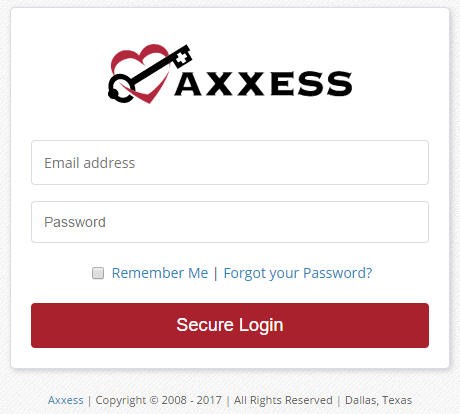
A user acceptance message will display. Click OK to accept the message and enter the software or Cancel to return to the login screen.
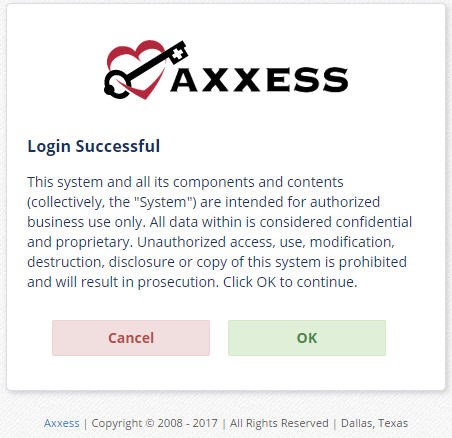
After logging in, you will enter the Axxess Planner, where information is displayed in the following sections:
If you are set up to use more than one Axxess product, or if you work for more than one organization using Axxess, the menu on the left side of the Axxess Planner will display each Axxess product and organization.
Select your organization under Axxess Home Health.
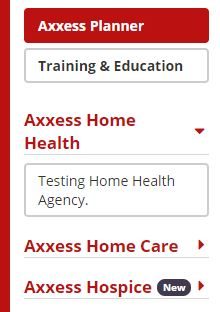
If at any point you forget your password, you can reset it by selecting the blue Forgot your Password? hyperlink on the login screen.
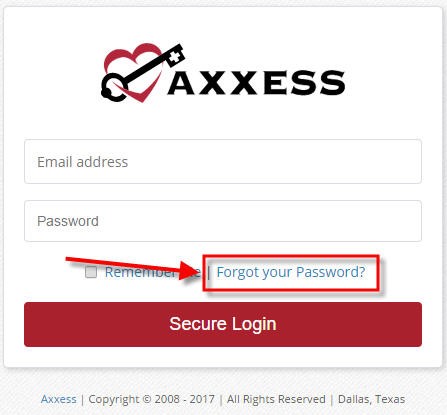
You will be prompted to enter your email address and the generated security words or numbers. Click Send, and an email will be sent to the email address associated with your Axxess account. Follow the instructions in the email to reset your password.
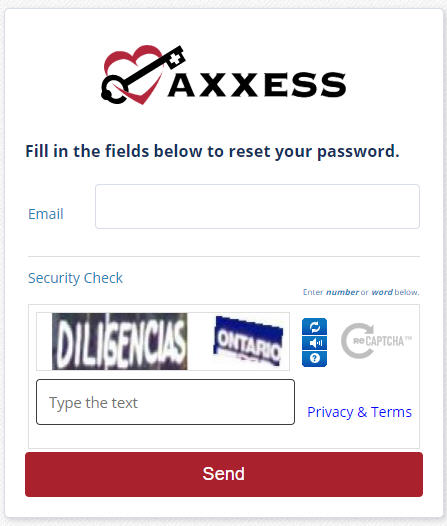
Note: This will change your Axxess login password only. Your electronic signature will remain the same. To reset your electronic signature, click here.
To log out, click the Logout button in the top right corner of the software. In the window that appears, click OK to confirm that you want to log out.
To switch to another organization or Axxess solution, click the arrow next to the Logout button in the top right corner of the screen. Select the desired application from the drop-down menu.
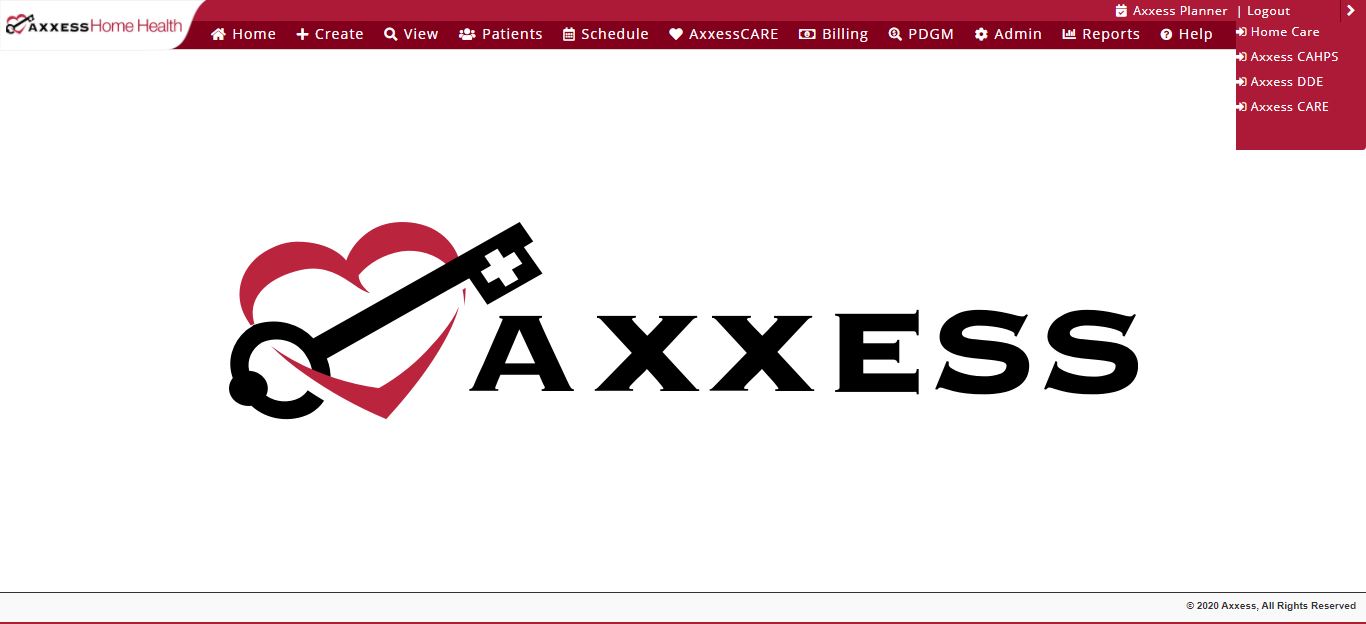
In the window that appears, select the application you want to switch to and select Switch Application.