The Payroll Export Center in Axxess Home Health now enables clerical users to approve tasks prior to exporting, so administrative users can export payroll files containing only approved visits.
This enhancement helps organizations streamline operations and minimize errors on payroll export files.
To allow clerical users to approve tasks in the Payroll Export Center, organizations must enable task approval in Company Setup.
To enable task approval, users must have permission to manage payroll information in Axxess Home Health. To enable task approval, navigate to Company Setup under the Admin tab. On the Payroll tab, navigate to the Advanced Payroll Settings section and click Enable under Task Approval. Click Submit Request to finish enabling task approval.
Admin tab ➜ Company Setup ➜ Payroll tab ➜ Advanced Payroll Settings ➜ Task Approval ➜ Enable ➜ Submit Request
Once enabled, a new Generate Payroll Export permission will be available in user permissions. This permission should only be given to users with approval to download .CSV files and upload them to your payroll vendor.
People tab ➜ Users ➜ ![]() ➜ Permissions tab ➜ People/Administration section ➜ Generate Payroll Export ➜ Save
➜ Permissions tab ➜ People/Administration section ➜ Generate Payroll Export ➜ Save
If task approval is not enabled in Company Setup, the Payroll Export Center and Manage Payroll permission will maintain their current functionality.
Once task approval is enabled, users can navigate to the Payroll Export Center to identify which tasks should be approved for payroll and exported for payment.
To view tasks that are pending approval, toggle to Pending Approval at the top of the Payroll Export Center. Enter the desired search parameters in the appropriate filters and click Generate.
People/Admin tab ➜ Payroll Export Center ➜ Pending Approval ➜ Generate
Once generated, the table will populate with all unpaid visits within the selected parameters. To approve tasks, select the boxes to the left of each task and click Approve. The selected tasks will then move to the Pending Export screen to review and generate an export file.
Only users with the Generate Payroll Export permission can generate the export file.
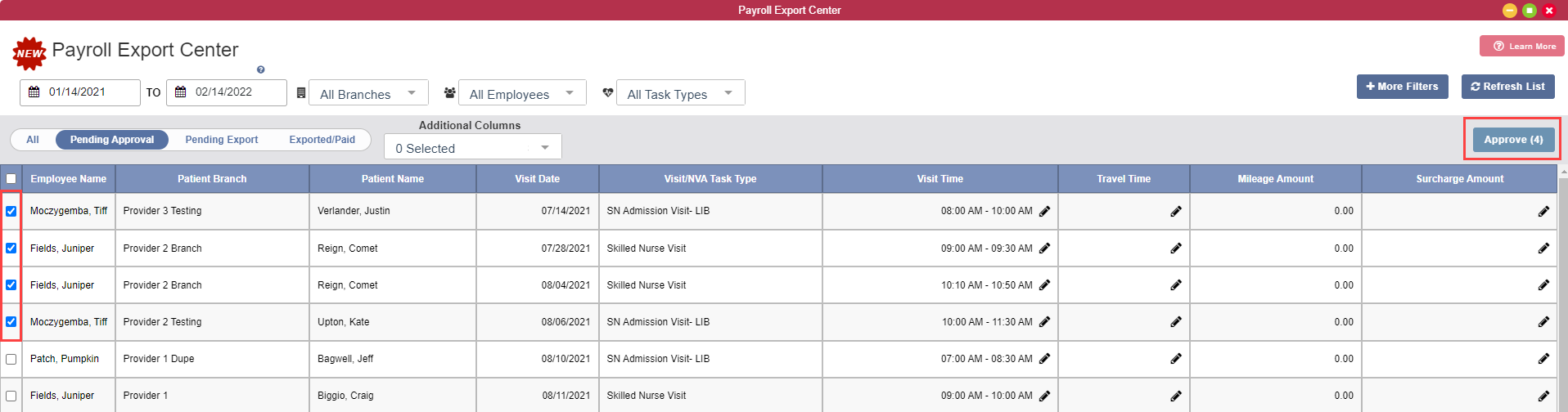
If tasks were accidentally approved, select the tasks on the Pending Export screen and click Unapprove. The tasks will then transfer back to the Pending Approval tab for review or to revise information other than what’s editable in the Payroll Export Center.
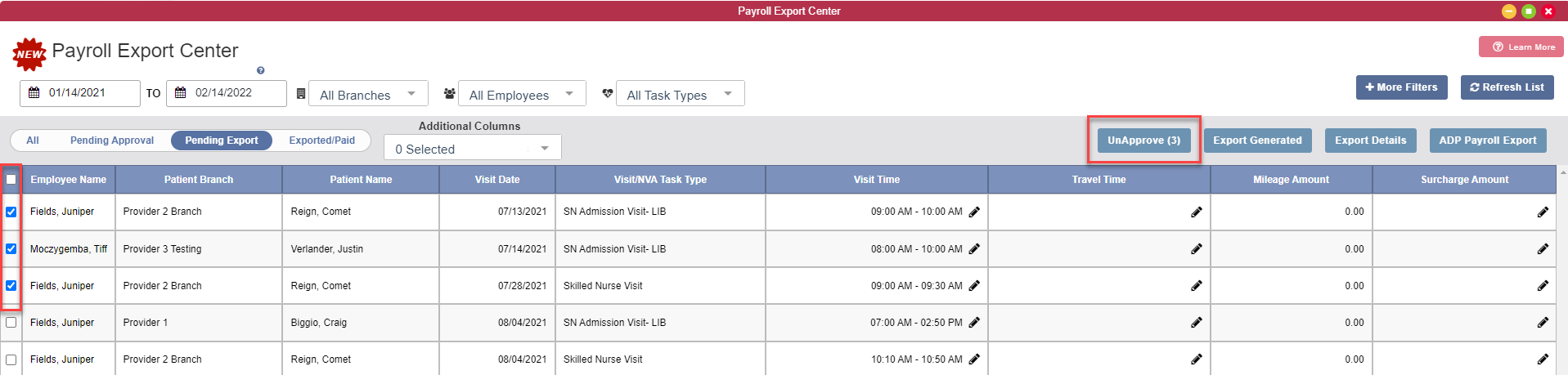
Once all tasks have been approved, reviewed and selected on the Pending Export screen, users with the Generate Payroll Export permission can select the ADP Payroll Export button to download the .CSV file.
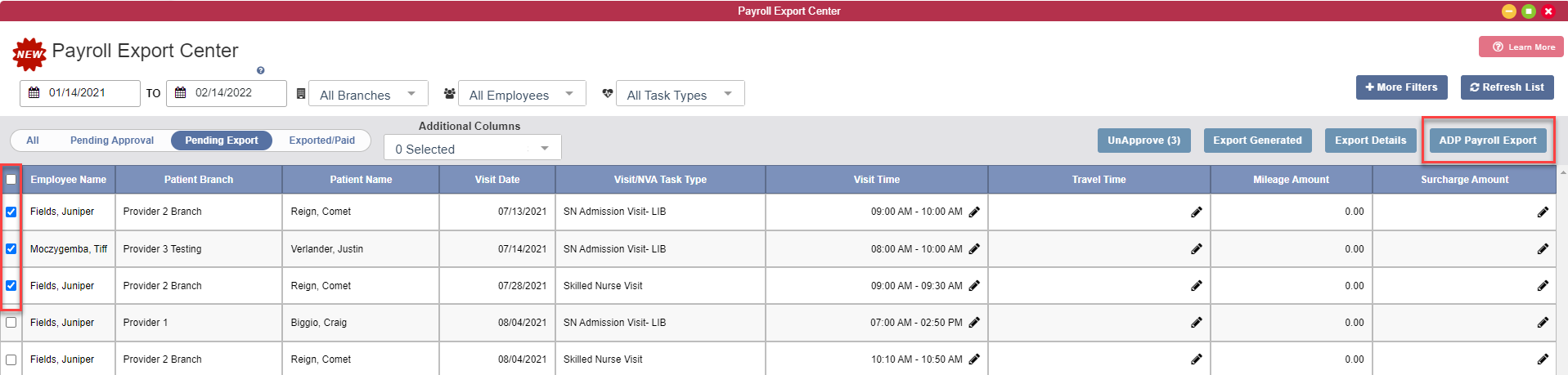
Updated on 02/23/2022