To add a surveyor to your agency you will follow the same directions used for ADDING A USER.
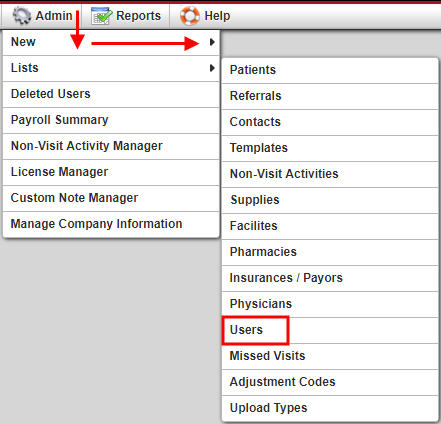
To create a new user for your auditor, it is important to have a unique email address. It is recommended that you not use the auditor’s own personal email as you will be able a disable the profile and retain for future use. You can use one of the free email servers to create a new email address.
Choose ADMIN → NEW → USER.
A window will populate allowing you to input the information for the new user.
Section 1 of the new user set up includes user demographic information and user credentials.
The required fields in the information section include:
Under Section 3, Roles, STATE SURVEYOR/AUDITOR
Section 4, Access & Restrictions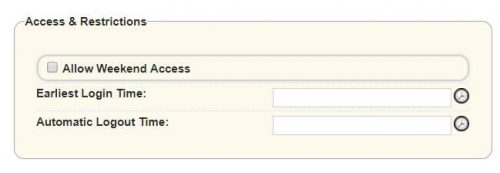
Section 5, Permissions, give the permission of STATE SURVEY/AUDITOR PERMISSIONS.
For your convenience you may make notes about your auditor here that will not be viable to the auditor themselves.
Once the auditor is added to the system, an automatic email notification will be sent to the email designated in the user setup. This email will provide a link and instructions on how to complete their setup and log into the Home Health solution. Click the link and create the credintials. When the auditor arrives, share the credentials with the auditor for them to access the necessary patient’s charts. When the audit is over change the password this will allow you to retain use of this account for future audits or surveys.
Once the auditor’s profile is set up you can begin assigning patients to the auditor. From the PATIENT CHART, click on EDIT.
Under the DEMOGRAPHICS page, scroll to the bottom of the page to STATE SURVEYOR/AUDITOR ACCESS and click on the down arrow to choose your audits name. Then click SAVE & EXIT. Your auditor will have “auditors” access to that patient’s information.