Axxess Home Health now provides an updated incident log to help organizations with standardized documentation of patient incidents in accordance with accreditation bodies and federal and state regulations.
To access the new incident log, users must have permission to create incident/accident and infection logs in Axxess Home Health.
To give a user permission to access the new incident log, edit the user’s profile and navigate to the Permissions tab. In the Clerical section, select Create Incident/Accident & Infection Log. Click Save to finish granting the permission to the user.
View/Admin tab ➜ Lists ➜ Users ➜ Edit ➜ Permissions tab ➜ Clerical section ➜ Create Incident/Accident & Infection Log ➜ Save

To create a new incident log, navigate to the Create tab, hover over New and select Incident Log.
Create tab ➜ New ➜ Incident Log
To view existing incident logs, navigate to the View tab, hover over Lists and select Incident Log.
View tab ➜ Lists ➜ Incident Log
Incident logs can also be accessed from clinical notes.
The Incident Log screen is divided into six sections:
|
Patient Information |
|
|
Individuals Involved |
|
|
Type of Incident |
|
|
Evaluation and Actions |
|
|
Incident Description/Comments |
|
|
Follow-Up |
When accessing a patient’s information from a visit note, the following details are automatically generated in the Patient Information section, once a patient is selected from the drop-down list.
|
Patient Name |
|
|
Medical Record Number |
|
|
Date of Incident |
|
|
Time of Incident |
|
|
Primary Diagnosis |
|
|
Secondary Diagnosis |
|
|
Episode |
|
|
Sex |
|
|
Date of Birth |
|
|
Start of Care Date |
|
|
Attending Physician |
|
|
Clinical Manager |
|
|
Case Manager |
The user will be prompted to select Yes or No for the following items:
|
Family/Caregiver Notified |
|
|
Physician Notified |
|
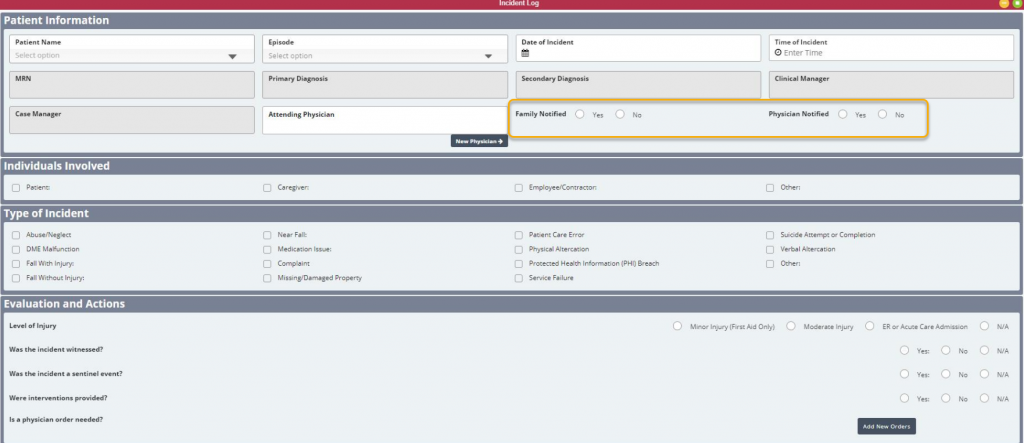
|
Patient |
|
|
Caregiver |
|
|
Employee/Contractor |
|
|
Other |
|
Abuse/Neglect |
|
|
DME Malfunction |
|
|
Fall with Injury |
|
|
Fall Without Injury |
|
|
Near Fall |
|
|
Medication Issue |
|
|
Patient Complaint |
|
|
Missing/Damaged Property |
|
|
Patient Care Error |
|
|
Physical Altercation |
|
|
Protected Health Information (PHI) Breach |
|
|
Service Failure |
|
|
Suicide Attempt or Completion |
|
|
Verbal Altercation |
|
|
Other |

The Evaluation and Action section has four subsections:
|
Level of Injury |
|
|
Was the incident witnessed? |
|
|
Is the incident a sentinel event? |
|
|
Were interventions provided? |
In the Level of Injury section, users can select one of the following answers:
|
Minor Injury (First Aid Only) |
|
|
Moderate Injury |
|
|
ER or Acute Care Admission |
|
|
N/A |
Was the incident witnessed? Enter the name of the person or people who witnessed the incident.
Is the incident a sentinel event? When selecting Yes, the user can select any of the following responses:
|
Suicide Completion |
|
|
Serious Injury/Loss of Function or Death |
|
|
Criminal Activity |
|
|
Other |
The user can select from the following interventions when Yes is selected for Were interventions provided?
|
Called 911 for Police Assistance |
|
|
Called 911 for an Ambulance |
|
|
CPR Provided |
|
|
DME Changes Made |
|
|
DME Changes Requested |
|
|
PRN Visit Made |
|
|
Medication Change Obtained |
|
|
Medication Change Requested |
|
|
New Medication Received |
|
|
New Orders Received |
|
|
Facility Staff Education Provided |
|
|
First Aide Care Provided |
|
|
Patient/Caregiver Education Provided |
|
|
Plan of Care Updated |
|
|
Physician Contacted |
|
|
Referred to Emergent Care for Further Evaluation |
|
|
Report Made to Adult Protective Services (APS) |
|
|
Visit Frequencies Adjusted |
|
|
Other |
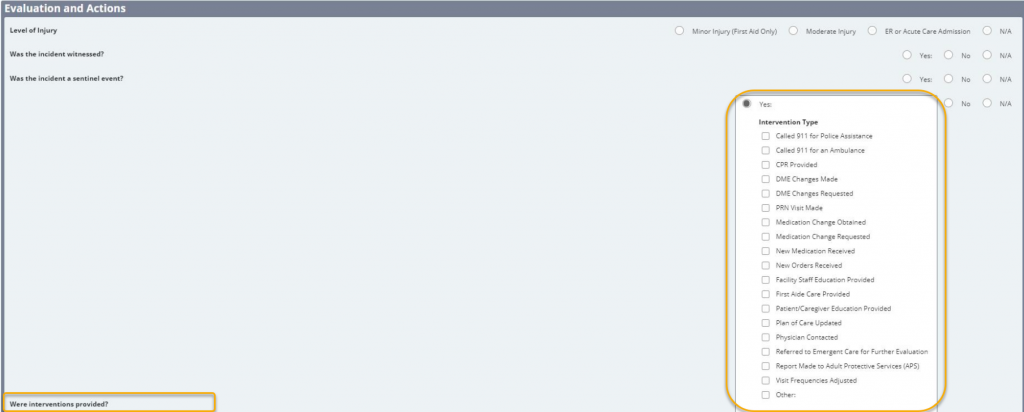
In this section, the user can enter a detailed description of the incident.
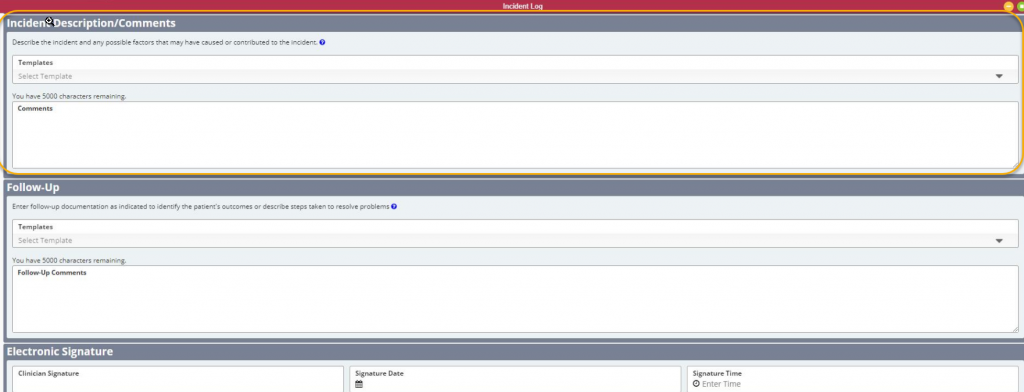
In this last section, the user can detail the follow-up care or resolution to the reported incident.

Updated on 7/22/2021